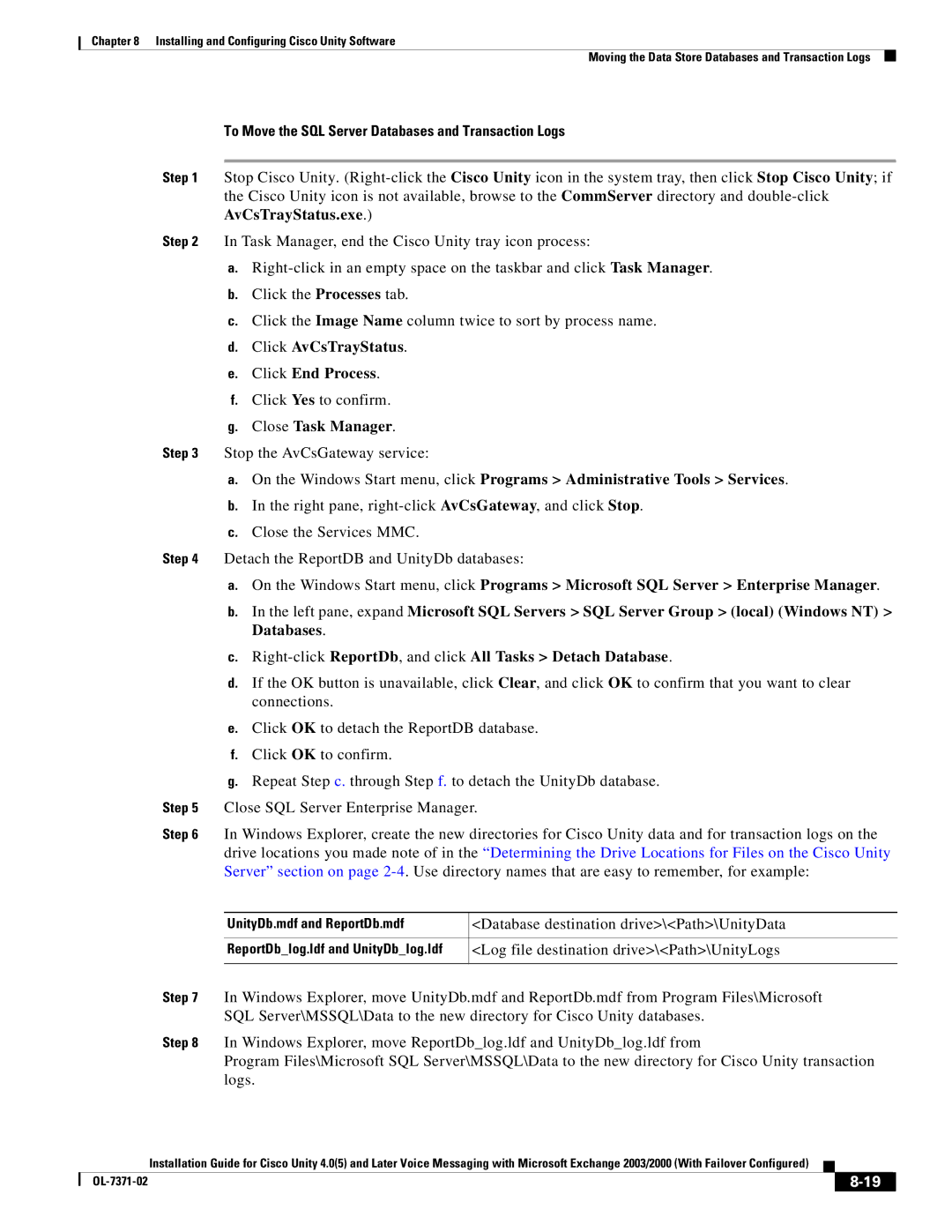Chapter 8 Installing and Configuring Cisco Unity Software
Moving the Data Store Databases and Transaction Logs
To Move the SQL Server Databases and Transaction Logs
Step 1 Stop Cisco Unity.
the Cisco Unity icon is not available, browse to the CommServer directory and
Step 2 In Task Manager, end the Cisco Unity tray icon process:
a.
b.Click the Processes tab.
c.Click the Image Name column twice to sort by process name.
d.Click AvCsTrayStatus.
e.Click End Process.
f.Click Yes to confirm.
g.Close Task Manager.
Step 3 Stop the AvCsGateway service:
a.On the Windows Start menu, click Programs > Administrative Tools > Services.
b.In the right pane,
c.Close the Services MMC.
Step 4 Detach the ReportDB and UnityDb databases:
a.On the Windows Start menu, click Programs > Microsoft SQL Server > Enterprise Manager.
b.In the left pane, expand Microsoft SQL Servers > SQL Server Group > (local) (Windows NT) > Databases.
c.
d.If the OK button is unavailable, click Clear, and click OK to confirm that you want to clear connections.
e.Click OK to detach the ReportDB database.
f.Click OK to confirm.
g.Repeat Step c. through Step f. to detach the UnityDb database.
Step 5 | Close SQL Server Enterprise Manager. | |
Step 6 | In Windows Explorer, create the new directories for Cisco Unity data and for transaction logs on the | |
| drive locations you made note of in the “Determining the Drive Locations for Files on the Cisco Unity | |
| Server” section on page | |
|
|
|
| UnityDb.mdf and ReportDb.mdf | <Database destination drive>\<Path>\UnityData |
|
|
|
| ReportDb_log.ldf and UnityDb_log.ldf | <Log file destination drive>\<Path>\UnityLogs |
|
|
|
Step 7 | In Windows Explorer, move UnityDb.mdf and ReportDb.mdf from Program Files\Microsoft | |
| SQL Server\MSSQL\Data to the new directory for Cisco Unity databases. | |
Step 8 | In Windows Explorer, move ReportDb_log.ldf and UnityDb_log.ldf from | |
| Program Files\Microsoft SQL Server\MSSQL\Data to the new directory for Cisco Unity transaction | |
| logs. |
|
Installation Guide for Cisco Unity 4.0(5) and Later Voice Messaging with Microsoft Exchange 2003/2000 (With Failover Configured)
|
|
| |
|
|