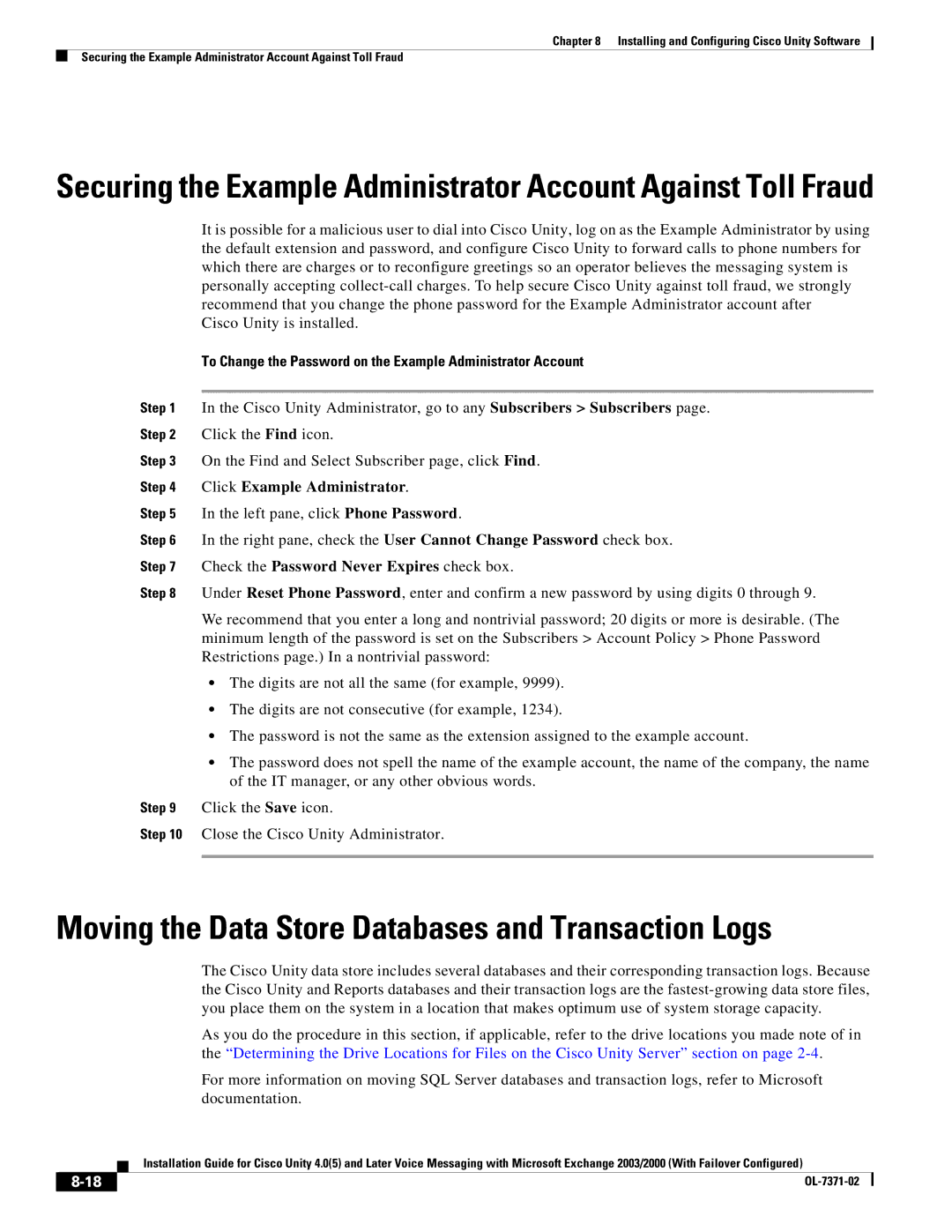Chapter 8 Installing and Configuring Cisco Unity Software
Securing the Example Administrator Account Against Toll Fraud
Securing the Example Administrator Account Against Toll Fraud
It is possible for a malicious user to dial into Cisco Unity, log on as the Example Administrator by using the default extension and password, and configure Cisco Unity to forward calls to phone numbers for which there are charges or to reconfigure greetings so an operator believes the messaging system is personally accepting
Cisco Unity is installed.
To Change the Password on the Example Administrator Account
Step 1 In the Cisco Unity Administrator, go to any Subscribers > Subscribers page.
Step 2 Click the Find icon.
Step 3 On the Find and Select Subscriber page, click Find.
Step 4 Click Example Administrator.
Step 5 In the left pane, click Phone Password.
Step 6 In the right pane, check the User Cannot Change Password check box.
Step 7 Check the Password Never Expires check box.
Step 8 Under Reset Phone Password, enter and confirm a new password by using digits 0 through 9.
We recommend that you enter a long and nontrivial password; 20 digits or more is desirable. (The minimum length of the password is set on the Subscribers > Account Policy > Phone Password Restrictions page.) In a nontrivial password:
•The digits are not all the same (for example, 9999).
•The digits are not consecutive (for example, 1234).
•The password is not the same as the extension assigned to the example account.
•The password does not spell the name of the example account, the name of the company, the name of the IT manager, or any other obvious words.
Step 9 Click the Save icon.
Step 10 Close the Cisco Unity Administrator.
Moving the Data Store Databases and Transaction Logs
The Cisco Unity data store includes several databases and their corresponding transaction logs. Because the Cisco Unity and Reports databases and their transaction logs are the
As you do the procedure in this section, if applicable, refer to the drive locations you made note of in the “Determining the Drive Locations for Files on the Cisco Unity Server” section on page
For more information on moving SQL Server databases and transaction logs, refer to Microsoft documentation.
Installation Guide for Cisco Unity 4.0(5) and Later Voice Messaging with Microsoft Exchange 2003/2000 (With Failover Configured)
| ||
|