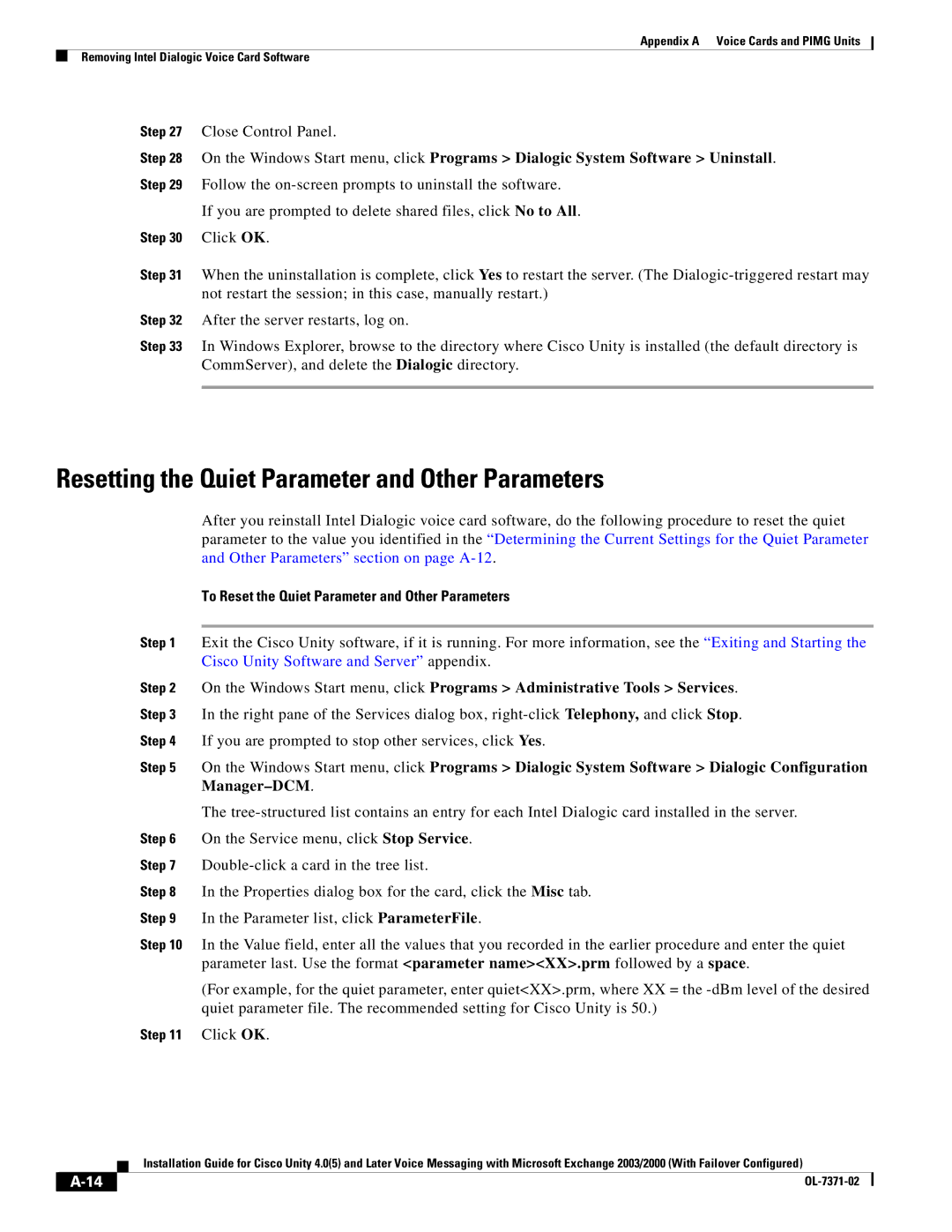Appendix A Voice Cards and PIMG Units
Removing Intel Dialogic Voice Card Software
Step 27 Close Control Panel.
Step 28 On the Windows Start menu, click Programs > Dialogic System Software > Uninstall. Step 29 Follow the
If you are prompted to delete shared files, click No to All.
Step 30 Click OK.
Step 31 When the uninstallation is complete, click Yes to restart the server. (The
Step 32 After the server restarts, log on.
Step 33 In Windows Explorer, browse to the directory where Cisco Unity is installed (the default directory is CommServer), and delete the Dialogic directory.
Resetting the Quiet Parameter and Other Parameters
After you reinstall Intel Dialogic voice card software, do the following procedure to reset the quiet parameter to the value you identified in the “Determining the Current Settings for the Quiet Parameter and Other Parameters” section on page
To Reset the Quiet Parameter and Other Parameters
Step 1 Exit the Cisco Unity software, if it is running. For more information, see the “Exiting and Starting the Cisco Unity Software and Server” appendix.
Step 2 On the Windows Start menu, click Programs > Administrative Tools > Services.
Step 3 In the right pane of the Services dialog box,
Step 4 If you are prompted to stop other services, click Yes.
Step 5 On the Windows Start menu, click Programs > Dialogic System Software > Dialogic Configuration
The
Step 6 On the Service menu, click Stop Service.
Step 7
Step 8 In the Properties dialog box for the card, click the Misc tab.
Step 9 In the Parameter list, click ParameterFile.
Step 10 In the Value field, enter all the values that you recorded in the earlier procedure and enter the quiet parameter last. Use the format <parameter name><XX>.prm followed by a space.
(For example, for the quiet parameter, enter quiet<XX>.prm, where XX = the
Step 11 Click OK.
Installation Guide for Cisco Unity 4.0(5) and Later Voice Messaging with Microsoft Exchange 2003/2000 (With Failover Configured)
|
| ||
|
|