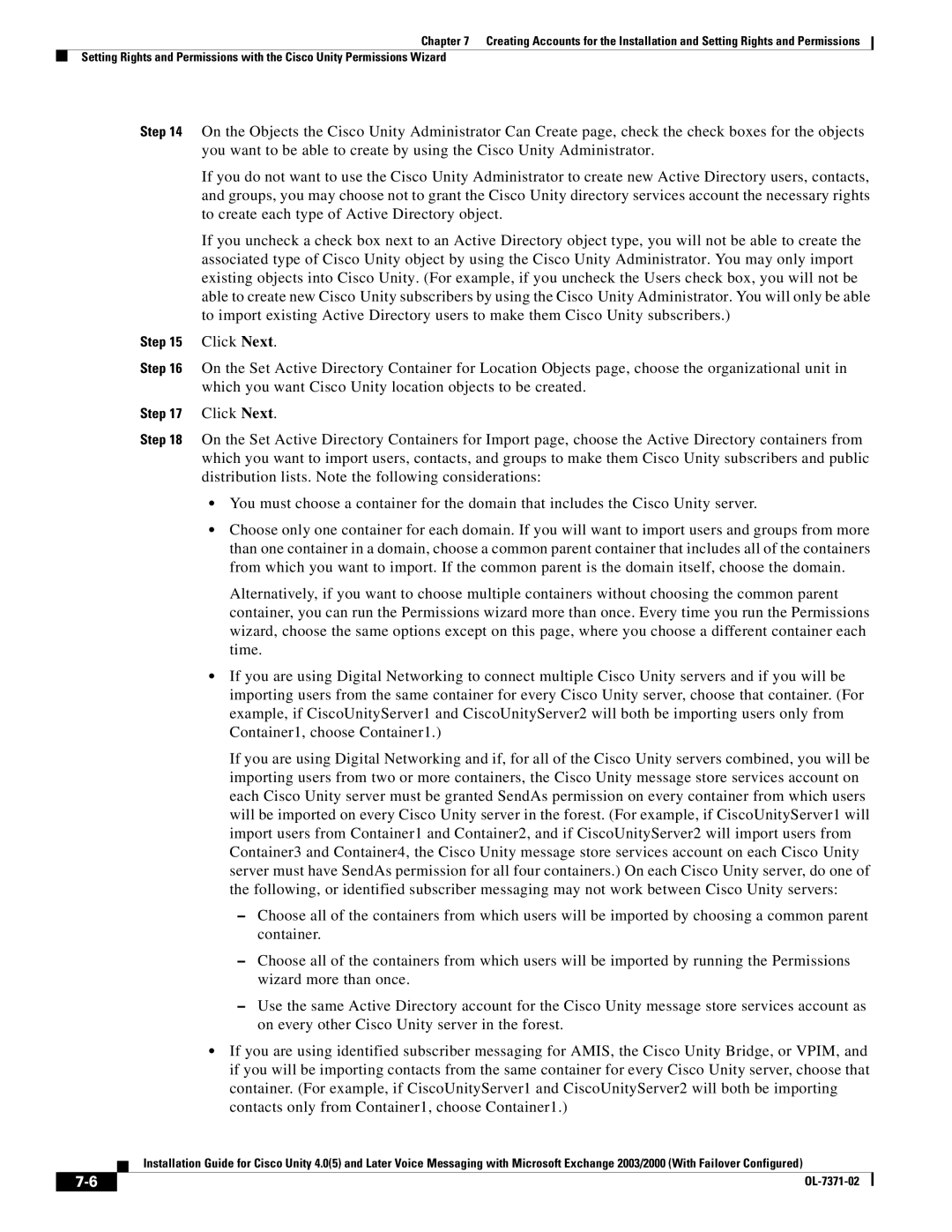Chapter 7 Creating Accounts for the Installation and Setting Rights and Permissions
Setting Rights and Permissions with the Cisco Unity Permissions Wizard
Step 14 On the Objects the Cisco Unity Administrator Can Create page, check the check boxes for the objects you want to be able to create by using the Cisco Unity Administrator.
If you do not want to use the Cisco Unity Administrator to create new Active Directory users, contacts, and groups, you may choose not to grant the Cisco Unity directory services account the necessary rights to create each type of Active Directory object.
If you uncheck a check box next to an Active Directory object type, you will not be able to create the associated type of Cisco Unity object by using the Cisco Unity Administrator. You may only import existing objects into Cisco Unity. (For example, if you uncheck the Users check box, you will not be able to create new Cisco Unity subscribers by using the Cisco Unity Administrator. You will only be able to import existing Active Directory users to make them Cisco Unity subscribers.)
Step 15 Click Next.
Step 16 On the Set Active Directory Container for Location Objects page, choose the organizational unit in which you want Cisco Unity location objects to be created.
Step 17 Click Next.
Step 18 On the Set Active Directory Containers for Import page, choose the Active Directory containers from which you want to import users, contacts, and groups to make them Cisco Unity subscribers and public distribution lists. Note the following considerations:
•You must choose a container for the domain that includes the Cisco Unity server.
•Choose only one container for each domain. If you will want to import users and groups from more than one container in a domain, choose a common parent container that includes all of the containers from which you want to import. If the common parent is the domain itself, choose the domain.
Alternatively, if you want to choose multiple containers without choosing the common parent container, you can run the Permissions wizard more than once. Every time you run the Permissions wizard, choose the same options except on this page, where you choose a different container each time.
•If you are using Digital Networking to connect multiple Cisco Unity servers and if you will be importing users from the same container for every Cisco Unity server, choose that container. (For example, if CiscoUnityServer1 and CiscoUnityServer2 will both be importing users only from Container1, choose Container1.)
If you are using Digital Networking and if, for all of the Cisco Unity servers combined, you will be importing users from two or more containers, the Cisco Unity message store services account on each Cisco Unity server must be granted SendAs permission on every container from which users will be imported on every Cisco Unity server in the forest. (For example, if CiscoUnityServer1 will import users from Container1 and Container2, and if CiscoUnityServer2 will import users from Container3 and Container4, the Cisco Unity message store services account on each Cisco Unity server must have SendAs permission for all four containers.) On each Cisco Unity server, do one of the following, or identified subscriber messaging may not work between Cisco Unity servers:
–Choose all of the containers from which users will be imported by choosing a common parent container.
–Choose all of the containers from which users will be imported by running the Permissions wizard more than once.
–Use the same Active Directory account for the Cisco Unity message store services account as on every other Cisco Unity server in the forest.
•If you are using identified subscriber messaging for AMIS, the Cisco Unity Bridge, or VPIM, and if you will be importing contacts from the same container for every Cisco Unity server, choose that container. (For example, if CiscoUnityServer1 and CiscoUnityServer2 will both be importing contacts only from Container1, choose Container1.)
Installation Guide for Cisco Unity 4.0(5) and Later Voice Messaging with Microsoft Exchange 2003/2000 (With Failover Configured)
| ||
|