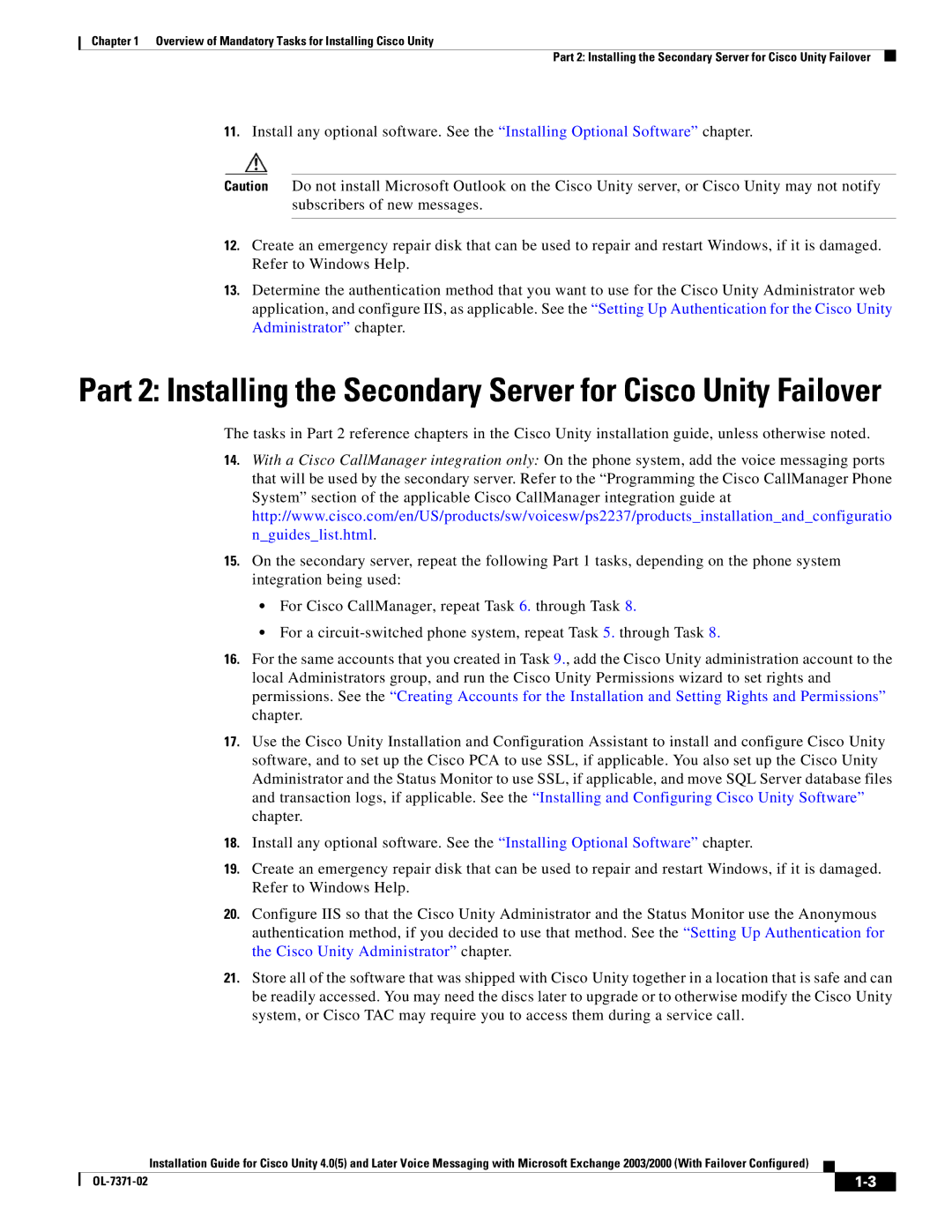Chapter 1 Overview of Mandatory Tasks for Installing Cisco Unity
Part 2: Installing the Secondary Server for Cisco Unity Failover
11.Install any optional software. See the “Installing Optional Software” chapter.
Caution Do not install Microsoft Outlook on the Cisco Unity server, or Cisco Unity may not notify subscribers of new messages.
12.Create an emergency repair disk that can be used to repair and restart Windows, if it is damaged. Refer to Windows Help.
13.Determine the authentication method that you want to use for the Cisco Unity Administrator web application, and configure IIS, as applicable. See the “Setting Up Authentication for the Cisco Unity Administrator” chapter.
Part 2: Installing the Secondary Server for Cisco Unity Failover
The tasks in Part 2 reference chapters in the Cisco Unity installation guide, unless otherwise noted.
14.With a Cisco CallManager integration only: On the phone system, add the voice messaging ports that will be used by the secondary server. Refer to the “Programming the Cisco CallManager Phone System” section of the applicable Cisco CallManager integration guide at http://www.cisco.com/en/US/products/sw/voicesw/ps2237/products_installation_and_configuratio n_guides_list.html.
15.On the secondary server, repeat the following Part 1 tasks, depending on the phone system integration being used:
•For Cisco CallManager, repeat Task 6. through Task 8.
•For a
16.For the same accounts that you created in Task 9., add the Cisco Unity administration account to the local Administrators group, and run the Cisco Unity Permissions wizard to set rights and permissions. See the “Creating Accounts for the Installation and Setting Rights and Permissions” chapter.
17.Use the Cisco Unity Installation and Configuration Assistant to install and configure Cisco Unity software, and to set up the Cisco PCA to use SSL, if applicable. You also set up the Cisco Unity Administrator and the Status Monitor to use SSL, if applicable, and move SQL Server database files and transaction logs, if applicable. See the “Installing and Configuring Cisco Unity Software” chapter.
18.Install any optional software. See the “Installing Optional Software” chapter.
19.Create an emergency repair disk that can be used to repair and restart Windows, if it is damaged. Refer to Windows Help.
20.Configure IIS so that the Cisco Unity Administrator and the Status Monitor use the Anonymous authentication method, if you decided to use that method. See the “Setting Up Authentication for the Cisco Unity Administrator” chapter.
21.Store all of the software that was shipped with Cisco Unity together in a location that is safe and can be readily accessed. You may need the discs later to upgrade or to otherwise modify the Cisco Unity system, or Cisco TAC may require you to access them during a service call.
Installation Guide for Cisco Unity 4.0(5) and Later Voice Messaging with Microsoft Exchange 2003/2000 (With Failover Configured)
|
|
| |
|
|