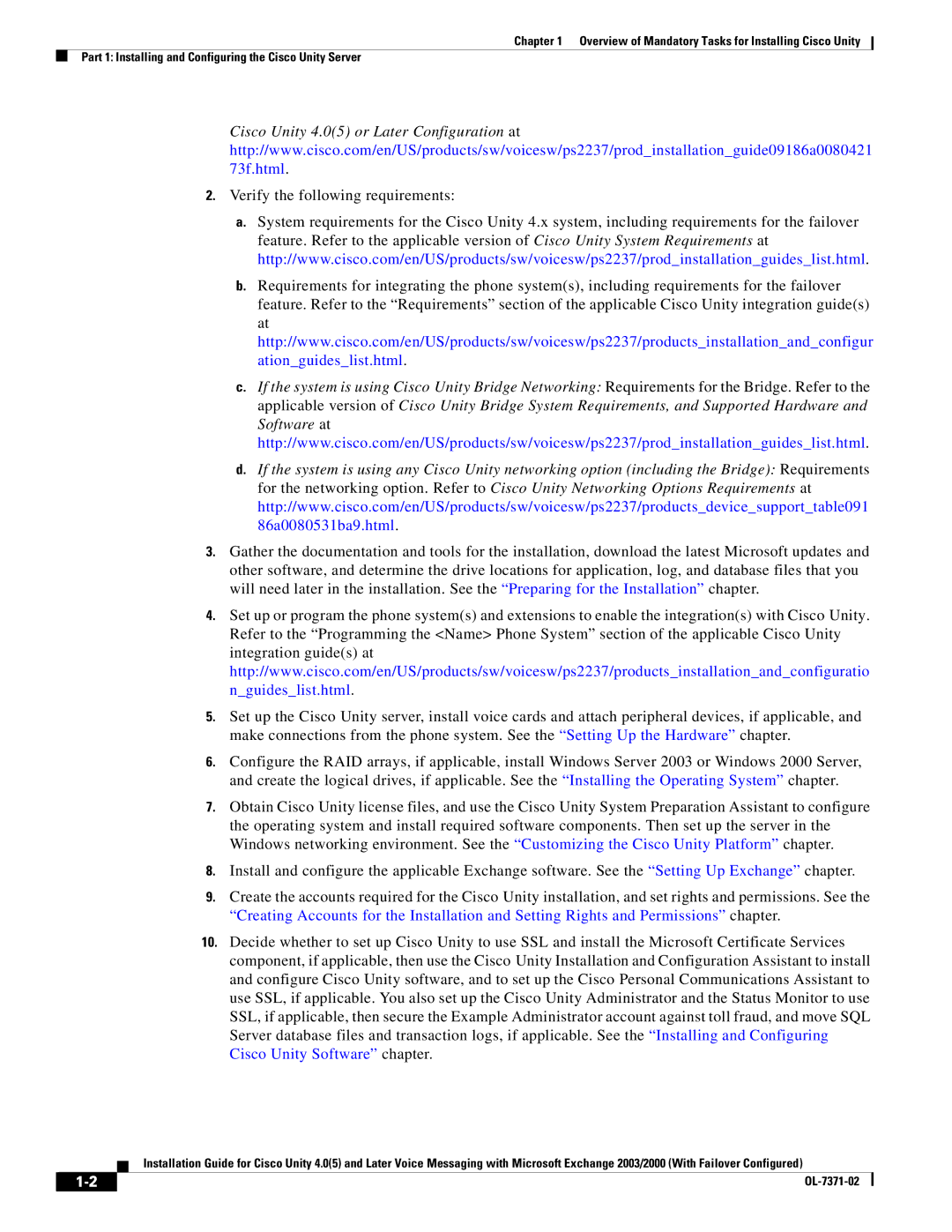Chapter 1 Overview of Mandatory Tasks for Installing Cisco Unity
Part 1: Installing and Configuring the Cisco Unity Server
Cisco Unity 4.0(5) or Later Configuration at http://www.cisco.com/en/US/products/sw/voicesw/ps2237/prod_installation_guide09186a0080421 73f.html.
2.Verify the following requirements:
a.System requirements for the Cisco Unity 4.x system, including requirements for the failover feature. Refer to the applicable version of Cisco Unity System Requirements at http://www.cisco.com/en/US/products/sw/voicesw/ps2237/prod_installation_guides_list.html.
b.Requirements for integrating the phone system(s), including requirements for the failover feature. Refer to the “Requirements” section of the applicable Cisco Unity integration guide(s) at http://www.cisco.com/en/US/products/sw/voicesw/ps2237/products_installation_and_configur ation_guides_list.html.
c.If the system is using Cisco Unity Bridge Networking: Requirements for the Bridge. Refer to the applicable version of Cisco Unity Bridge System Requirements, and Supported Hardware and Software at http://www.cisco.com/en/US/products/sw/voicesw/ps2237/prod_installation_guides_list.html.
d.If the system is using any Cisco Unity networking option (including the Bridge): Requirements for the networking option. Refer to Cisco Unity Networking Options Requirements at http://www.cisco.com/en/US/products/sw/voicesw/ps2237/products_device_support_table091 86a0080531ba9.html.
3.Gather the documentation and tools for the installation, download the latest Microsoft updates and other software, and determine the drive locations for application, log, and database files that you will need later in the installation. See the “Preparing for the Installation” chapter.
4.Set up or program the phone system(s) and extensions to enable the integration(s) with Cisco Unity. Refer to the “Programming the <Name> Phone System” section of the applicable Cisco Unity integration guide(s) at http://www.cisco.com/en/US/products/sw/voicesw/ps2237/products_installation_and_configuratio n_guides_list.html.
5.Set up the Cisco Unity server, install voice cards and attach peripheral devices, if applicable, and make connections from the phone system. See the “Setting Up the Hardware” chapter.
6.Configure the RAID arrays, if applicable, install Windows Server 2003 or Windows 2000 Server, and create the logical drives, if applicable. See the “Installing the Operating System” chapter.
7.Obtain Cisco Unity license files, and use the Cisco Unity System Preparation Assistant to configure the operating system and install required software components. Then set up the server in the Windows networking environment. See the “Customizing the Cisco Unity Platform” chapter.
8.Install and configure the applicable Exchange software. See the “Setting Up Exchange” chapter.
9.Create the accounts required for the Cisco Unity installation, and set rights and permissions. See the “Creating Accounts for the Installation and Setting Rights and Permissions” chapter.
10.Decide whether to set up Cisco Unity to use SSL and install the Microsoft Certificate Services component, if applicable, then use the Cisco Unity Installation and Configuration Assistant to install and configure Cisco Unity software, and to set up the Cisco Personal Communications Assistant to use SSL, if applicable. You also set up the Cisco Unity Administrator and the Status Monitor to use SSL, if applicable, then secure the Example Administrator account against toll fraud, and move SQL Server database files and transaction logs, if applicable. See the “Installing and Configuring Cisco Unity Software” chapter.
Installation Guide for Cisco Unity 4.0(5) and Later Voice Messaging with Microsoft Exchange 2003/2000 (With Failover Configured)
| ||
|