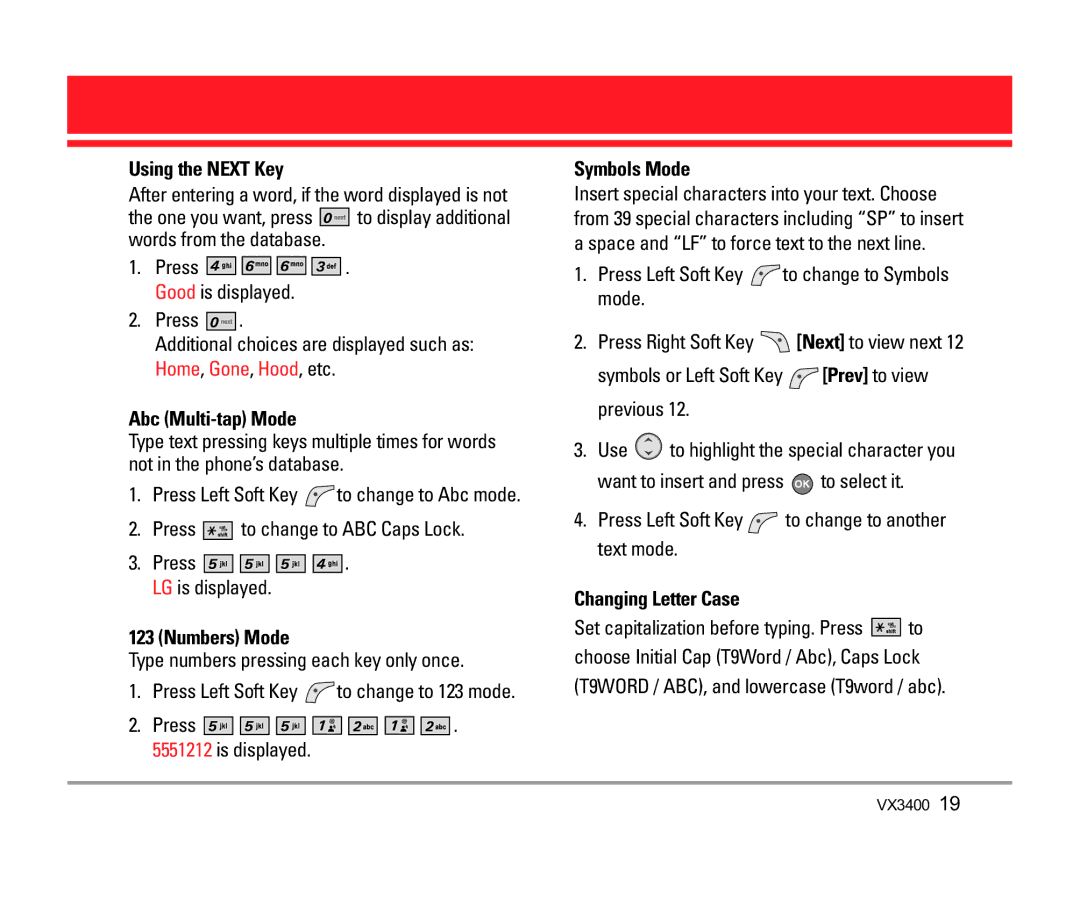Using the NEXT Key
After entering a word, if the word displayed is not
the one you want, press ![]()
![]()
![]()
![]()
![]() to display additional words from the database.
to display additional words from the database.
1.Press ![]()
![]()
![]()
![]()
![]()
![]()
![]()
![]()
![]()
![]()
![]()
![]()
![]()
![]()
![]()
![]()
![]()
![]() . Good is displayed.
. Good is displayed.
2.Press ![]()
![]()
![]()
![]()
![]() .
.
Additional choices are displayed such as: Home, Gone, Hood, etc.
Abc (Multi-tap) Mode
Type text pressing keys multiple times for words not in the phone’s database.
1.Press Left Soft Key ![]() to change to Abc mode.
to change to Abc mode.
2.Press ![]()
![]()
![]()
![]()
![]()
![]() to change to ABC Caps Lock.
to change to ABC Caps Lock.
3.Press ![]()
![]()
![]()
![]()
![]()
![]()
![]()
![]()
![]()
![]()
![]()
![]()
![]()
![]()
![]()
![]()
![]() . LG is displayed.
. LG is displayed.
123 (Numbers) Mode
Type numbers pressing each key only once.
1.Press Left Soft Key ![]() to change to 123 mode.
to change to 123 mode.
2.Press ![]()
![]()
![]()
![]()
![]()
![]()
![]()
![]()
![]()
![]()
![]()
![]()
![]()
![]()
![]()
![]()
![]()
![]()
![]()
![]()
![]()
![]()
![]()
![]()
![]()
![]()
![]()
![]() . 5551212 is displayed.
. 5551212 is displayed.
Symbols Mode
Insert special characters into your text. Choose from 39 special characters including “SP” to insert a space and “LF” to force text to the next line.
1.Press Left Soft Key ![]() to change to Symbols mode.
to change to Symbols mode.
2.Press Right Soft Key ![]() [Next] to view next 12
[Next] to view next 12
symbols or Left Soft Key ![]() [Prev] to view previous 12.
[Prev] to view previous 12.
3.Use ![]() to highlight the special character you
to highlight the special character you
want to insert and press ![]() to select it.
to select it.
4.Press Left Soft Key ![]() to change to another text mode.
to change to another text mode.
Changing Letter Case
Set capitalization before typing. Press ![]()
![]()
![]()
![]()
![]()
![]() to choose Initial Cap (T9Word / Abc), Caps Lock
to choose Initial Cap (T9Word / Abc), Caps Lock
(T9WORD / ABC), and lowercase (T9word / abc).