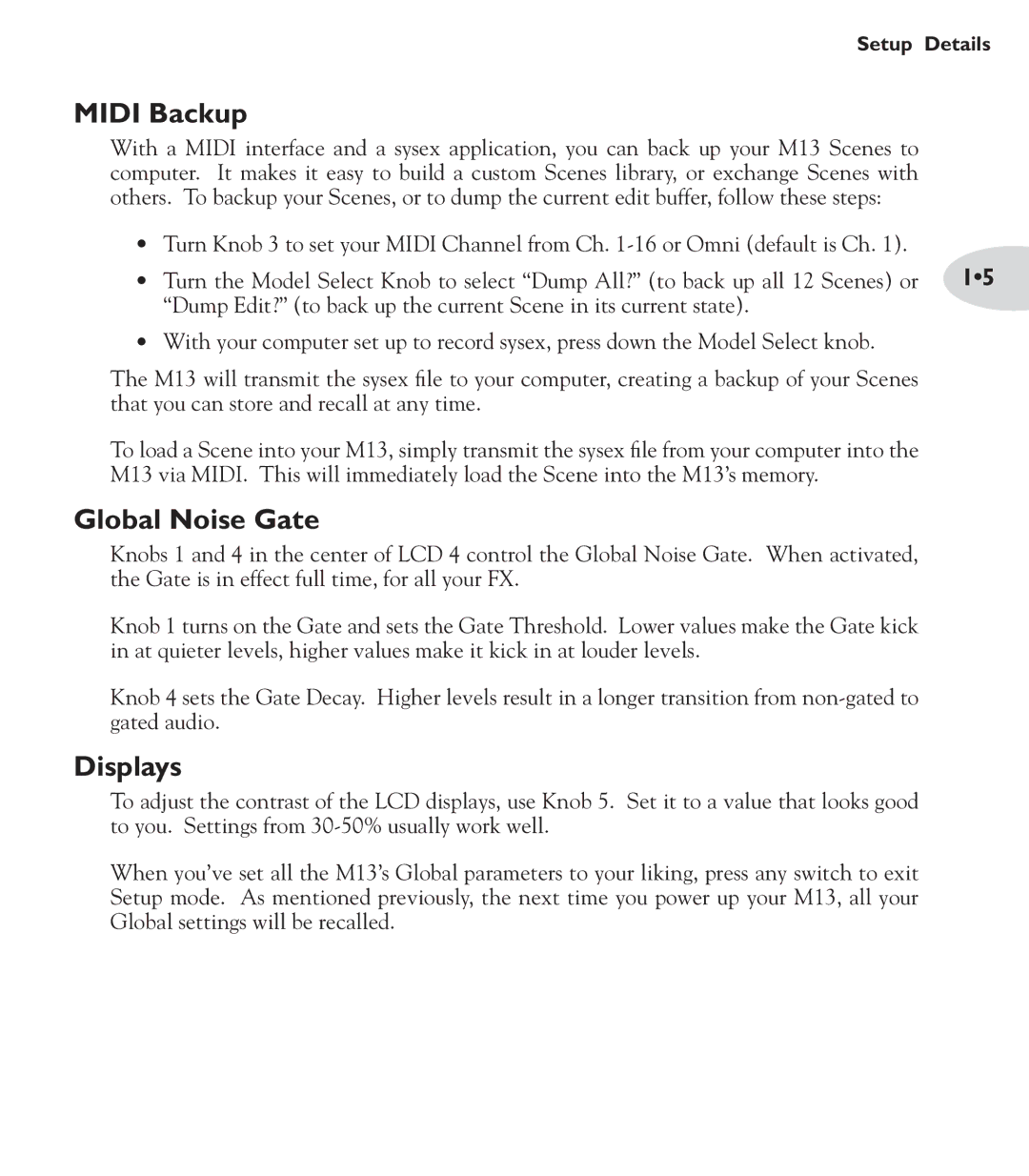Setup Details
MIDI Backup
With a MIDI interface and a sysex application, you can back up your M13 Scenes to computer. It makes it easy to build a custom Scenes library, or exchange Scenes with others. To backup your Scenes, or to dump the current edit buffer, follow these steps:
•Turn Knob 3 to set your MIDI Channel from Ch.
• Turn the Model Select Knob to select “Dump All?” (to back up all 12 Scenes) or | 1•5 |
“Dump Edit?” (to back up the current Scene in its current state). |
|
•With your computer set up to record sysex, press down the Model Select knob.
The M13 will transmit the sysex file to your computer, creating a backup of your Scenes that you can store and recall at any time.
To load a Scene into your M13, simply transmit the sysex file from your computer into the M13 via MIDI. This will immediately load the Scene into the M13’s memory.
Global Noise Gate
Knobs 1 and 4 in the center of LCD 4 control the Global Noise Gate. When activated, the Gate is in effect full time, for all your FX.
Knob 1 turns on the Gate and sets the Gate Threshold. Lower values make the Gate kick in at quieter levels, higher values make it kick in at louder levels.
Knob 4 sets the Gate Decay. Higher levels result in a longer transition from
Displays
To adjust the contrast of the LCD displays, use Knob 5. Set it to a value that looks good to you. Settings from
When you’ve set all the M13’s Global parameters to your liking, press any switch to exit Setup mode. As mentioned previously, the next time you power up your M13, all your Global settings will be recalled.