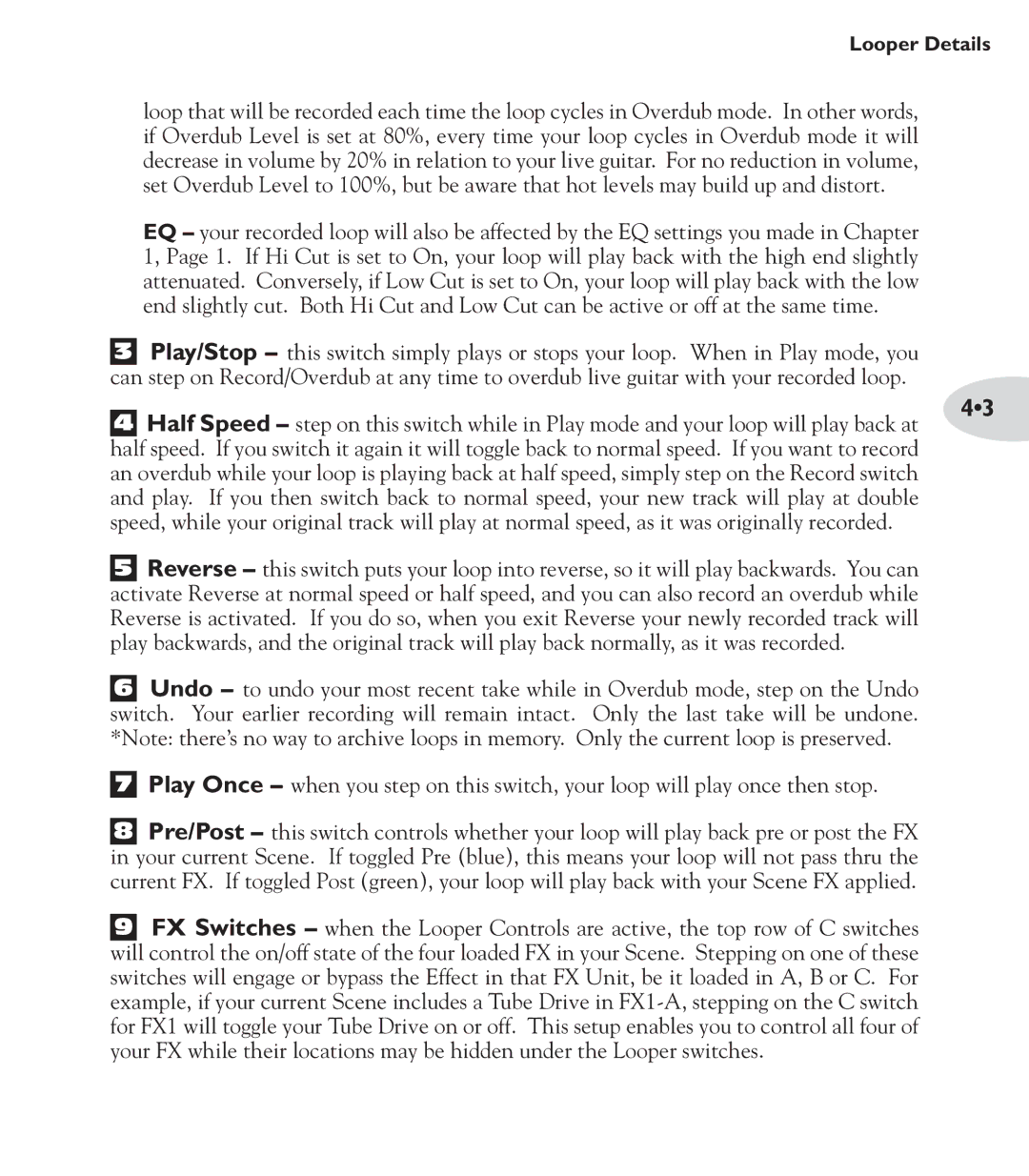Looper Details
loop that will be recorded each time the loop cycles in Overdub mode. In other words, if Overdub Level is set at 80%, every time your loop cycles in Overdub mode it will decrease in volume by 20% in relation to your live guitar. For no reduction in volume, set Overdub Level to 100%, but be aware that hot levels may build up and distort.
EQ – your recorded loop will also be affected by the EQ settings you made in Chapter 1, Page 1. If Hi Cut is set to On, your loop will play back with the high end slightly attenuated. Conversely, if Low Cut is set to On, your loop will play back with the low end slightly cut. Both Hi Cut and Low Cut can be active or off at the same time.
3Play/Stop – this switch simply plays or stops your loop. When in Play mode, you can step on Record/Overdub at any time to overdub live guitar with your recorded loop.
|
| 4•3 | |
4 | Half Speed – step on this switch while in Play mode and your loop will play back at | ||
| |||
half speed. If you switch it again it will toggle back to normal speed. If you want to record |
| ||
an overdub while your loop is playing back at half speed, simply step on the Record switch |
| ||
and play. If you then switch back to normal speed, your new track will play at double |
| ||
speed, while your original track will play at normal speed, as it was originally recorded. |
| ||
5Reverse – this switch puts your loop into reverse, so it will play backwards. You can activate Reverse at normal speed or half speed, and you can also record an overdub while Reverse is activated. If you do so, when you exit Reverse your newly recorded track will play backwards, and the original track will play back normally, as it was recorded.
6Undo – to undo your most recent take while in Overdub mode, step on the Undo switch. Your earlier recording will remain intact. Only the last take will be undone. *Note: there’s no way to archive loops in memory. Only the current loop is preserved.
7
Play Once – when you step on this switch, your loop will play once then stop.
8Pre/Post – this switch controls whether your loop will play back pre or post the FX in your current Scene. If toggled Pre (blue), this means your loop will not pass thru the current FX. If toggled Post (green), your loop will play back with your Scene FX applied.
9FX Switches – when the Looper Controls are active, the top row of C switches will control the on/off state of the four loaded FX in your Scene. Stepping on one of these switches will engage or bypass the Effect in that FX Unit, be it loaded in A, B or C. For example, if your current Scene includes a Tube Drive in