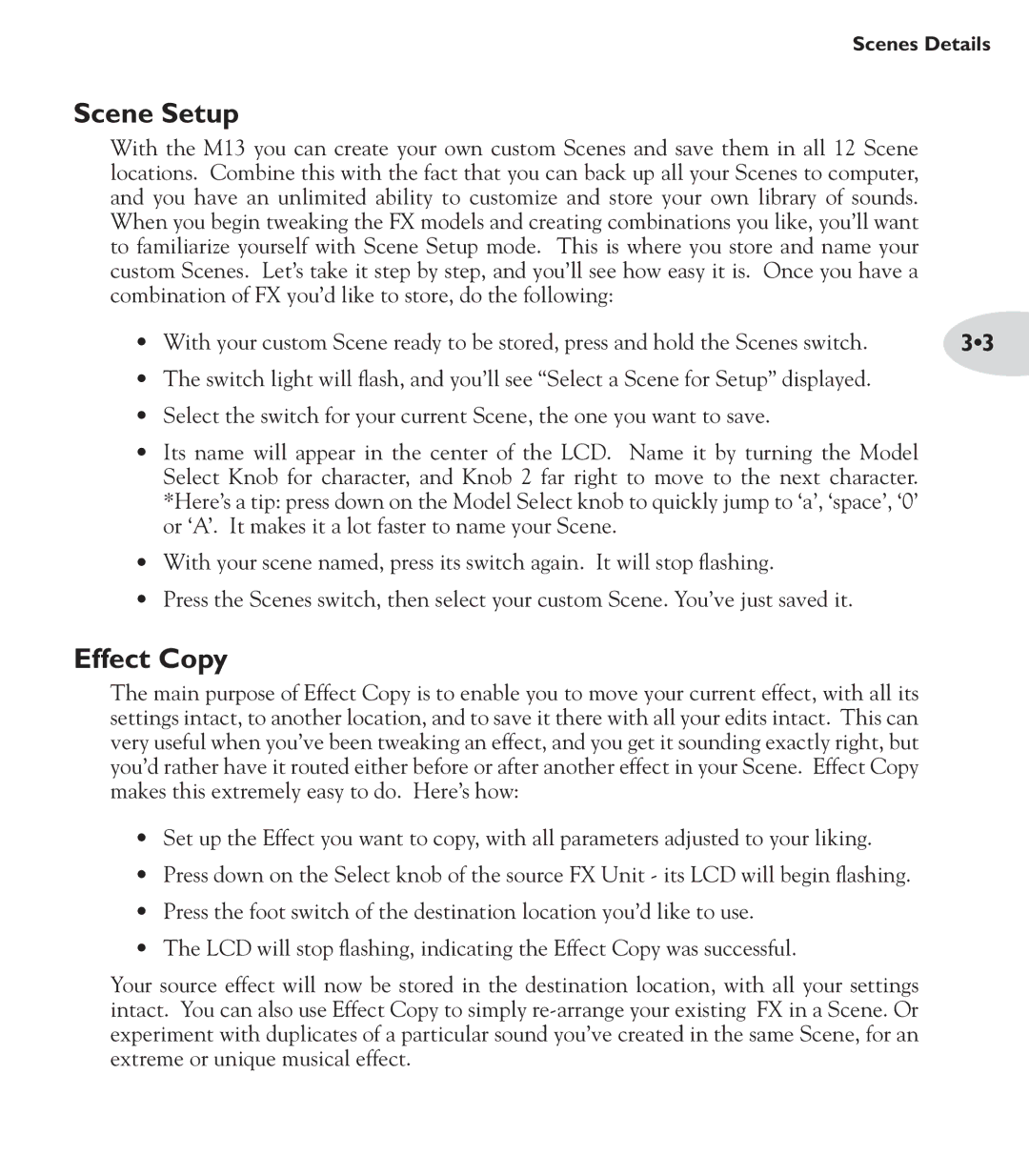Scenes Details
Scene Setup
With the M13 you can create your own custom Scenes and save them in all 12 Scene locations. Combine this with the fact that you can back up all your Scenes to computer, and you have an unlimited ability to customize and store your own library of sounds. When you begin tweaking the FX models and creating combinations you like, you’ll want to familiarize yourself with Scene Setup mode. This is where you store and name your custom Scenes. Let’s take it step by step, and you’ll see how easy it is. Once you have a combination of FX you’d like to store, do the following:
• With your custom Scene ready to be stored, press and hold the Scenes switch. | 3•3 |
•The switch light will flash, and you’ll see “Select a Scene for Setup” displayed.
•Select the switch for your current Scene, the one you want to save.
•Its name will appear in the center of the LCD. Name it by turning the Model Select Knob for character, and Knob 2 far right to move to the next character.
*Here’s a tip: press down on the Model Select knob to quickly jump to ‘a’, ‘space’, ‘0’ or ‘A’. It makes it a lot faster to name your Scene.
•With your scene named, press its switch again. It will stop flashing.
•Press the Scenes switch, then select your custom Scene. You’ve just saved it.
Effect Copy
The main purpose of Effect Copy is to enable you to move your current effect, with all its settings intact, to another location, and to save it there with all your edits intact. This can very useful when you’ve been tweaking an effect, and you get it sounding exactly right, but you’d rather have it routed either before or after another effect in your Scene. Effect Copy makes this extremely easy to do. Here’s how:
•Set up the Effect you want to copy, with all parameters adjusted to your liking.
•Press down on the Select knob of the source FX Unit - its LCD will begin flashing.
•Press the foot switch of the destination location you’d like to use.
•The LCD will stop flashing, indicating the Effect Copy was successful.
Your source effect will now be stored in the destination location, with all your settings intact. You can also use Effect Copy to simply