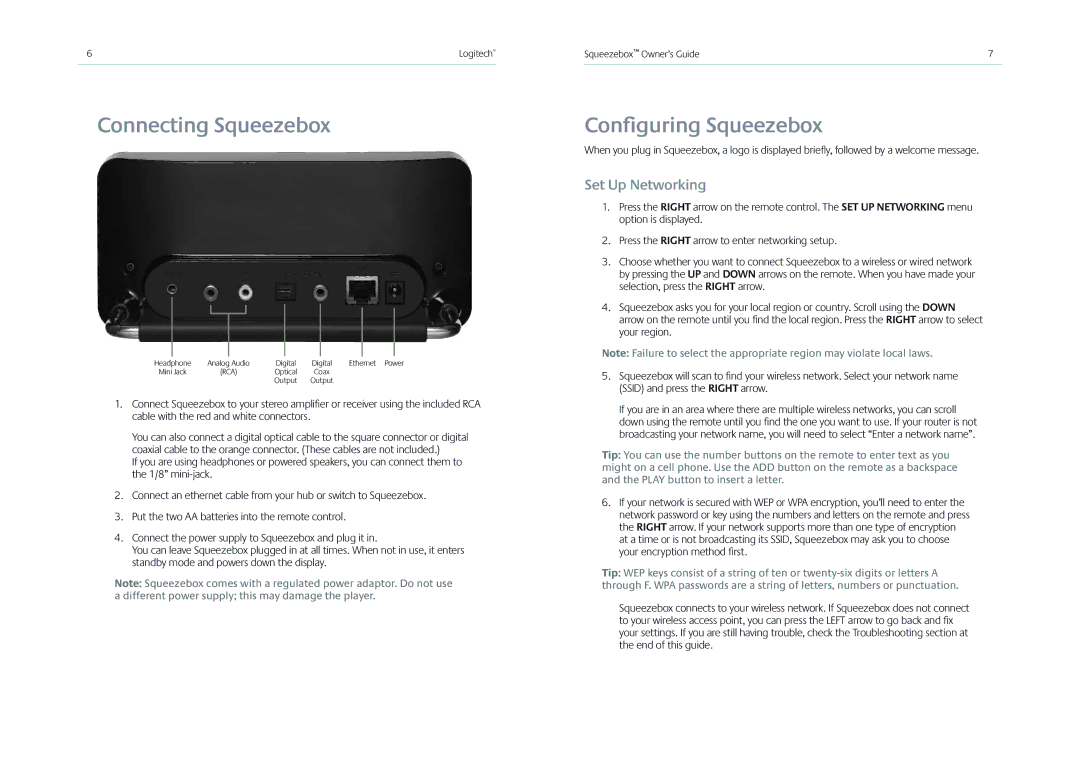6 | Logitech® |
|
|
Connecting Squeezebox
Headphone | Analog Audio | Digital | Digital | Ethernet Power |
Mini Jack | (RCA) | Optical | Coax |
|
|
| Output | Output |
|
1.Connect Squeezebox to your stereo amplifi er or receiver using the included RCA cable with the red and white connectors.
You can also connect a digital optical cable to the square connector or digital coaxial cable to the orange connector. (These cables are not included.)
If you are using headphones or powered speakers, you can connect them to the 1/8”
2.Connect an ethernet cable from your hub or switch to Squeezebox.
3.Put the two AA batteries into the remote control.
4.Connect the power supply to Squeezebox and plug it in.
You can leave Squeezebox plugged in at all times. When not in use, it enters standby mode and powers down the display.
Note: Squeezebox comes with a regulated power adaptor. Do not use a different power supply; this may damage the player.
Squeezebox™ Owner’s Guide | 7 |
Configuring Squeezebox
When you plug in Squeezebox, a logo is displayed briefl y, followed by a welcome message.
Set Up Networking
1.Press the RIGHT arrow on the remote control. The SET UP NETWORKING menu option is displayed.
2.Press the RIGHT arrow to enter networking setup.
3.Choose whether you want to connect Squeezebox to a wireless or wired network by pressing the UP and DOWN arrows on the remote. When you have made your selection, press the RIGHT arrow.
4.Squeezebox asks you for your local region or country. Scroll using the DOWN arrow on the remote until you fi nd the local region. Press the RIGHT arrow to select your region.
Note: Failure to select the appropriate region may violate local laws.
5.Squeezebox will scan to fi nd your wireless network. Select your network name (SSID) and press the RIGHT arrow.
If you are in an area where there are multiple wireless networks, you can scroll down using the remote until you fi nd the one you want to use. If your router is not broadcasting your network name, you will need to select “Enter a network name”.
Tip: You can use the number buttons on the remote to enter text as you might on a cell phone. Use the ADD button on the remote as a backspace and the PLAY button to insert a letter.
6.If your network is secured with WEP or WPA encryption, you’ll need to enter the network password or key using the numbers and letters on the remote and press the RIGHT arrow. If your network supports more than one type of encryption at a time or is not broadcasting its SSID, Squeezebox may ask you to choose your encryption method fi rst.
Tip: WEP keys consist of a string of ten or
Squeezebox connects to your wireless network. If Squeezebox does not connect to your wireless access point, you can press the LEFT arrow to go back and fi x your settings. If you are still having trouble, check the Troubleshooting section at the end of this guide.