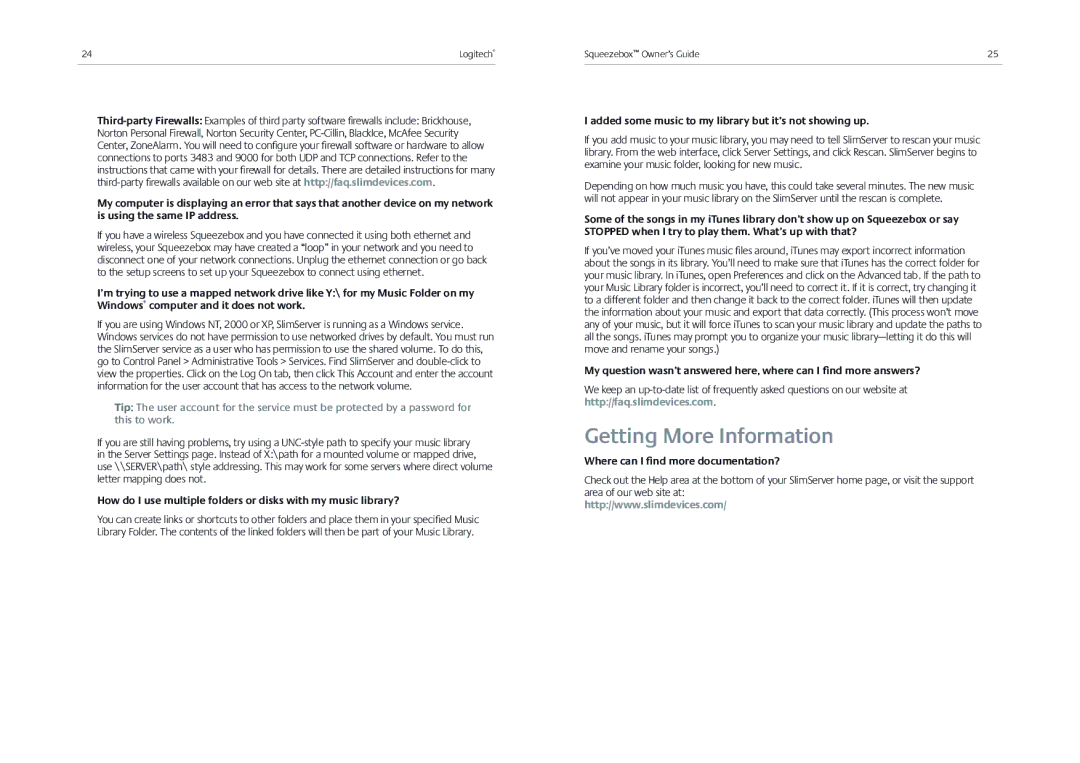24 | Logitech® |
|
|
My computer is displaying an error that says that another device on my network is using the same IP address.
If you have a wireless Squeezebox and you have connected it using both ethernet and wireless, your Squeezebox may have created a “loop” in your network and you need to disconnect one of your network connections. Unplug the ethernet connection or go back to the setup screens to set up your Squeezebox to connect using ethernet.
I’m trying to use a mapped network drive like Y:\ for my Music Folder on my Windows® computer and it does not work.
If you are using Windows NT, 2000 or XP, SlimServer is running as a Windows service. Windows services do not have permission to use networked drives by default. You must run the SlimServer service as a user who has permission to use the shared volume. To do this, go to Control Panel > Administrative Tools > Services. Find SlimServer and
Tip: The user account for the service must be protected by a password for this to work.
If you are still having problems, try using a
How do I use multiple folders or disks with my music library?
You can create links or shortcuts to other folders and place them in your specifi ed Music Library Folder. The contents of the linked folders will then be part of your Music Library.
Squeezebox™ Owner’s Guide | 25 |
I added some music to my library but it’s not showing up.
If you add music to your music library, you may need to tell SlimServer to rescan your music library. From the web interface, click Server Settings, and click Rescan. SlimServer begins to examine your music folder, looking for new music.
Depending on how much music you have, this could take several minutes. The new music will not appear in your music library on the SlimServer until the rescan is complete.
Some of the songs in my iTunes library don’t show up on Squeezebox or say STOPPED when I try to play them. What’s up with that?
If you’ve moved your iTunes music fi les around, iTunes may export incorrect information about the songs in its library. You’ll need to make sure that iTunes has the correct folder for your music library. In iTunes, open Preferences and click on the Advanced tab. If the path to your Music Library folder is incorrect, you’ll need to correct it. If it is correct, try changing it to a different folder and then change it back to the correct folder. iTunes will then update the information about your music and export that data correctly. (This process won’t move any of your music, but it will force iTunes to scan your music library and update the paths to all the songs. iTunes may prompt you to organize your music
My question wasn’t answered here, where can I find more answers?
We keep an
Getting More Information
Where can I find more documentation?
Check out the Help area at the bottom of your SlimServer home page, or visit the support area of our web site at:
http://www.slimdevices.com/