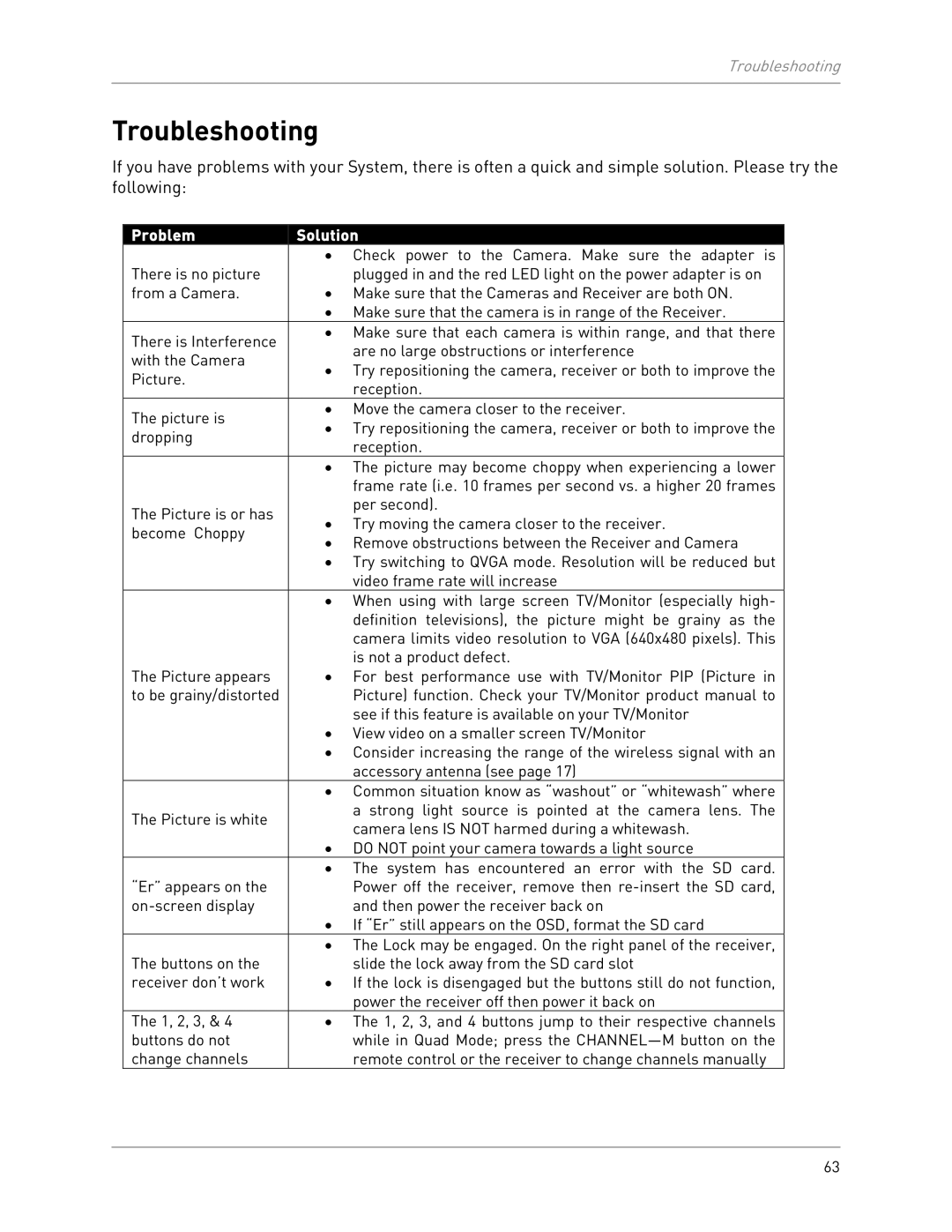Troubleshooting
Troubleshooting
If you have problems with your System, there is often a quick and simple solution. Please try the following:
| Problem | Solution |
|
| • Check power to the Camera. Make sure the adapter is |
| There is no picture | plugged in and the red LED light on the power adapter is on |
| from a Camera. | • Make sure that the Cameras and Receiver are both ON. |
|
| • Make sure that the camera is in range of the Receiver. |
| There is Interference | • Make sure that each camera is within range, and that there |
| are no large obstructions or interference | |
| with the Camera | |
| • Try repositioning the camera, receiver or both to improve the | |
| Picture. | |
| reception. | |
|
| |
| The picture is | • Move the camera closer to the receiver. |
| • Try repositioning the camera, receiver or both to improve the | |
| dropping | |
| reception. | |
|
| |
|
| • The picture may become choppy when experiencing a lower |
|
| frame rate (i.e. 10 frames per second vs. a higher 20 frames |
| The Picture is or has | per second). |
| • Try moving the camera closer to the receiver. | |
| become Choppy | |
| • Remove obstructions between the Receiver and Camera | |
|
| |
|
| • Try switching to QVGA mode. Resolution will be reduced but |
|
| video frame rate will increase |
|
| • When using with large screen TV/Monitor (especially high- |
|
| definition televisions), the picture might be grainy as the |
|
| camera limits video resolution to VGA (640x480 pixels). This |
|
| is not a product defect. |
| The Picture appears | • For best performance use with TV/Monitor PIP (Picture in |
| to be grainy/distorted | Picture) function. Check your TV/Monitor product manual to |
|
| see if this feature is available on your TV/Monitor |
|
| • View video on a smaller screen TV/Monitor |
|
| • Consider increasing the range of the wireless signal with an |
|
| accessory antenna (see page 17) |
|
| • Common situation know as “washout” or “whitewash” where |
| The Picture is white | a strong light source is pointed at the camera lens. The |
| camera lens IS NOT harmed during a whitewash. | |
|
| |
|
| • DO NOT point your camera towards a light source |
|
| • The system has encountered an error with the SD card. |
| “Er” appears on the | Power off the receiver, remove then |
| and then power the receiver back on | |
|
| • If “Er” still appears on the OSD, format the SD card |
|
| • The Lock may be engaged. On the right panel of the receiver, |
| The buttons on the | slide the lock away from the SD card slot |
| receiver don’t work | • If the lock is disengaged but the buttons still do not function, |
|
| power the receiver off then power it back on |
| The 1, 2, 3, & 4 | • The 1, 2, 3, and 4 buttons jump to their respective channels |
| buttons do not | while in Quad Mode; press the |
| change channels | remote control or the receiver to change channels manually |
63