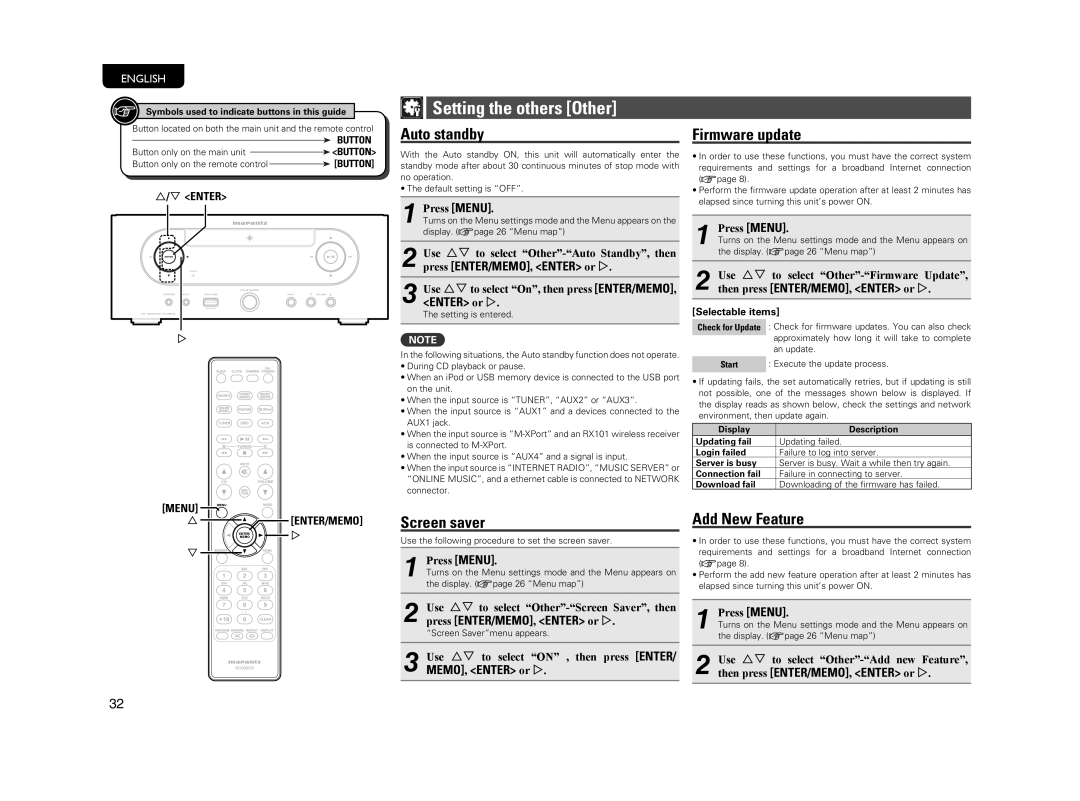ENGLISH
Symbols used to indicate buttons in this guide
Button located on both the main unit and the remote control
BUTTON
Button only on the main unit ![]() <BUTTON>
<BUTTON>
Button only on the remote control ![]() [BUTTON]
[BUTTON]
u/i <ENTER>
p |
 Setting the others [Other]
Setting the others [Other]
Auto standby
With the Auto standby ON, this unit will automatically enter the standby mode after about 30 continuous minutes of stop mode with no operation.
• The default setting is “OFF”.
1 Press [MENU].
Turns on the Menu settings mode and the Menu appears on the display. (vpage 26 “Menu map”)
2Use ui to select
3Use ui to select “On”, then press [ENTER/MEMO],
<ENTER> or p.
The setting is entered.
NOTE
In the following situations, the Auto standby function does not operate.
•During CD playback or pause.
•When an iPod or USB memory device is connected to the USB port on the unit.
•When the input source is “TUNER”, “AUX2” or “AUX3”.
•When the input source is “AUX1” and a devices connected to the AUX1 jack.
•When the input source is
•When the input source is “AUX4” and a signal is input.
•When the input source is “INTERNET RADIO”, “MUSIC SERVER” or “ONLINE MUSIC”, and a ethernet cable is connected to NETWORK connector.
Firmware update
• In order to use these functions, you must have the correct system requirements and settings for a broadband Internet connection (vpage 8).
• Perform the firmware update operation after at least 2 minutes has elapsed since turning this unit’s power ON.
1 Press [MENU].
Turns on the Menu settings mode and the Menu appears on the display. (vpage 26 “Menu map”)
2Use ui to select
[Selectable items]
Check for Update : Check for firmware updates. You can also check approximately how long it will take to complete an update.
Start : Execute the update process.
•If updating fails, the set automatically retries, but if updating is still not possible, one of the messages shown below is displayed. If the display reads as shown below, check the settings and network environment, then update again.
Display | Description |
Updating fail | Updating failed. |
Login failed | Failure to log into server. |
Server is busy | Server is busy. Wait a while then try again. |
Connection fail | Failure in connecting to server. |
Download fail | Downloading of the firmware has failed. |
[MENU]![]()
![]()
u ![]()
![]()
![]() [ENTER/MEMO]
[ENTER/MEMO]
![]()
![]()
![]()
![]() p
p
i ![]()
![]()
![]()
![]()
Screen saver
Use the following procedure to set the screen saver.
1 Press [MENU].
Turns on the Menu settings mode and the Menu appears on the display. (vpage 26 “Menu map”)
Add New Feature
•In order to use these functions, you must have the correct system requirements and settings for a broadband Internet connection (vpage 8).
•Perform the add new feature operation after at least 2 minutes has elapsed since turning this unit’s power ON.
2Use ui to select
“Screen Saver”menu appears.
3Use ui to select “ON” , then press [ENTER/ MEMO], <ENTER> or p.
1 Press [MENU].
Turns on the Menu settings mode and the Menu appears on the display. (vpage 26 “Menu map”)
2Use ui to select
32