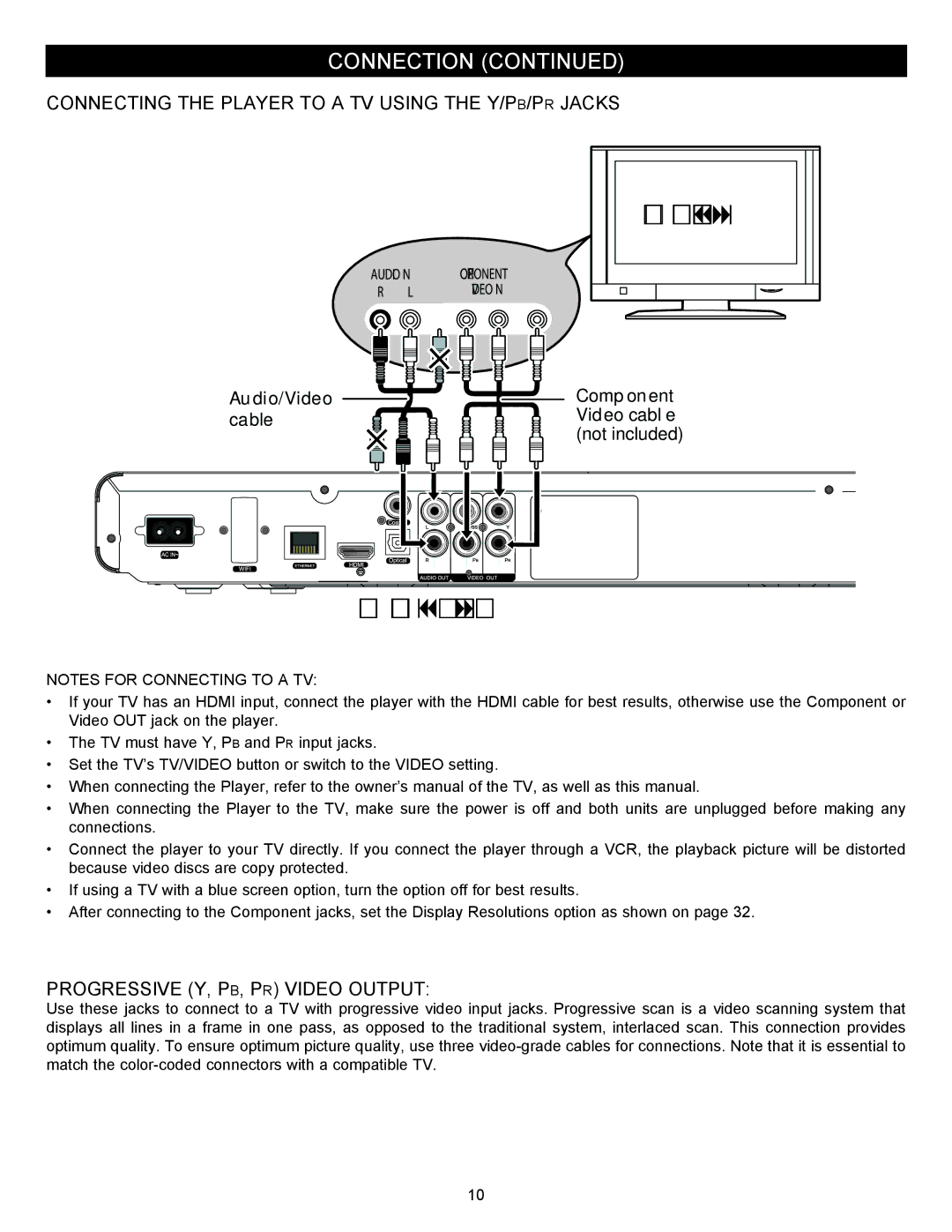CONNECTION (CONTINUED)
CONNECTING THE PLAYER TO A TV USING THE Y/Pb/Pr JACKS
Television
AUDIO IN | COMPONENT |
R L | VIDEO IN |
Audio/Video | Component |
cable | Video cable |
| (not included) |
Back of the unit
NOTES FOR CONNECTING TO A TV:
•If your TV has an HDMI input, connect the player with the HDMI cable for best results, otherwise use the Component or Video OUT jack on the player.
•The TV must have Y, Pb and Pr input jacks.
•Set the TV’s TV/VIDEO button or switch to the VIDEO setting.
•When connecting the Player, refer to the owner’s manual of the TV, as well as this manual.
•When connecting the Player to the TV, make sure the power is off and both units are unplugged before making any connections.
•Connect the player to your TV directly. If you connect the player through a VCR, the playback picture will be distorted because video discs are copy protected.
•If using a TV with a blue screen option, turn the option off for best results.
•After connecting to the Component jacks, set the Display Resolutions option as shown on page 32.
PROGRESSIVE (Y, Pb, Pr) VIDEO OUTPUT:
Use these jacks to connect to a TV with progressive video input jacks. Progressive scan is a video scanning system that displays all lines in a frame in one pass, as opposed to the traditional system, interlaced scan. This connection provides optimum quality. To ensure optimum picture quality, use three
10