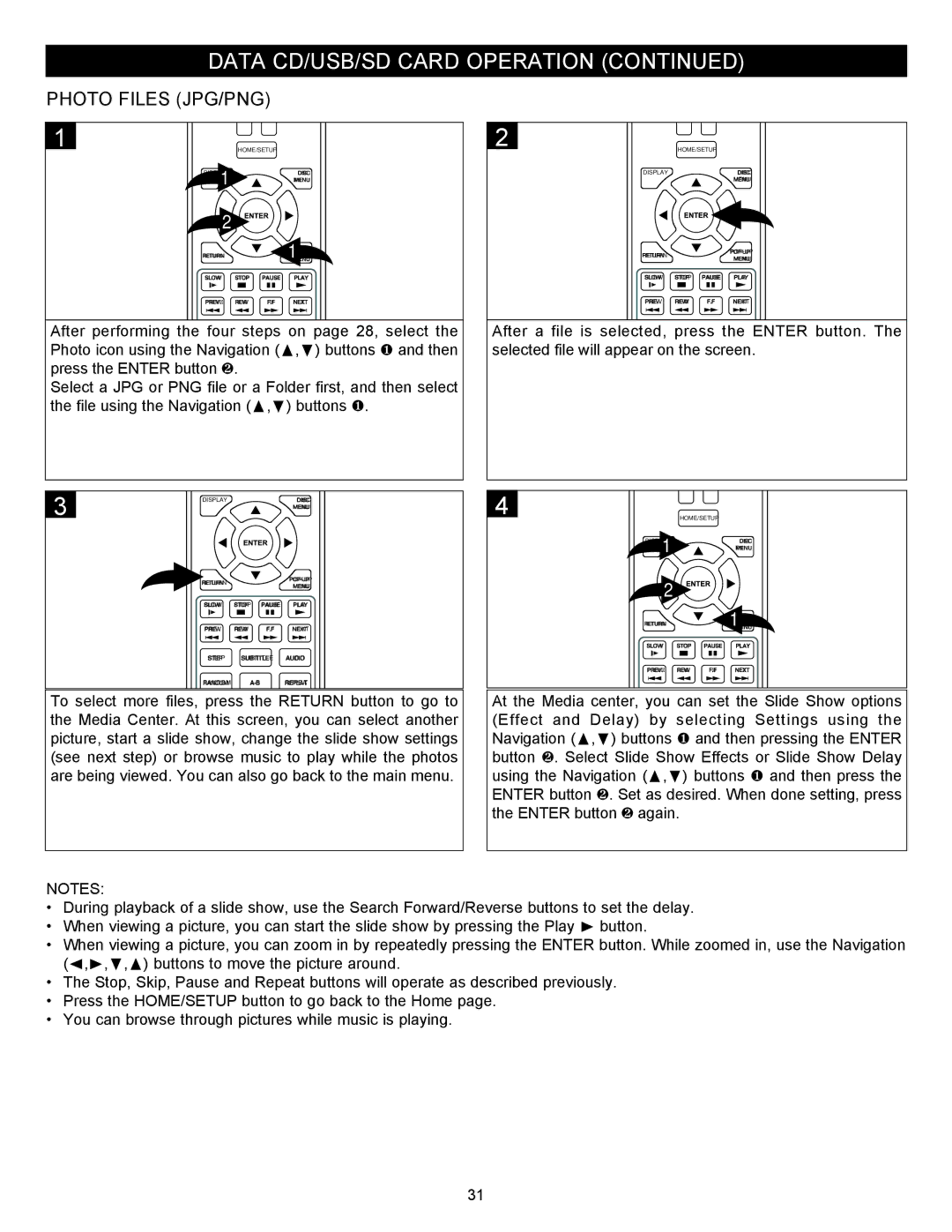DATA CD/USB/SD CARD OPERATION (CONTINUED)
PHOTO FILES (JPG/PNG)
1
1 | HOME/SETUP |
| |
DISPLAY | DISC |
| MENU |
2 |
|
| |
RETURN | 1MENU |
SLOW STOP PAUSE PLAY
PREV. REW F.F![]()
![]() NEXT
NEXT
After performing the four steps on page 28, select the Photo icon using the Navigation (π,†) buttons 1 and then press the ENTER button 2.
Select a JPG or PNG file or a Folder first, and then select the file using the Navigation (π,†) buttons 1.
2
| HOME/SETUP |
DISPLAY | DISC |
| MENU |
RETURN | ||
MENU | ||
|
SLOW STOP PAUSE PLAY
PREV. REW F.F![]()
![]() NEXT
NEXT
After a file is selected, press the ENTER button. The selected file will appear on the screen.
3 | DISPLAY | DISC |
| MENU | |
RETURN | ||
MENU | ||
|
SLOW STOP PAUSE PLAY
PREV. REW F.F![]()
![]() NEXT
NEXT
STEP SUBTITLE AUDIO
RANDOM
To select more files, press the RETURN button to go to the Media Center. At this screen, you can select another picture, start a slide show, change the slide show settings (see next step) or browse music to play while the photos are being viewed. You can also go back to the main menu.
4
1 | HOME/SETUP |
| |
DISPLAY | DISC |
| MENU |
2 |
|
| |
RETURN | 1MENU |
SLOW STOP PAUSE PLAY
PREV. REW F.F![]()
![]() NEXT
NEXT
At the Media center, you can set the Slide Show options (Effect and Delay) by selecting Settings using the Navigation (π,†) buttons 1 and then pressing the ENTER button 2. Select Slide Show Effects or Slide Show Delay using the Navigation (π,†) buttons 1 and then press the ENTER button 2. Set as desired. When done setting, press the ENTER button 2 again.
NOTES:
•During playback of a slide show, use the Search Forward/Reverse buttons to set the delay.
•When viewing a picture, you can start the slide show by pressing the Play ® button.
•When viewing a picture, you can zoom in by repeatedly pressing the ENTER button. While zoomed in, use the Navigation (√,®,†,π) buttons to move the picture around.
•The Stop, Skip, Pause and Repeat buttons will operate as described previously.
•Press the HOME/SETUP button to go back to the Home page.
•You can browse through pictures while music is playing.
31