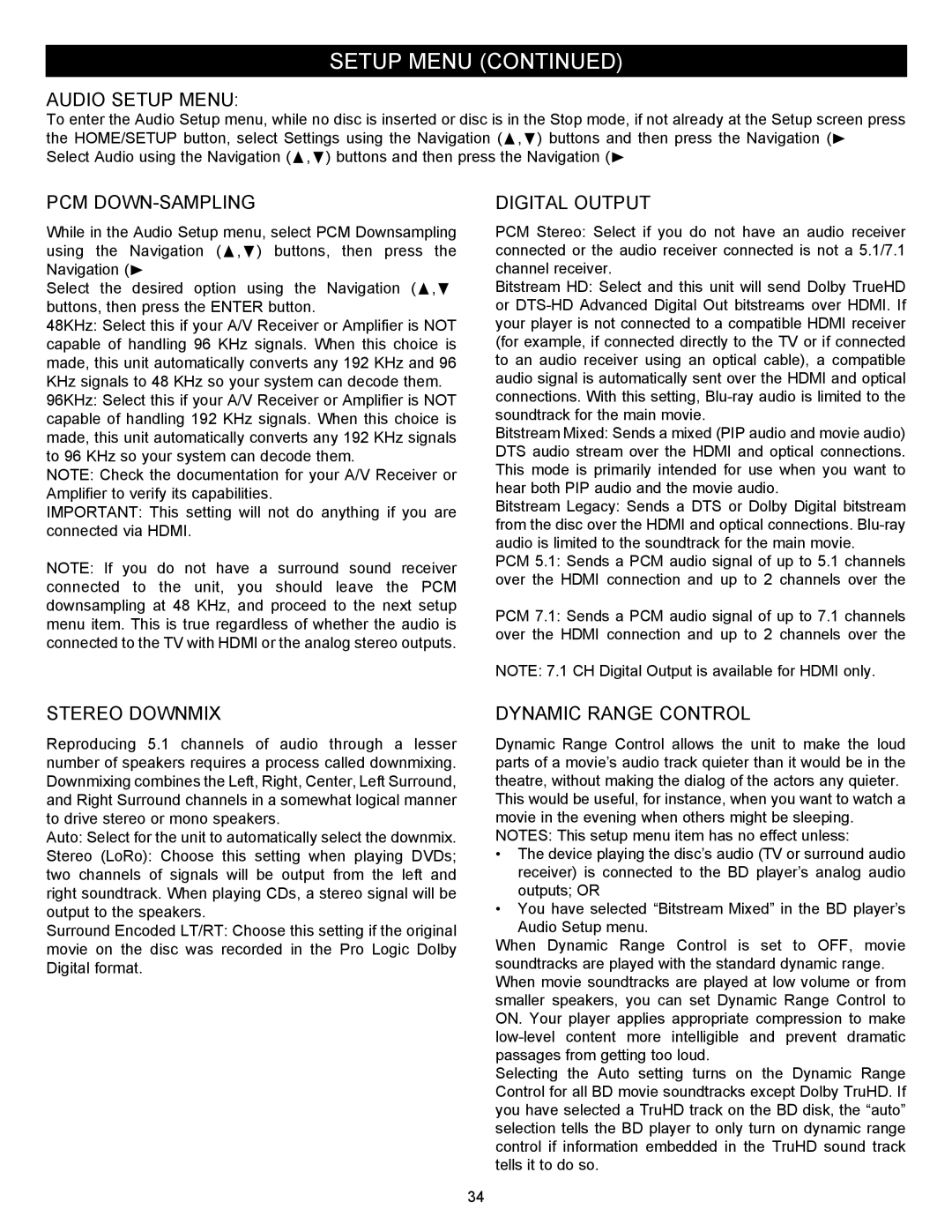SETUP MENU (CONTINUED)
AUDIO SETUP MENU:
To enter the Audio Setup menu, while no disc is inserted or disc is in the Stop mode, if not already at the Setup screen press the HOME/SETUP button, select Settings using the Navigation (π,†) buttons and then press the Navigation (®) button. Select Audio using the Navigation (π,†) buttons and then press the Navigation (®) button.
PCM DOWN-SAMPLING
While in the Audio Setup menu, select PCM Downsampling using the Navigation (π,†) buttons, then press the Navigation (®) button to enter.
Select the desired option using the Navigation (π,†) buttons, then press the ENTER button.
48KHz: Select this if your A/V Receiver or Amplifier is NOT capable of handling 96 KHz signals. When this choice is made, this unit automatically converts any 192 KHz and 96 KHz signals to 48 KHz so your system can decode them.
96KHz: Select this if your A/V Receiver or Amplifier is NOT capable of handling 192 KHz signals. When this choice is made, this unit automatically converts any 192 KHz signals to 96 KHz so your system can decode them.
NOTE: Check the documentation for your A/V Receiver or Amplifier to verify its capabilities.
IMPORTANT: This setting will not do anything if you are connected via HDMI.
NOTE: If you do not have a surround sound receiver connected to the unit, you should leave the PCM downsampling at 48 KHz, and proceed to the next setup menu item. This is true regardless of whether the audio is connected to the TV with HDMI or the analog stereo outputs.
DIGITAL OUTPUT
PCM Stereo: Select if you do not have an audio receiver connected or the audio receiver connected is not a 5.1/7.1 channel receiver.
Bitstream HD: Select and this unit will send Dolby TrueHD or
Bitstream Mixed: Sends a mixed (PIP audio and movie audio) DTS audio stream over the HDMI and optical connections. This mode is primarily intended for use when you want to hear both PIP audio and the movie audio.
Bitstream Legacy: Sends a DTS or Dolby Digital bitstream from the disc over the HDMI and optical connections.
PCM 5.1: Sends a PCM audio signal of up to 5.1 channels over the HDMI connection and up to 2 channels over the optical connection.
PCM 7.1: Sends a PCM audio signal of up to 7.1 channels over the HDMI connection and up to 2 channels over the optical connection.
NOTE: 7.1 CH Digital Output is available for HDMI only.
STEREO DOWNMIX
Reproducing 5.1 channels of audio through a lesser number of speakers requires a process called downmixing. Downmixing combines the Left, Right, Center, Left Surround, and Right Surround channels in a somewhat logical manner to drive stereo or mono speakers.
Auto: Select for the unit to automatically select the downmix.
Stereo (LoRo): Choose this setting when playing DVDs; two channels of signals will be output from the left and right soundtrack. When playing CDs, a stereo signal will be output to the speakers.
Surround Encoded LT/RT: Choose this setting if the original movie on the disc was recorded in the Pro Logic Dolby Digital format.
DYNAMIC RANGE CONTROL
Dynamic Range Control allows the unit to make the loud parts of a movie’s audio track quieter than it would be in the theatre, without making the dialog of the actors any quieter. This would be useful, for instance, when you want to watch a movie in the evening when others might be sleeping.
NOTES: This setup menu item has no effect unless:
•The device playing the disc’s audio (TV or surround audio receiver) is connected to the BD player’s analog audio outputs; OR
•You have selected “Bitstream Mixed” in the BD player’s
Audio Setup menu.
When Dynamic Range Control is set to OFF, movie soundtracks are played with the standard dynamic range. When movie soundtracks are played at low volume or from smaller speakers, you can set Dynamic Range Control to ON. Your player applies appropriate compression to make
Selecting the Auto setting turns on the Dynamic Range Control for all BD movie soundtracks except Dolby TruHD. If you have selected a TruHD track on the BD disk, the “auto” selection tells the BD player to only turn on dynamic range control if information embedded in the TruHD sound track tells it to do so.
34