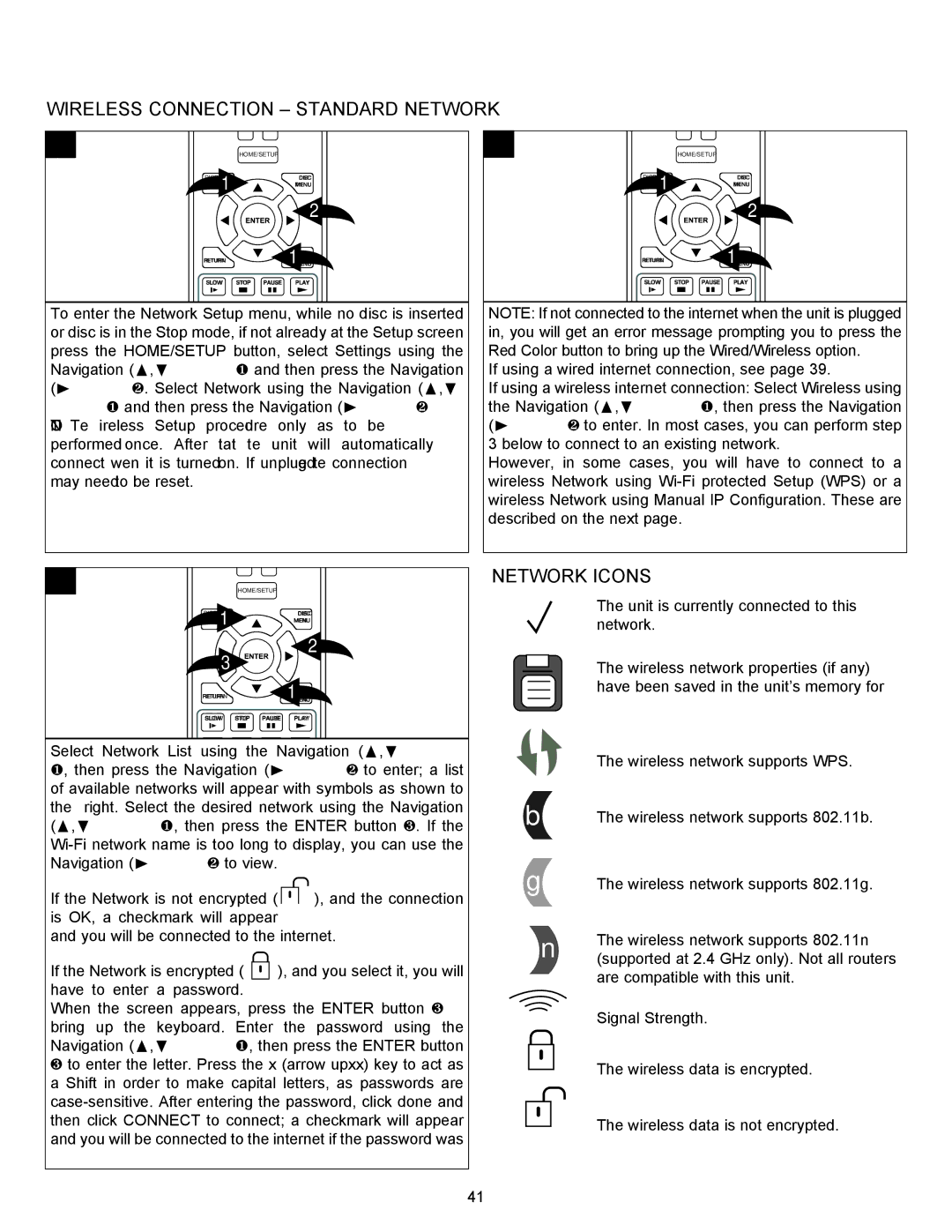SETUP MENU (CONTINUED)
WIRELESS CONNECTION – STANDARD NETWORK
1 | HOME/SETUP |
1 |
|
DISPLAY | DISC |
MENU
2
RETURN | ||
1MENU | ||
|
SLOW STOP PAUSE PLAY
To enter the Network Setup menu, while no disc is inserted or disc is in the Stop mode, if not already at the Setup screen press the HOME/SETUP button, select Settings using the Navigation (π,†) buttons 1 and then press the Navigation (®) button 2. Select Network using the Navigation (π,†) buttons 1 and then press the Navigation (®) button 2.
NOTE: The Wireless Setup procedure only has to be performed once. After that, the unit will automatically connect when it is turned on. If unplugged, the connection may need to be reset.
2 | HOME/SETUP |
1 |
|
DISPLAY | DISC |
MENU
2
RETURN | ||
1MENU | ||
|
SLOW STOP PAUSE PLAY
NOTE: If not connected to the internet when the unit is plugged in, you will get an error message prompting you to press the Red Color button to bring up the Wired/Wireless option.
If using a wired internet connection, see page 39.
If using a wireless internet connection: Select Wireless using the Navigation (π,†) buttons 1, then press the Navigation (®) button 2 to enter. In most cases, you can perform step 3 below to connect to an existing network.
However, in some cases, you will have to connect to a wireless Network using
3 | HOME/SETUP |
1 |
|
DISPLAY | DISC |
MENU
NETWORK ICONS
The unit is currently connected to this |
network. |
3
2
The wireless network properties (if any) |
| |
RETURN | 1MENU |
SLOW STOP PAUSE PLAY
Select Network List using the Navigation (π,†) buttons 1, then press the Navigation (®) button 2 to enter; a list of available networks will appear with symbols as shown to the right. Select the desired network using the Navigation (π,†) buttons 1, then press the ENTER button 3. If the
If the Network is not encrypted ( ![]()
![]()
![]() ), and the connection is OK, a checkmark will appear
), and the connection is OK, a checkmark will appear
and you will be connected to the internet.
If the Network is encrypted ( |
| ), and you select it, you will |
have to enter a password. |
|
|
When the screen appears, press the ENTER button 3 to bring up the keyboard. Enter the password using the Navigation (π,†) buttons 1, then press the ENTER button 3 to enter the letter. Press the x (arrow upxx) key to act as a Shift in order to make capital letters, as passwords are
|
|
| have been saved in the unit’s memory for |
|
|
| |
|
|
| |
|
|
| future use. |
|
|
| |
|
|
| The wireless network supports WPS. |
b | The wireless network supports 802.11b. | ||
g | The wireless network supports 802.11g. | ||
| n | The wireless network supports 802.11n | |
| (supported at 2.4 GHz only). Not all routers | ||
|
|
| are compatible with this unit. |
|
|
| Signal Strength. |
|
|
| The wireless data is encrypted. |
|
|
| |
|
|
| |
|
|
| The wireless data is not encrypted. |
|
|
| |
|
|
| |
41