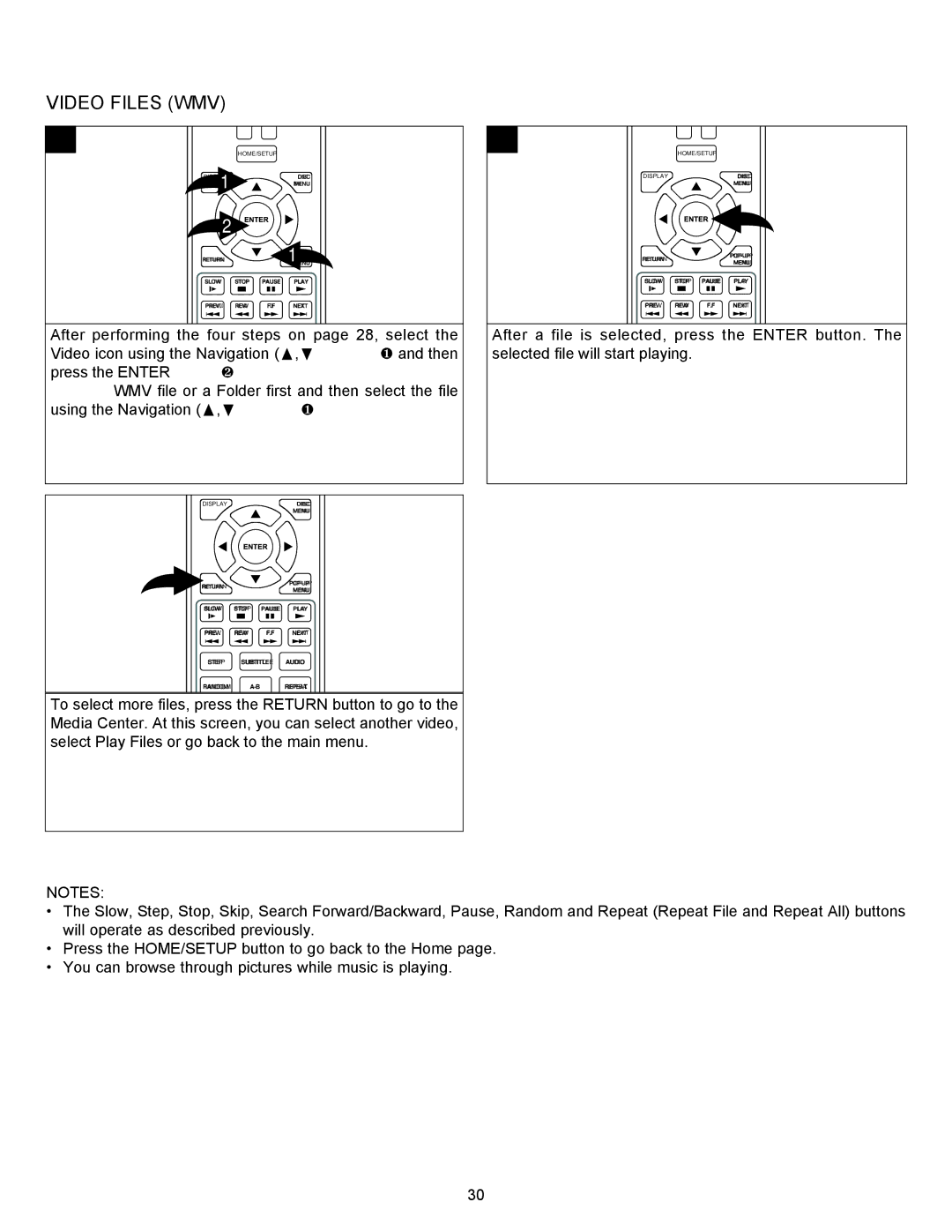DATA CD/USB OPERATION (CONTINUED)
VIDEO FILES (WMV)
1
1 | HOME/SETUP |
| |
DISPLAY | DISC |
| MENU |
2 |
|
| |
RETURN | 1MENU |
SLOW STOP PAUSE PLAY
PREV. REW F.F![]()
![]() NEXT
NEXT
After performing the four steps on page 28, select the Video icon using the Navigation (π,†) buttons 1 and then press the ENTER button 2.
Select a WMV file or a Folder first and then select the file using the Navigation (π,†) buttons 1.
2
| HOME/SETUP |
DISPLAY | DISC |
| MENU |
RETURN | ||
MENU | ||
|
SLOW STOP PAUSE PLAY
PREV. REW F.F![]()
![]() NEXT
NEXT
After a file is selected, press the ENTER button. The selected file will start playing.
3 | DISPLAY |
|
| DISC |
|
|
|
| MENU |
| RETURN |
|
| |
|
|
| MENU | |
|
|
|
| |
| SLOW | STOP | PAUSE | PLAY |
| PREV. | REW | F.F | NEXT |
STEP SUBTITLE AUDIO
RANDOM
To select more files, press the RETURN button to go to the Media Center. At this screen, you can select another video, select Play Files or go back to the main menu.
NOTES:
•The Slow, Step, Stop, Skip, Search Forward/Backward, Pause, Random and Repeat (Repeat File and Repeat All) buttons will operate as described previously.
•Press the HOME/SETUP button to go back to the Home page.
•You can browse through pictures while music is playing.
30