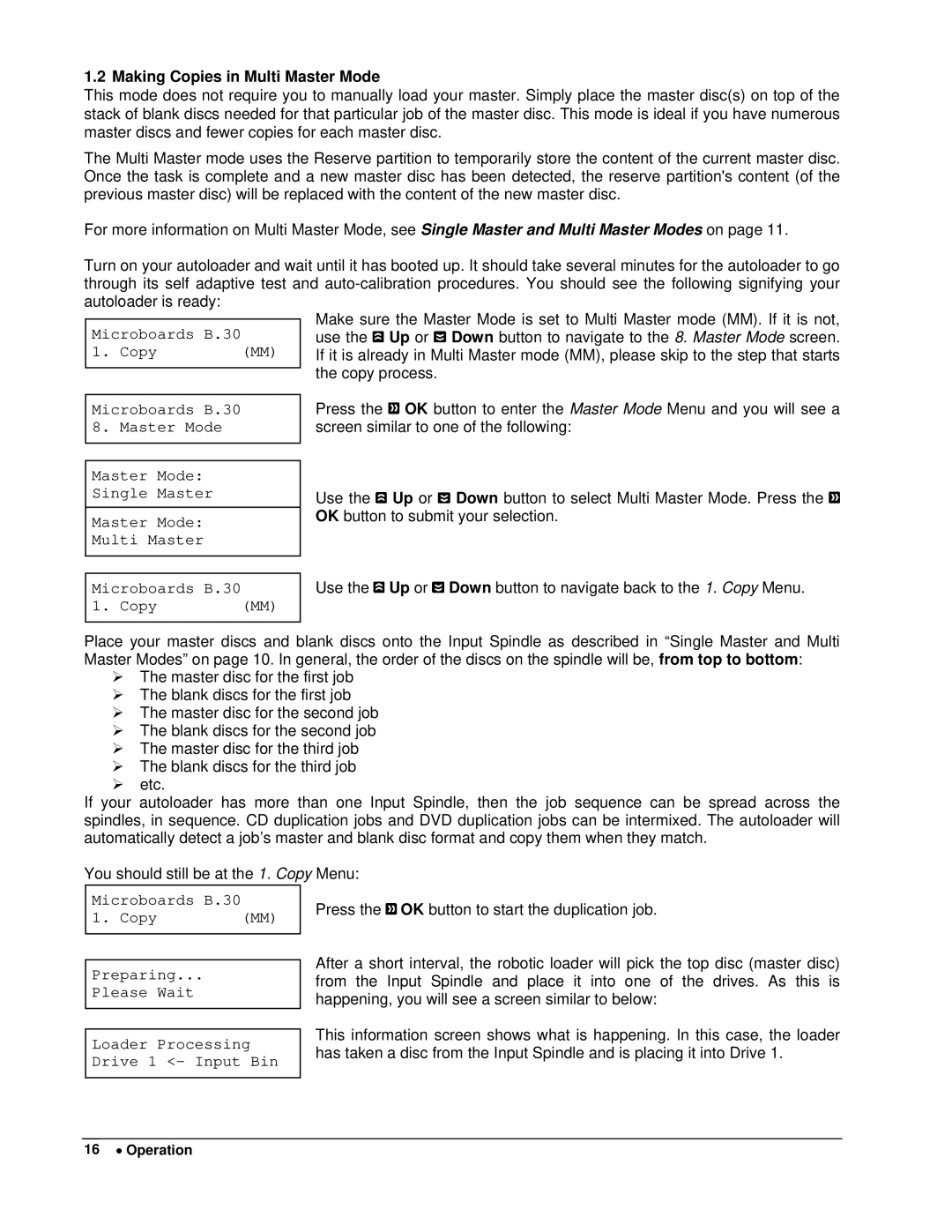1.2 Making Copies in Multi Master Mode
This mode does not require you to manually load your master. Simply place the master disc(s) on top of the stack of blank discs needed for that particular job of the master disc. This mode is ideal if you have numerous master discs and fewer copies for each master disc.
The Multi Master mode uses the Reserve partition to temporarily store the content of the current master disc. Once the task is complete and a new master disc has been detected, the reserve partition's content (of the previous master disc) will be replaced with the content of the new master disc.
For more information on Multi Master Mode, see Single Master and Multi Master Modes on page 11.
Turn on your autoloader and wait until it has booted up. It should take several minutes for the autoloader to go through its self adaptive test and
Microboards B.30
1. Copy | (MM) |
Make sure the Master Mode is set to Multi Master mode (MM). If it is not, use the ![]() Up or
Up or ![]() Down button to navigate to the 8. Master Mode screen. If it is already in Multi Master mode (MM), please skip to the step that starts the copy process.
Down button to navigate to the 8. Master Mode screen. If it is already in Multi Master mode (MM), please skip to the step that starts the copy process.
Microboards B.30 8. Master Mode
Master Mode:
Single Master
Master Mode:
Multi Master
Microboards B.30
1. Copy | (MM) |
Press the ![]() OK button to enter the Master Mode Menu and you will see a screen similar to one of the following:
OK button to enter the Master Mode Menu and you will see a screen similar to one of the following:
Use the ![]() Up or
Up or ![]() Down button to select Multi Master Mode. Press the
Down button to select Multi Master Mode. Press the ![]() OK button to submit your selection.
OK button to submit your selection.
Use the ![]() Up or
Up or ![]() Down button to navigate back to the 1. Copy Menu.
Down button to navigate back to the 1. Copy Menu.
Place your master discs and blank discs onto the Input Spindle as described in “Single Master and Multi Master Modes” on page 10. In general, the order of the discs on the spindle will be, from top to bottom:
¾The master disc for the first job
¾The blank discs for the first job
¾The master disc for the second job
¾The blank discs for the second job
¾The master disc for the third job
¾The blank discs for the third job
¾etc.
If your autoloader has more than one Input Spindle, then the job sequence can be spread across the spindles, in sequence. CD duplication jobs and DVD duplication jobs can be intermixed. The autoloader will automatically detect a job’s master and blank disc format and copy them when they match.
You should still be at the 1. Copy Menu:
Microboards B.30
1. Copy | (MM) |
Preparing...
Please Wait
Loader Processing Drive 1 <- Input Bin
Press the ![]() OK button to start the duplication job.
OK button to start the duplication job.
After a short interval, the robotic loader will pick the top disc (master disc) from the Input Spindle and place it into one of the drives. As this is happening, you will see a screen similar to below:
This information screen shows what is happening. In this case, the loader has taken a disc from the Input Spindle and is placing it into Drive 1.
16 • Operation