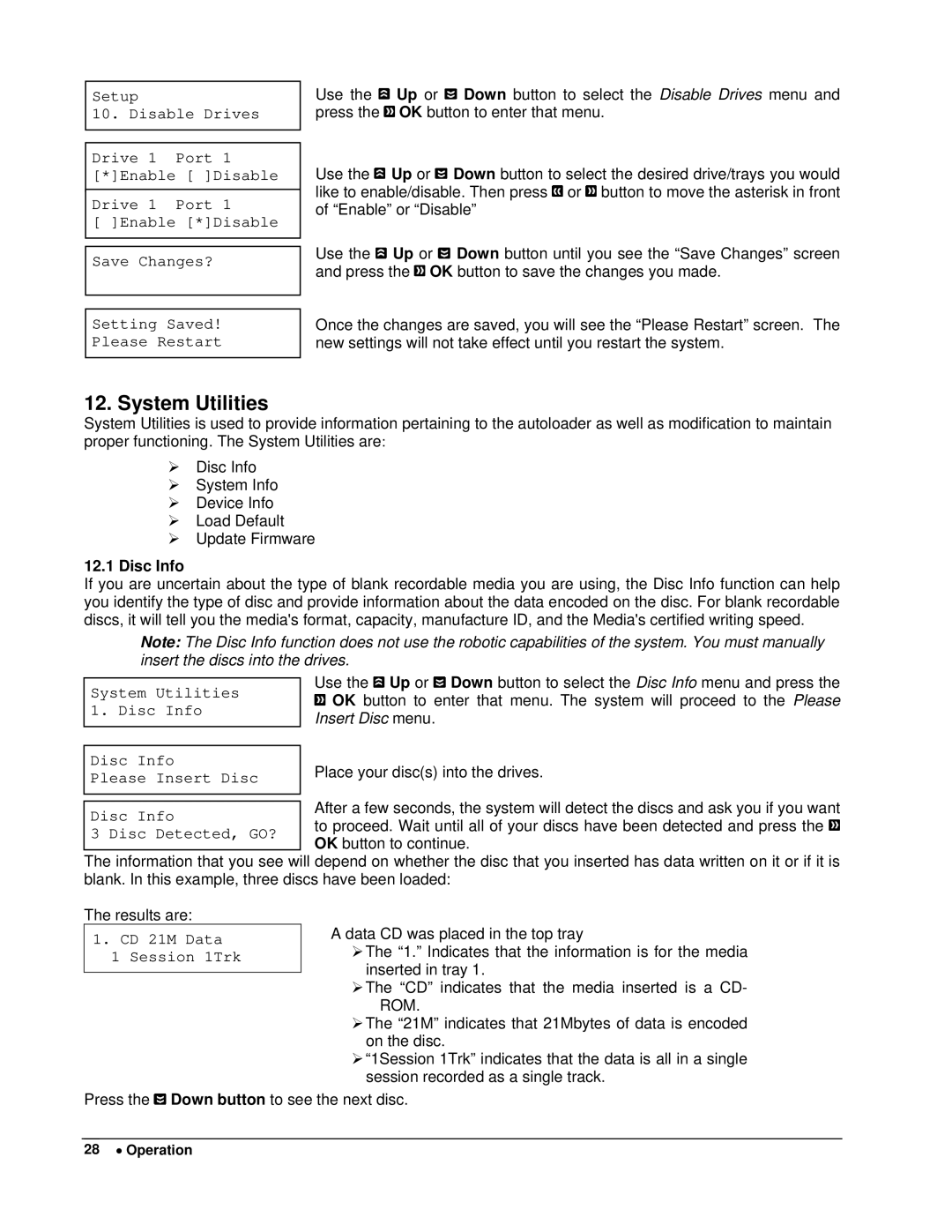Setup
10. Disable Drives
Drive 1 Port 1 [*]Enable [ ]Disable
Drive 1 Port 1
[ ]Enable [*]Disable
Save Changes?
Setting Saved!
Please Restart
Use the ![]() Up or
Up or ![]() Down button to select the Disable Drives menu and press the
Down button to select the Disable Drives menu and press the ![]() OK button to enter that menu.
OK button to enter that menu.
Use the ![]() Up or
Up or ![]() Down button to select the desired drive/trays you would like to enable/disable. Then press
Down button to select the desired drive/trays you would like to enable/disable. Then press ![]() or
or ![]() button to move the asterisk in front of “Enable” or “Disable”
button to move the asterisk in front of “Enable” or “Disable”
Use the ![]() Up or
Up or ![]() Down button until you see the “Save Changes” screen and press the
Down button until you see the “Save Changes” screen and press the ![]() OK button to save the changes you made.
OK button to save the changes you made.
Once the changes are saved, you will see the “Please Restart” screen. The new settings will not take effect until you restart the system.
12. System Utilities
System Utilities is used to provide information pertaining to the autoloader as well as modification to maintain proper functioning. The System Utilities are:
¾Disc Info
¾System Info
¾Device Info
¾Load Default
¾Update Firmware
12.1Disc Info
If you are uncertain about the type of blank recordable media you are using, the Disc Info function can help you identify the type of disc and provide information about the data encoded on the disc. For blank recordable discs, it will tell you the media's format, capacity, manufacture ID, and the Media's certified writing speed.
Note: The Disc Info function does not use the robotic capabilities of the system. You must manually insert the discs into the drives.
Use the ![]() Up or
Up or ![]() Down button to select the Disc Info menu and press the
Down button to select the Disc Info menu and press the
![]() OK button to enter that menu. The system will proceed to the Please
OK button to enter that menu. The system will proceed to the Please
Insert Disc menu.
Place your disc(s) into the drives.
After a few seconds, the system will detect the discs and ask you if you want to proceed. Wait until all of your discs have been detected and press the ![]() OK button to continue.
OK button to continue.
The information that you see will depend on whether the disc that you inserted has data written on it or if it is blank. In this example, three discs have been loaded:
The results are:
1.CD 21M Data 1 Session 1Trk
A data CD was placed in the top tray
¾The “1.” Indicates that the information is for the media inserted in tray 1.
¾The “CD” indicates that the media inserted is a CD- ROM.
¾The “21M” indicates that 21Mbytes of data is encoded on the disc.
¾“1Session 1Trk” indicates that the data is all in a single session recorded as a single track.
Press the ![]() Down button to see the next disc.
Down button to see the next disc.
28 • Operation