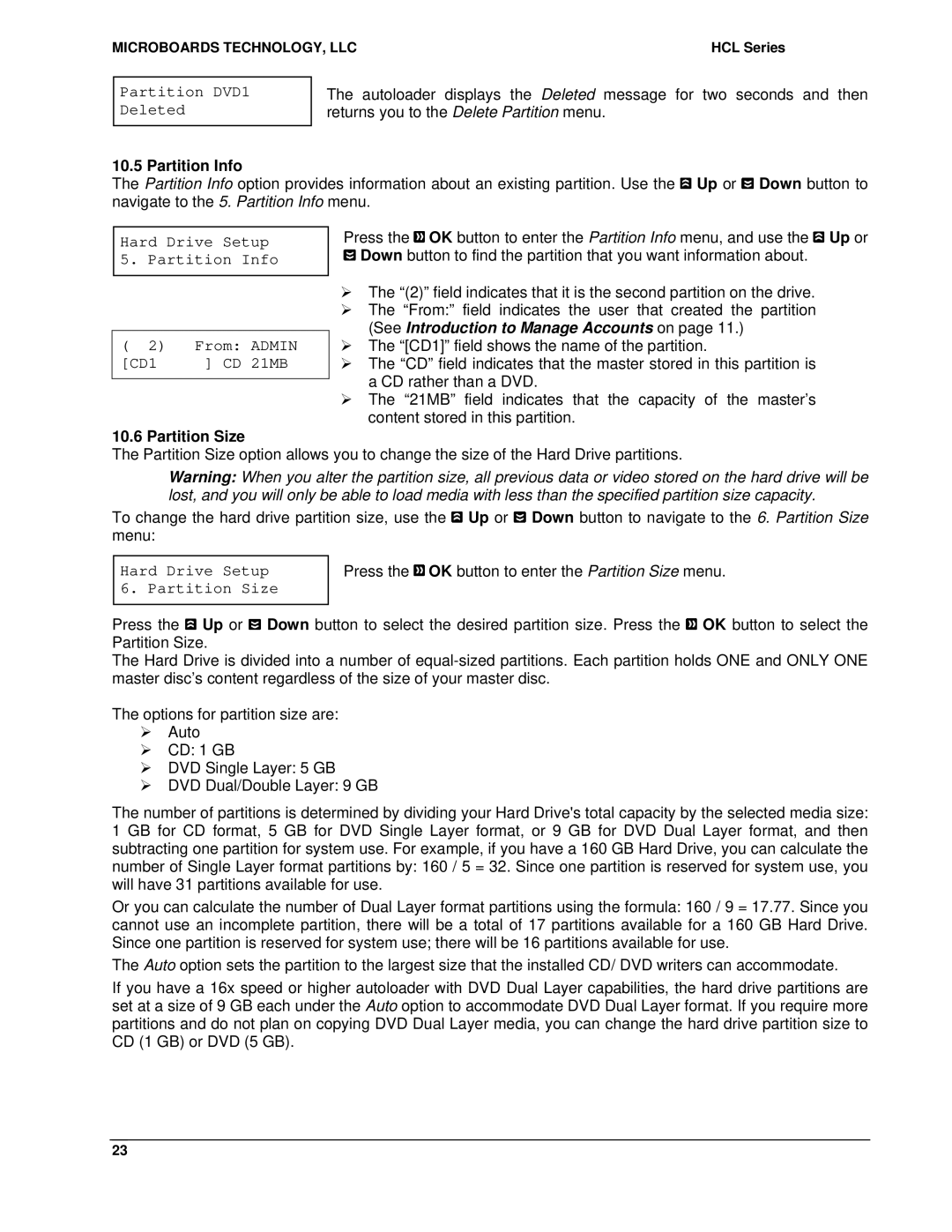MICROBOARDS TECHNOLOGY, LLC | HCL Series |
Partition DVD1 Deleted
The autoloader displays the Deleted message for two seconds and then returns you to the Delete Partition menu.
10.5 Partition Info
The Partition Info option provides information about an existing partition. Use the ![]() Up or
Up or ![]() Down button to navigate to the 5. Partition Info menu.
Down button to navigate to the 5. Partition Info menu.
Hard Drive Setup 5. Partition Info
( 2) | From: | ADMIN |
[CD1 | ] CD | 21MB |
Press the ![]() OK button to enter the Partition Info menu, and use the
OK button to enter the Partition Info menu, and use the ![]() Up or
Up or ![]() Down button to find the partition that you want information about.
Down button to find the partition that you want information about.
¾The “(2)” field indicates that it is the second partition on the drive.
¾The “From:” field indicates the user that created the partition (See Introduction to Manage Accounts on page 11.)
¾The “[CD1]” field shows the name of the partition.
¾The “CD” field indicates that the master stored in this partition is a CD rather than a DVD.
¾The “21MB” field indicates that the capacity of the master’s content stored in this partition.
10.6 Partition Size
The Partition Size option allows you to change the size of the Hard Drive partitions.
Warning: When you alter the partition size, all previous data or video stored on the hard drive will be lost, and you will only be able to load media with less than the specified partition size capacity.
To change the hard drive partition size, use the ![]() Up or
Up or ![]() Down button to navigate to the 6. Partition Size menu:
Down button to navigate to the 6. Partition Size menu:
Hard Drive Setup 6. Partition Size
Press the ![]() OK button to enter the Partition Size menu.
OK button to enter the Partition Size menu.
Press the ![]() Up or
Up or ![]() Down button to select the desired partition size. Press the
Down button to select the desired partition size. Press the ![]() OK button to select the Partition Size.
OK button to select the Partition Size.
The Hard Drive is divided into a number of
The options for partition size are:
¾Auto
¾CD: 1 GB
¾DVD Single Layer: 5 GB
¾DVD Dual/Double Layer: 9 GB
The number of partitions is determined by dividing your Hard Drive's total capacity by the selected media size: 1 GB for CD format, 5 GB for DVD Single Layer format, or 9 GB for DVD Dual Layer format, and then subtracting one partition for system use. For example, if you have a 160 GB Hard Drive, you can calculate the number of Single Layer format partitions by: 160 / 5 = 32. Since one partition is reserved for system use, you will have 31 partitions available for use.
Or you can calculate the number of Dual Layer format partitions using the formula: 160 / 9 = 17.77. Since you cannot use an incomplete partition, there will be a total of 17 partitions available for a 160 GB Hard Drive. Since one partition is reserved for system use; there will be 16 partitions available for use.
The Auto option sets the partition to the largest size that the installed CD/ DVD writers can accommodate.
If you have a 16x speed or higher autoloader with DVD Dual Layer capabilities, the hard drive partitions are set at a size of 9 GB each under the Auto option to accommodate DVD Dual Layer format. If you require more partitions and do not plan on copying DVD Dual Layer media, you can change the hard drive partition size to CD (1 GB) or DVD (5 GB).
23