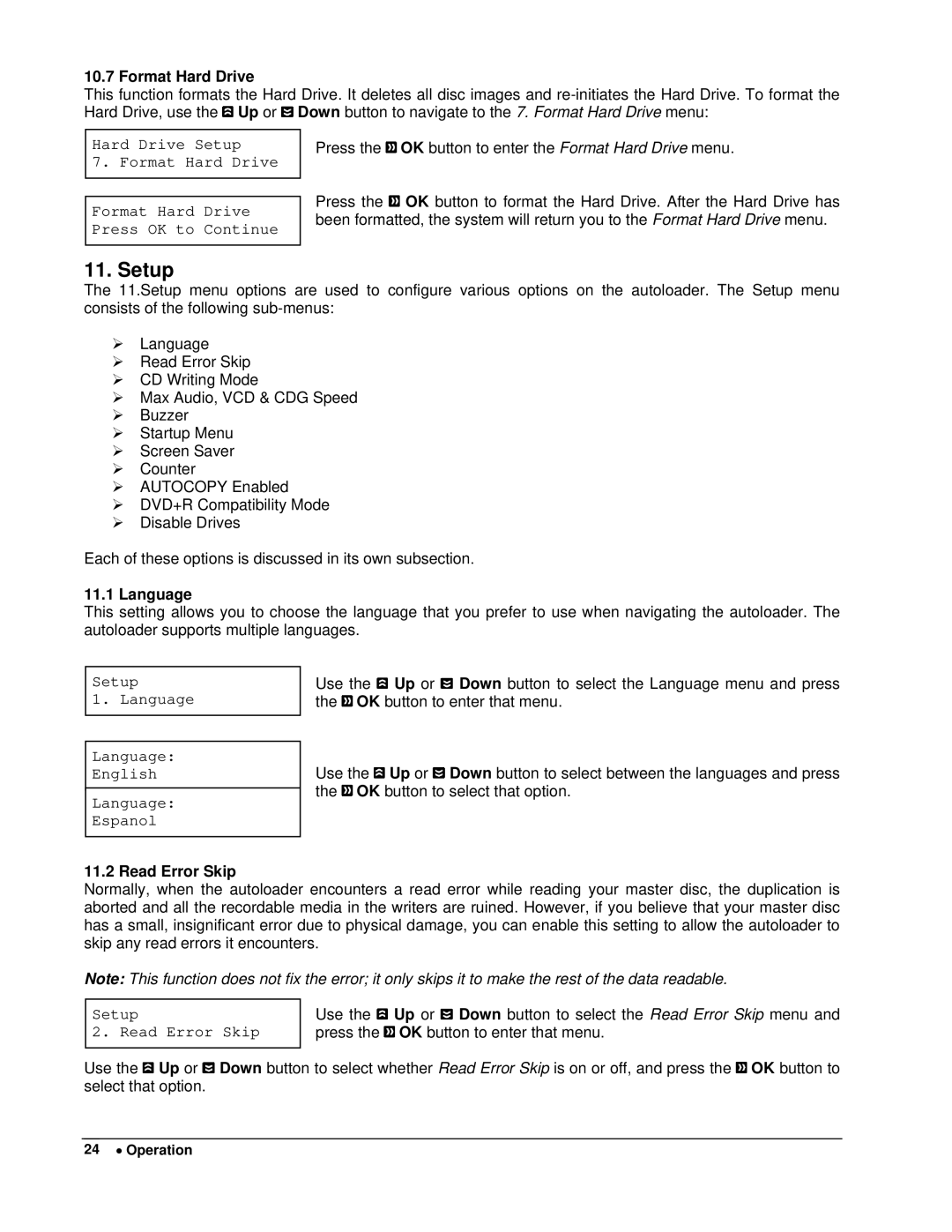10.7 Format Hard Drive
This function formats the Hard Drive. It deletes all disc images and ![]() Up or
Up or ![]() Down button to navigate to the 7. Format Hard Drive menu:
Down button to navigate to the 7. Format Hard Drive menu:
Hard Drive Setup
7. Format Hard Drive
Format Hard Drive Press OK to Continue
Press the ![]() OK button to enter the Format Hard Drive menu.
OK button to enter the Format Hard Drive menu.
Press the ![]() OK button to format the Hard Drive. After the Hard Drive has been formatted, the system will return you to the Format Hard Drive menu.
OK button to format the Hard Drive. After the Hard Drive has been formatted, the system will return you to the Format Hard Drive menu.
11. Setup
The 11.Setup menu options are used to configure various options on the autoloader. The Setup menu consists of the following
¾Language
¾Read Error Skip
¾CD Writing Mode
¾Max Audio, VCD & CDG Speed
¾Buzzer
¾Startup Menu
¾Screen Saver
¾Counter
¾AUTOCOPY Enabled
¾DVD+R Compatibility Mode
¾Disable Drives
Each of these options is discussed in its own subsection.
11.1 Language
This setting allows you to choose the language that you prefer to use when navigating the autoloader. The autoloader supports multiple languages.
Setup
1. Language
Language: English
Language: Espanol
Use the ![]() Up or
Up or ![]() Down button to select the Language menu and press the
Down button to select the Language menu and press the ![]() OK button to enter that menu.
OK button to enter that menu.
Use the ![]() Up or
Up or ![]() Down button to select between the languages and press the
Down button to select between the languages and press the ![]() OK button to select that option.
OK button to select that option.
11.2 Read Error Skip
Normally, when the autoloader encounters a read error while reading your master disc, the duplication is aborted and all the recordable media in the writers are ruined. However, if you believe that your master disc has a small, insignificant error due to physical damage, you can enable this setting to allow the autoloader to skip any read errors it encounters.
Note: This function does not fix the error; it only skips it to make the rest of the data readable.
Setup
2. Read Error Skip
Use the ![]() Up or
Up or ![]() Down button to select the Read Error Skip menu and press the
Down button to select the Read Error Skip menu and press the ![]() OK button to enter that menu.
OK button to enter that menu.
Use the ![]() Up or
Up or ![]() Down button to select whether Read Error Skip is on or off, and press the
Down button to select whether Read Error Skip is on or off, and press the ![]() OK button to select that option.
OK button to select that option.
24 • Operation