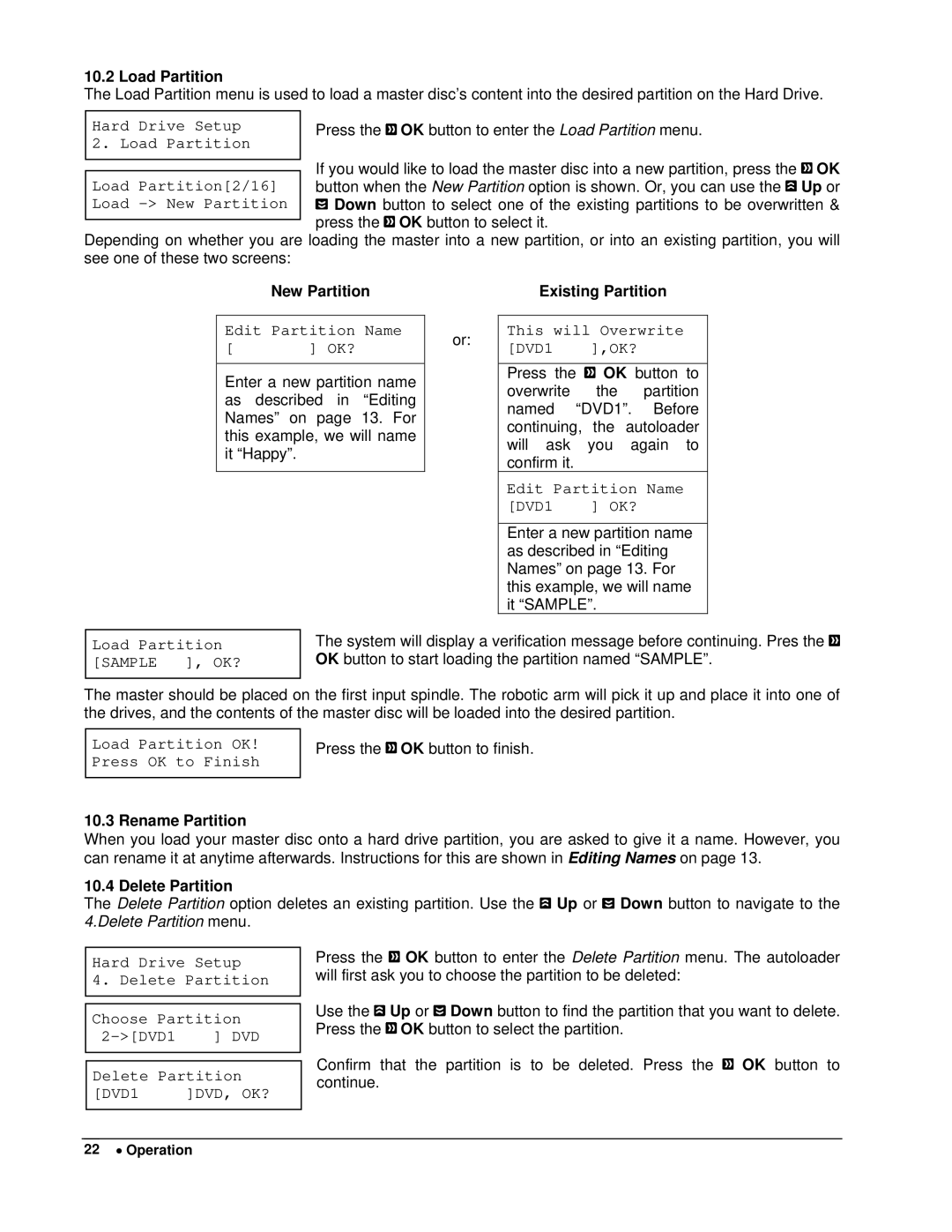10.2 Load Partition
The Load Partition menu is used to load a master disc’s content into the desired partition on the Hard Drive.
Press the ![]() OK button to enter the Load Partition menu.
OK button to enter the Load Partition menu.
If you would like to load the master disc into a new partition, press the ![]() OK button when the New Partition option is shown. Or, you can use the
OK button when the New Partition option is shown. Or, you can use the ![]() Up or
Up or ![]() Down button to select one of the existing partitions to be overwritten & press the
Down button to select one of the existing partitions to be overwritten & press the ![]() OK button to select it.
OK button to select it.
Depending on whether you are loading the master into a new partition, or into an existing partition, you will see one of these two screens:
New Partition | Existing Partition |
Edit Partition Name
[ | ] OK? |
Enter a new partition name as described in “Editing Names” on page 13. For this example, we will name it “Happy”.
or:
This will Overwrite [DVD1 ],OK?
Press the ![]() OK button to overwrite the partition named “DVD1”. Before continuing, the autoloader will ask you again to confirm it.
OK button to overwrite the partition named “DVD1”. Before continuing, the autoloader will ask you again to confirm it.
Edit Partition Name
[DVD1 | ] OK? |
Enter a new partition name as described in “Editing Names” on page 13. For this example, we will name it “SAMPLE”.
Load Partition [SAMPLE ], OK?
The system will display a verification message before continuing. Pres the ![]() OK button to start loading the partition named “SAMPLE”.
OK button to start loading the partition named “SAMPLE”.
The master should be placed on the first input spindle. The robotic arm will pick it up and place it into one of the drives, and the contents of the master disc will be loaded into the desired partition.
Load Partition OK! Press OK to Finish
Press the ![]() OK button to finish.
OK button to finish.
10.3 Rename Partition
When you load your master disc onto a hard drive partition, you are asked to give it a name. However, you can rename it at anytime afterwards. Instructions for this are shown in Editing Names on page 13.
10.4 Delete Partition
The Delete Partition option deletes an existing partition. Use the ![]() Up or
Up or ![]() Down button to navigate to the 4.Delete Partition menu.
Down button to navigate to the 4.Delete Partition menu.
Hard Drive Setup
4. Delete Partition
Choose Partition
] DVD | |
| |
Delete Partition | |
[DVD1 | ]DVD, OK? |
Press the ![]() OK button to enter the Delete Partition menu. The autoloader will first ask you to choose the partition to be deleted:
OK button to enter the Delete Partition menu. The autoloader will first ask you to choose the partition to be deleted:
Use the ![]() Up or
Up or ![]() Down button to find the partition that you want to delete. Press the
Down button to find the partition that you want to delete. Press the ![]() OK button to select the partition.
OK button to select the partition.
Confirm that the partition is to be deleted. Press the ![]() OK button to continue.
OK button to continue.
22 • Operation