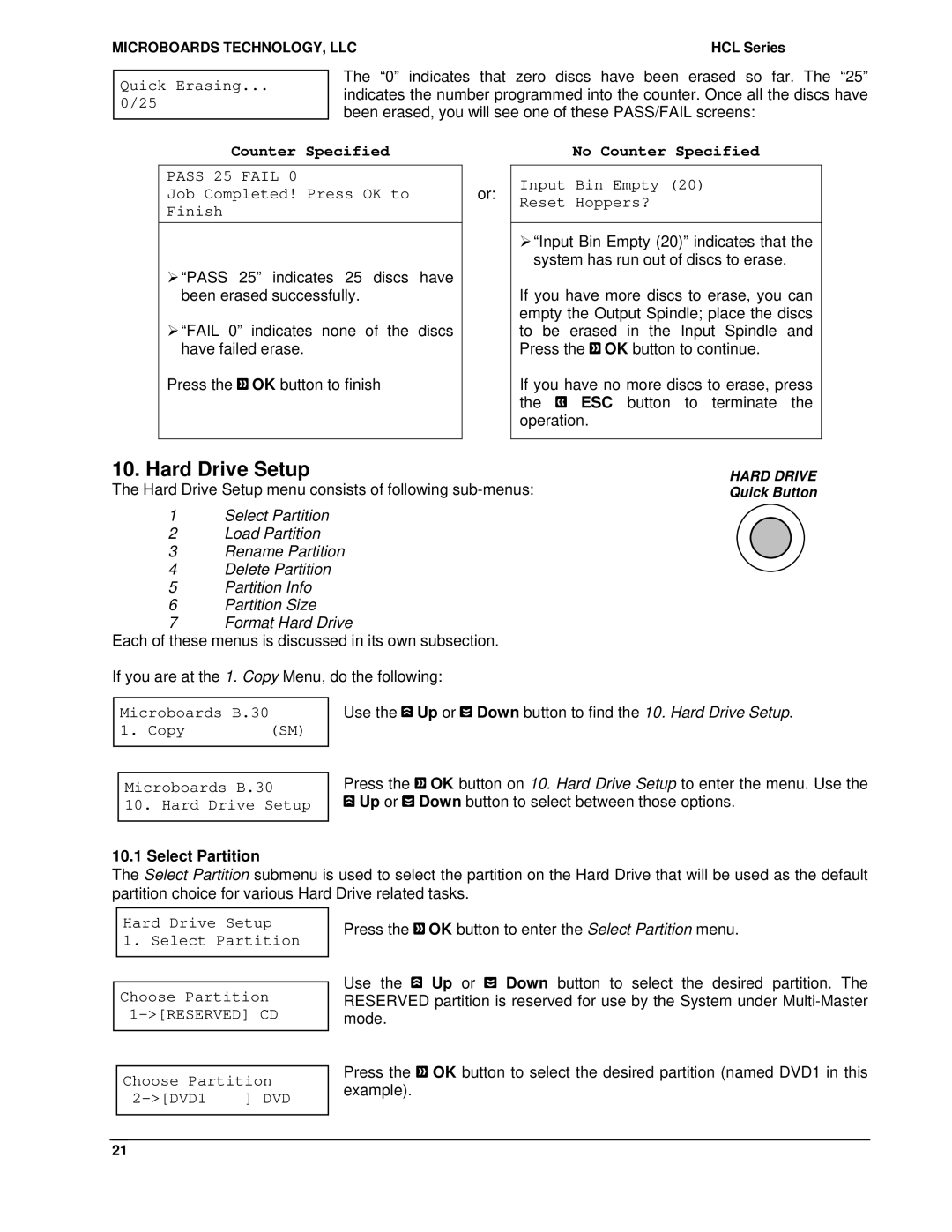MICROBOARDS TECHNOLOGY, LLC | HCL Series |
Quick Erasing...
0/25
The “0” indicates that zero discs have been erased so far. The “25” indicates the number programmed into the counter. Once all the discs have been erased, you will see one of these PASS/FAIL screens:
Counter Specified
PASS 25 FAIL 0
Job Completed! Press OK to Finish
¾“PASS 25” indicates 25 discs have been erased successfully.
¾“FAIL 0” indicates none of the discs have failed erase.
Press the ![]() OK button to finish
OK button to finish
or:
No Counter Specified
Input Bin Empty (20)
Reset Hoppers?
¾“Input Bin Empty (20)” indicates that the system has run out of discs to erase.
If you have more discs to erase, you can empty the Output Spindle; place the discs to be erased in the Input Spindle and Press the ![]() OK button to continue.
OK button to continue.
If you have no more discs to erase, press
the ![]() ESC button to terminate the operation.
ESC button to terminate the operation.
10. Hard Drive Setup
The Hard Drive Setup menu consists of following
1Select Partition
2Load Partition
3Rename Partition
4Delete Partition
5Partition Info
6Partition Size
7Format Hard Drive
Each of these menus is discussed in its own subsection.
If you are at the 1. Copy Menu, do the following:
HARD DRIVE Quick Button
Microboards B.30
1. Copy | (SM) |
Microboards B.30
10. Hard Drive Setup
Use the ![]() Up or
Up or ![]() Down button to find the 10. Hard Drive Setup.
Down button to find the 10. Hard Drive Setup.
Press the ![]() OK button on 10. Hard Drive Setup to enter the menu. Use the
OK button on 10. Hard Drive Setup to enter the menu. Use the ![]() Up or
Up or ![]() Down button to select between those options.
Down button to select between those options.
10.1 Select Partition
The Select Partition submenu is used to select the partition on the Hard Drive that will be used as the default partition choice for various Hard Drive related tasks.
Hard Drive Setup
1. Select Partition
Choose Partition
Choose Partition
] DVD |
Press the ![]() OK button to enter the Select Partition menu.
OK button to enter the Select Partition menu.
Use the ![]() Up or
Up or ![]() Down button to select the desired partition. The RESERVED partition is reserved for use by the System under
Down button to select the desired partition. The RESERVED partition is reserved for use by the System under
Press the ![]() OK button to select the desired partition (named DVD1 in this example).
OK button to select the desired partition (named DVD1 in this example).
21