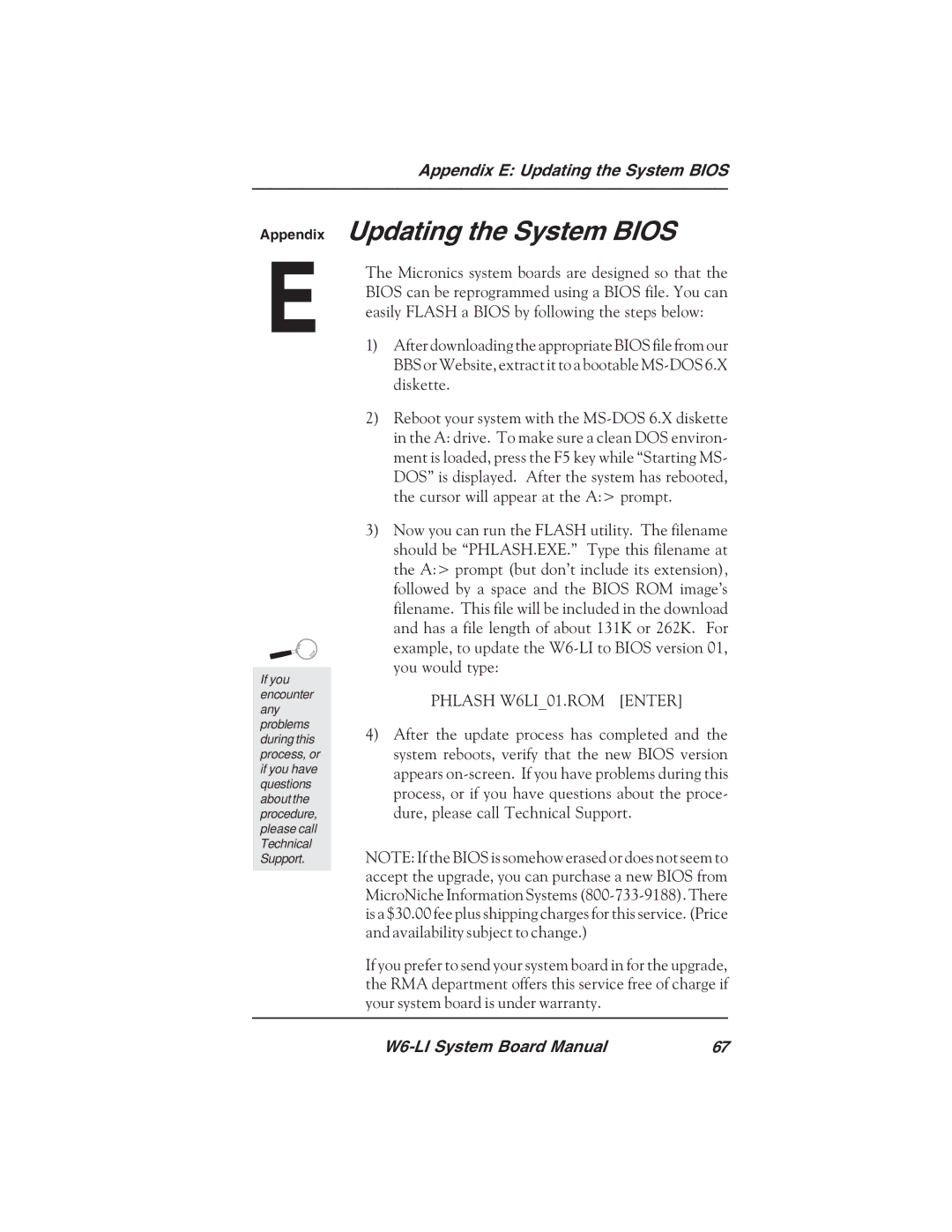Appendix E: Updating the System BIOS
Appendix
E
If you encounter any problems during this process, or if you have questions about the procedure, please call Technical Support.
Updating the System BIOS
The Micronics system boards are designed so that the BIOS can be reprogrammed using a BIOS file. You can easily FLASH a BIOS by following the steps below:
1)After downloading the appropriate BIOS file from our BBS or Website, extract it to a bootable
2)Reboot your system with the
3)Now you can run the FLASH utility. The filename should be “PHLASH.EXE.” Type this filename at the A:> prompt (but don’t include its extension), followed by a space and the BIOS ROM image’s filename. This file will be included in the download and has a file length of about 131K or 262K. For example, to update the
PHLASH W6LI_01.ROM [ENTER]
4)After the update process has completed and the system reboots, verify that the new BIOS version appears
NOTE: If the BIOS is somehow erased or does not seem to accept the upgrade, you can purchase a new BIOS from MicroNiche Information Systems
If you prefer to send your system board in for the upgrade, the RMA department offers this service free of charge if your system board is under warranty.
67 |