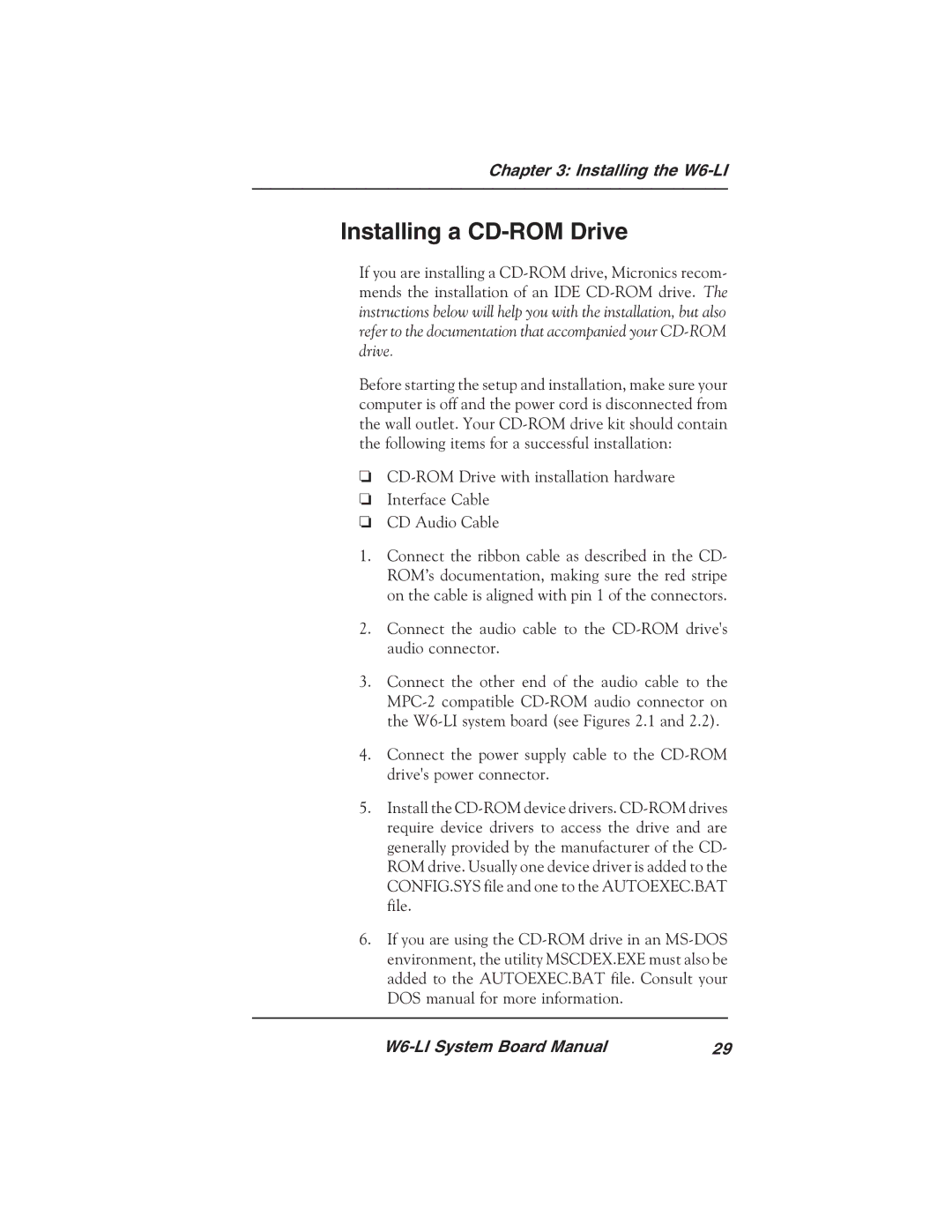Chapter 3: Installing the W6-LI
Installing a CD-ROM Drive
If you are installing a CD-ROM drive, Micronics recom- mends the installation of an IDE CD-ROM drive. The instructions below will help you with the installation, but also refer to the documentation that accompanied your CD-ROM drive.
Before starting the setup and installation, make sure your computer is off and the power cord is disconnected from the wall outlet. Your CD-ROM drive kit should contain the following items for a successful installation:
❏CD-ROM Drive with installation hardware
❏Interface Cable
❏CD Audio Cable
1.Connect the ribbon cable as described in the CD- ROM’s documentation, making sure the red stripe on the cable is aligned with pin 1 of the connectors.
2.Connect the audio cable to the CD-ROM drive's audio connector.
3.Connect the other end of the audio cable to the MPC-2 compatible CD-ROM audio connector on the W6-LI system board (see Figures 2.1 and 2.2).
4.Connect the power supply cable to the CD-ROM drive's power connector.
5.Install the CD-ROM device drivers. CD-ROM drives require device drivers to access the drive and are generally provided by the manufacturer of the CD- ROM drive. Usually one device driver is added to the CONFIG.SYS file and one to the AUTOEXEC.BAT file.
6.If you are using the CD-ROM drive in an MS-DOS environment, the utility MSCDEX.EXE must also be added to the AUTOEXEC.BAT file. Consult your DOS manual for more information.
W6-LI System Board Manual | 29 |