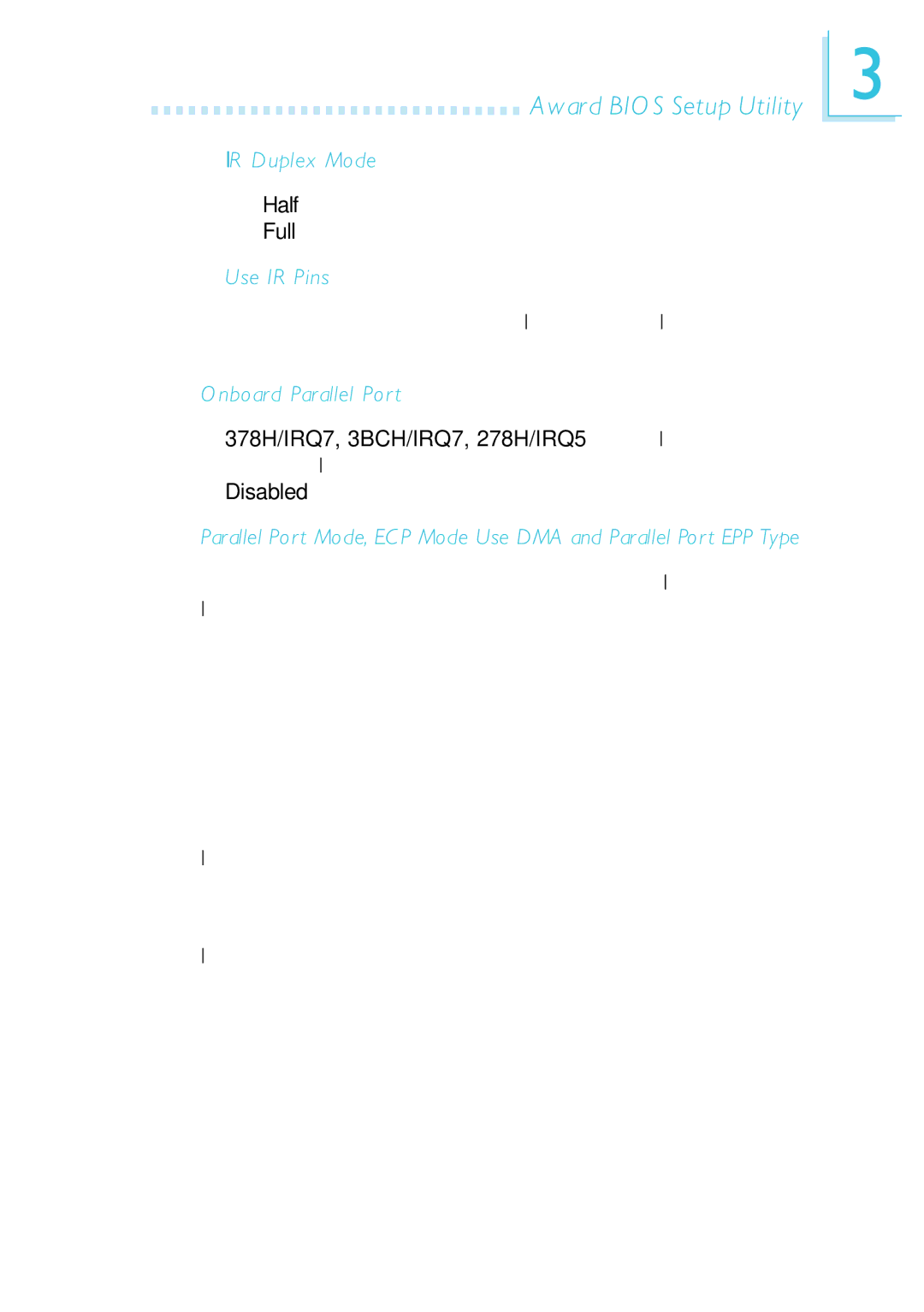Award BIOS Setup Utility
Award BIOS Setup Utility
IR Duplex Mode
Half Data is completely transmitted before receiving data. Full Transmits and receives data simultaneously.
Use IR Pins
Set this field according to the IR pins of your IrDA peripheral/ device.
Onboard Parallel Port
378H/IRQ7, 3BCH/IRQ7, 278H/IRQ5 Selects the I/O address and IRQ for the onboard parallel port.
Disabled Disables the onboard parallel port.
Parallel Port Mode, ECP Mode Use DMA and Parallel Port EPP Type
Parallel Port Mode will appear only if you selected an I/O address and IRQ in the Onboard Parallel Port field. This option applies to a standard specification and will depend on the type and speed of your device. Refer to your peripheral’s manual for the best option. Select the parallel port mode according to the type of printer device connected to your onboard parallel port.
The parallel modes are Normal, EPP, ECP and ECP+EPP. The default is ECP+EPP. Both “ECP Mode Use DMA” and “Parallel Port EPP Type” will appear on the screen.
If you selected EPP, “Parallel Port EPP Type” will appear.This field applies to standard specification. The options are EPP1.9 and EPP1.7. Default setting: EPP1.7.
If you selected ECP, “ECP Mode Use DMA” will appear. This is used to select a DMA channel for the parallel port. The options are 1 and 3. Default setting: 3.
3
53