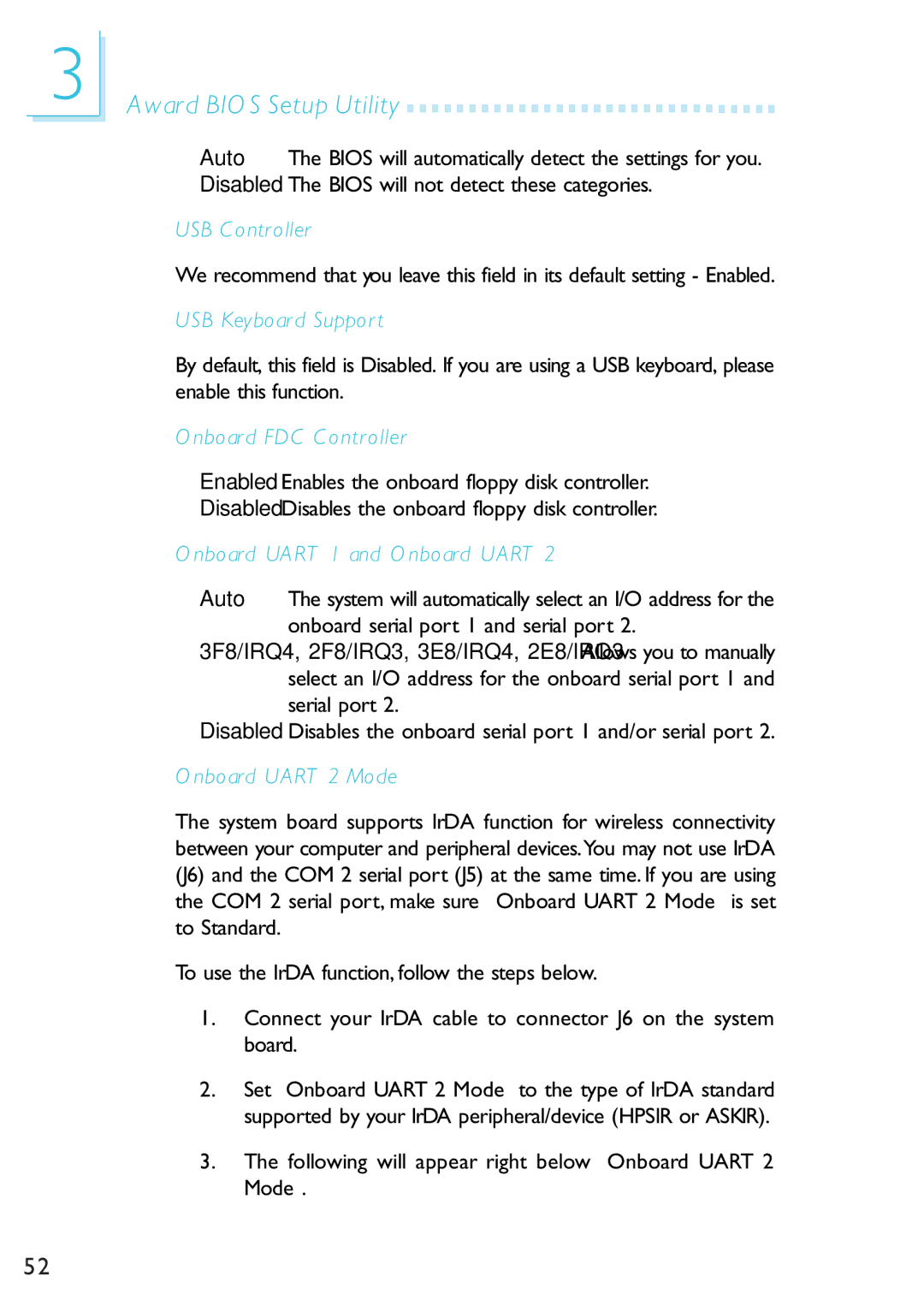3
Award BIOS Setup Utility 





























Auto The BIOS will automatically detect the settings for you. Disabled The BIOS will not detect these categories.
USB Controller
We recommend that you leave this field in its default setting - Enabled.
USB Keyboard Support
By default, this field is Disabled. If you are using a USB keyboard, please enable this function.
Onboard FDC Controller
Enabled Enables the onboard floppy disk controller.
Disabled Disables the onboard floppy disk controller.
Onboard UART 1 and Onboard UART 2
Auto The system will automatically select an I/O address for the onboard serial port 1 and serial port 2.
3F8/IRQ4, 2F8/IRQ3, 3E8/IRQ4, 2E8/IRQ3 Allows you to manually select an I/O address for the onboard serial port 1 and serial port 2.
Disabled Disables the onboard serial port 1 and/or serial port 2.
Onboard UART 2 Mode
The system board supports IrDA function for wireless connectivity between your computer and peripheral devices.You may not use IrDA (J6) and the COM 2 serial port (J5) at the same time. If you are using the COM 2 serial port, make sure “Onboard UART 2 Mode” is set to Standard.
To use the IrDA function, follow the steps below.
1.Connect your IrDA cable to connector J6 on the system board.
2.Set “Onboard UART 2 Mode” to the type of IrDA standard supported by your IrDA peripheral/device (HPSIR or ASKIR).
3.The following will appear right below “Onboard UART 2 Mode”.
52