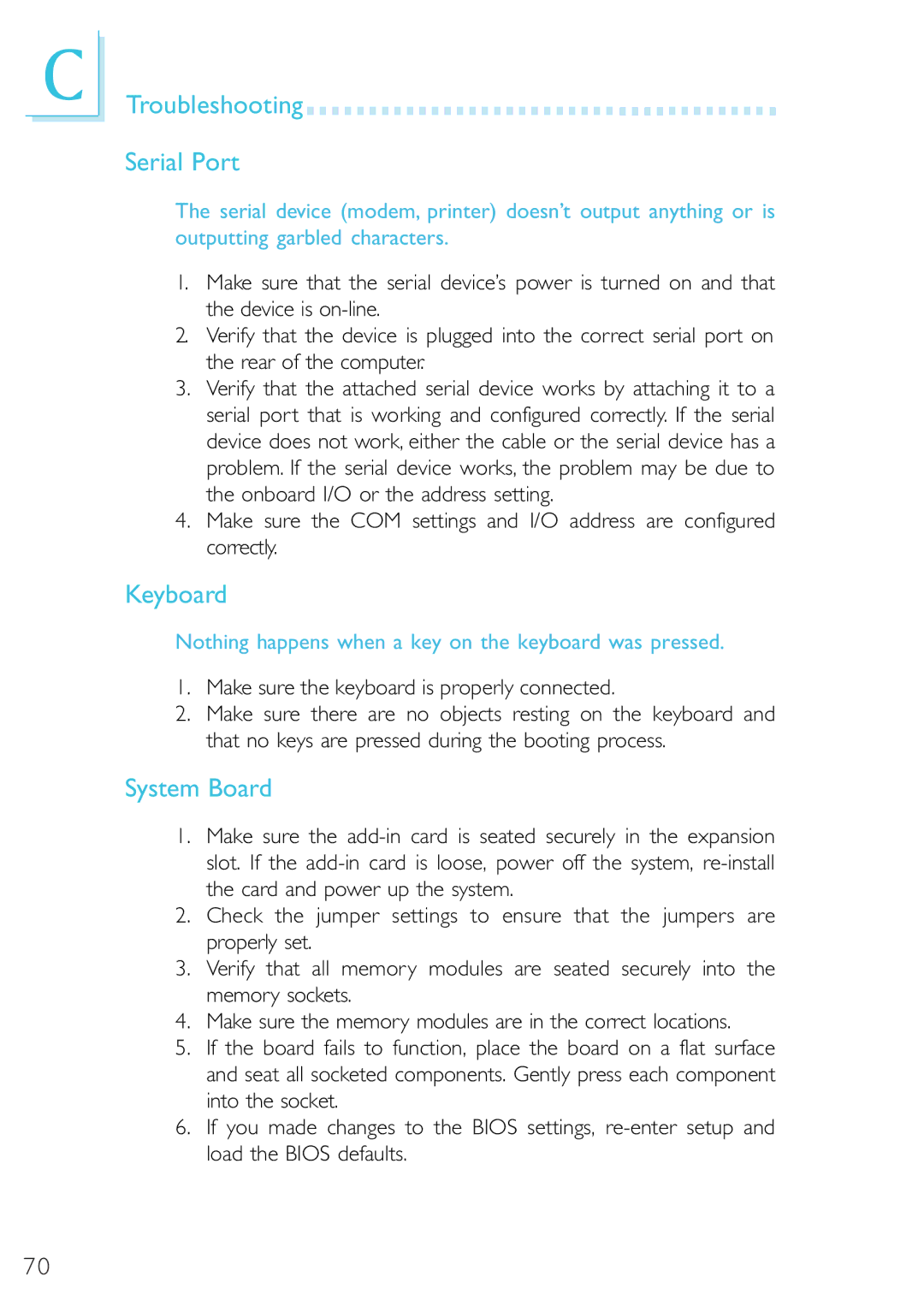C
Troubleshooting 





































Serial Port
The serial device (modem, printer) doesn’t output anything or is outputting garbled characters.
1.Make sure that the serial device’s power is turned on and that the device is
2.Verify that the device is plugged into the correct serial port on the rear of the computer.
3.Verify that the attached serial device works by attaching it to a serial port that is working and configured correctly. If the serial device does not work, either the cable or the serial device has a problem. If the serial device works, the problem may be due to the onboard I/O or the address setting.
4.Make sure the COM settings and I/O address are configured correctly.
Keyboard
Nothing happens when a key on the keyboard was pressed.
1.Make sure the keyboard is properly connected.
2.Make sure there are no objects resting on the keyboard and that no keys are pressed during the booting process.
System Board
1.Make sure the
2.Check the jumper settings to ensure that the jumpers are properly set.
3.Verify that all memory modules are seated securely into the memory sockets.
4.Make sure the memory modules are in the correct locations.
5.If the board fails to function, place the board on a flat surface and seat all socketed components. Gently press each component into the socket.
6.If you made changes to the BIOS settings,
70