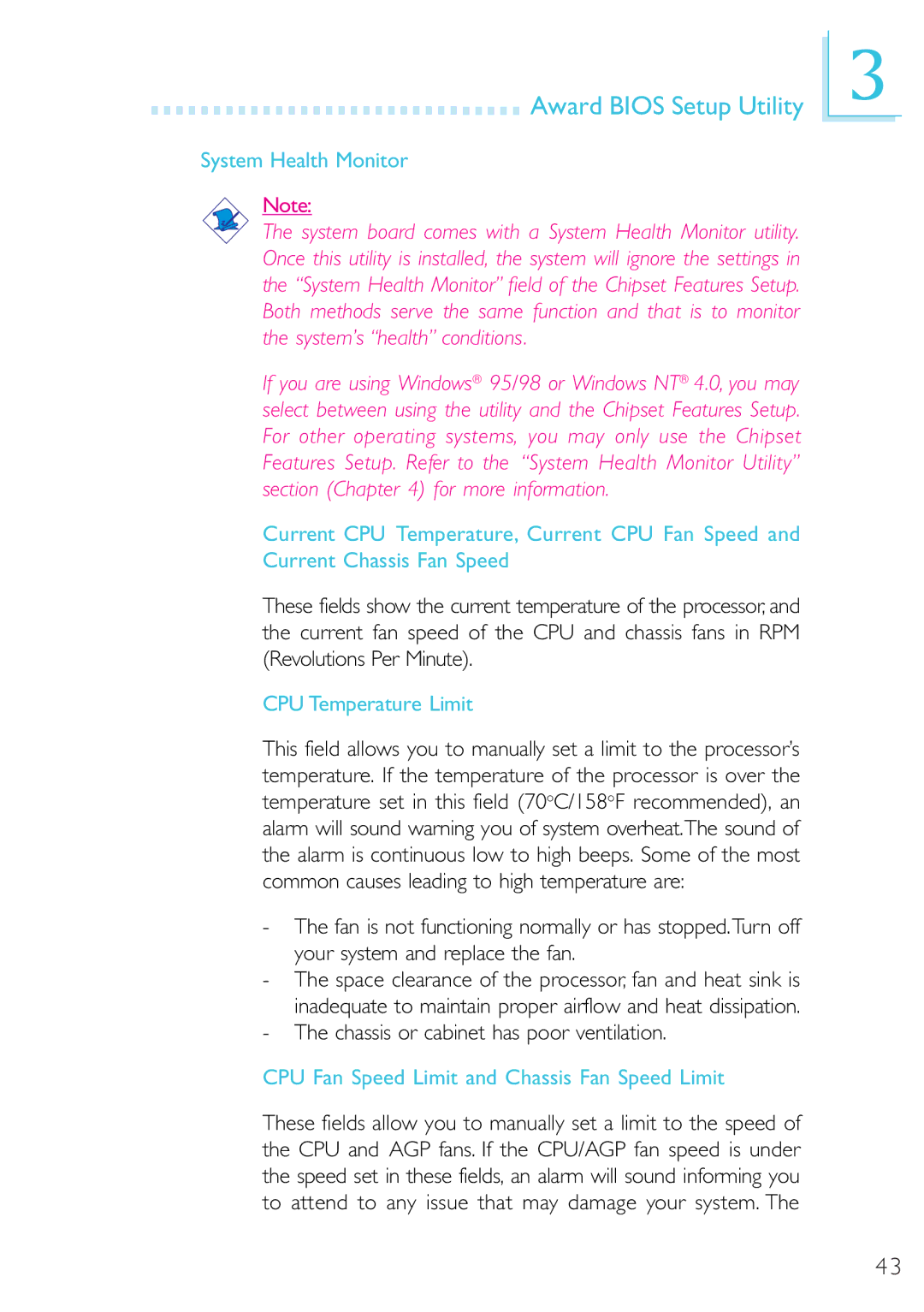Award BIOS Setup Utility
Award BIOS Setup Utility
System Health Monitor
Note:
The system board comes with a System Health Monitor utility. Once this utility is installed, the system will ignore the settings in the “System Health Monitor” field of the Chipset Features Setup. Both methods serve the same function and that is to monitor the system’s “health” conditions.
If you are using Windows® 95/98 or Windows NT® 4.0, you may select between using the utility and the Chipset Features Setup. For other operating systems, you may only use the Chipset Features Setup. Refer to the “System Health Monitor Utility” section (Chapter 4) for more information.
Current CPU Temperature, Current CPU Fan Speed and Current Chassis Fan Speed
These fields show the current temperature of the processor, and the current fan speed of the CPU and chassis fans in RPM (Revolutions Per Minute).
CPU Temperature Limit
This field allows you to manually set a limit to the processor’s temperature. If the temperature of the processor is over the temperature set in this field (70oC/158oF recommended), an alarm will sound warning you of system overheat.The sound of the alarm is continuous low to high beeps. Some of the most common causes leading to high temperature are:
-The fan is not functioning normally or has stopped.Turn off your system and replace the fan.
-The space clearance of the processor, fan and heat sink is inadequate to maintain proper airflow and heat dissipation.
-The chassis or cabinet has poor ventilation.
CPU Fan Speed Limit and Chassis Fan Speed Limit
These fields allow you to manually set a limit to the speed of the CPU and AGP fans. If the CPU/AGP fan speed is under the speed set in these fields, an alarm will sound informing you to attend to any issue that may damage your system. The
3
43