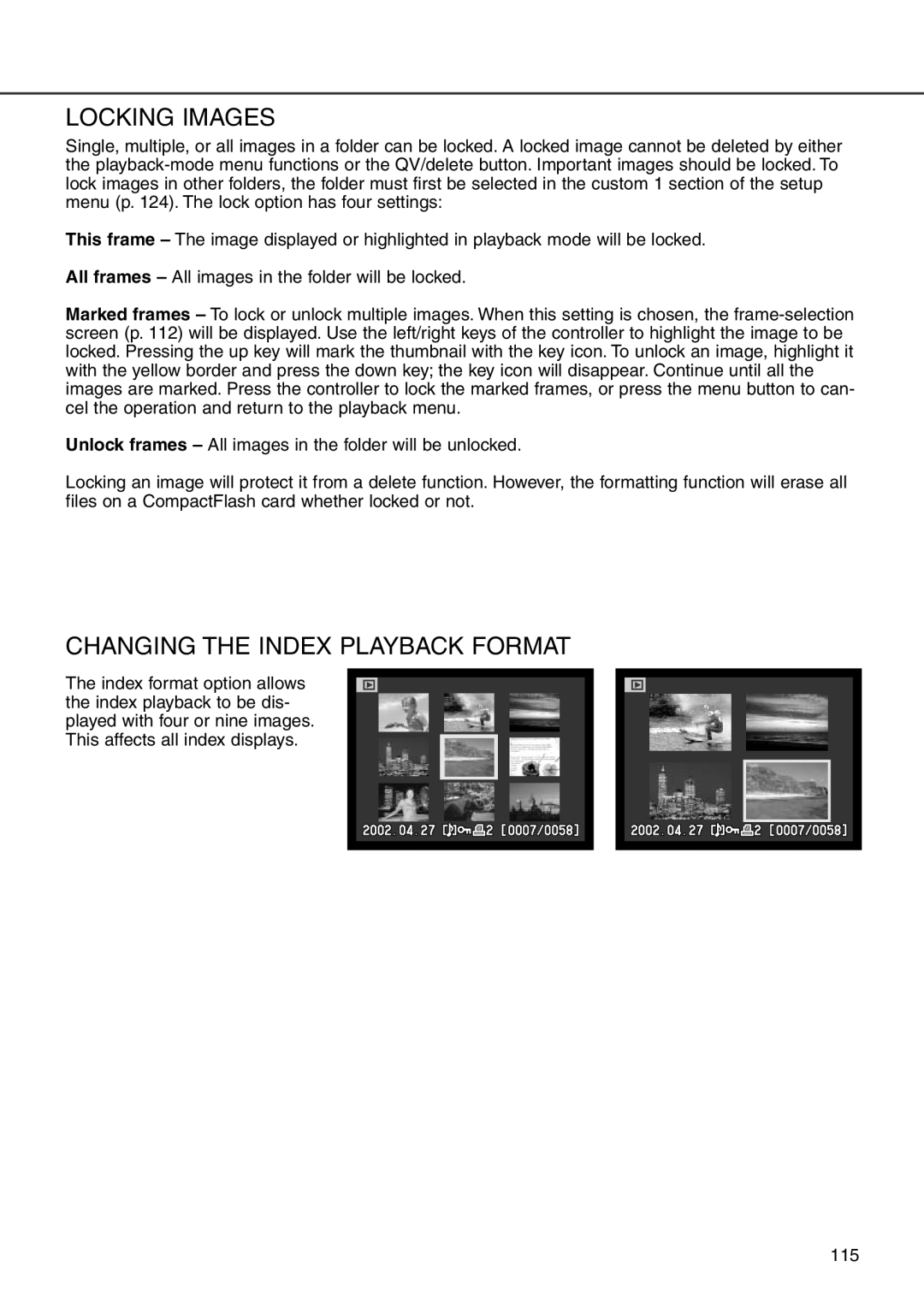LOCKING IMAGES
Single, multiple, or all images in a folder can be locked. A locked image cannot be deleted by either the
This frame – The image displayed or highlighted in playback mode will be locked.
All frames – All images in the folder will be locked.
Marked frames – To lock or unlock multiple images. When this setting is chosen, the
Unlock frames – All images in the folder will be unlocked.
Locking an image will protect it from a delete function. However, the formatting function will erase all files on a CompactFlash card whether locked or not.
CHANGING THE INDEX PLAYBACK FORMAT
The index format option allows the index playback to be dis- played with four or nine images. This affects all index displays.
115