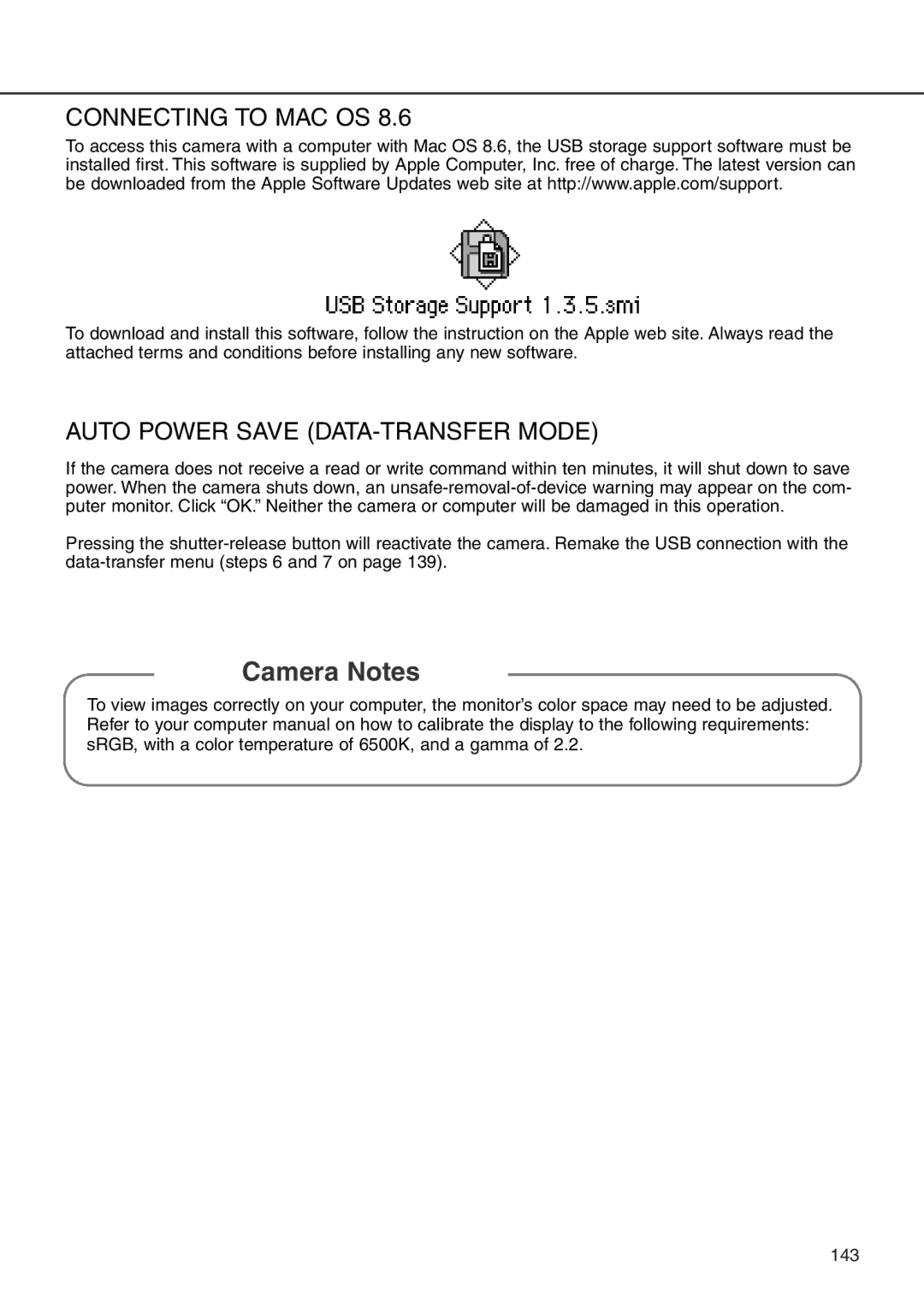CONNECTING TO MAC OS 8.6
To access this camera with a computer with Mac OS 8.6, the USB storage support software must be installed first. This software is supplied by Apple Computer, Inc. free of charge. The latest version can be downloaded from the Apple Software Updates web site at http://www.apple.com/support.
To download and install this software, follow the instruction on the Apple web site. Always read the attached terms and conditions before installing any new software.
AUTO POWER SAVE (DATA-TRANSFER MODE)
If the camera does not receive a read or write command within ten minutes, it will shut down to save power. When the camera shuts down, an
Pressing the
Camera Notes
To view images correctly on your computer, the monitor’s color space may need to be adjusted. Refer to your computer manual on how to calibrate the display to the following requirements: sRGB, with a color temperature of 6500K, and a gamma of 2.2.
143