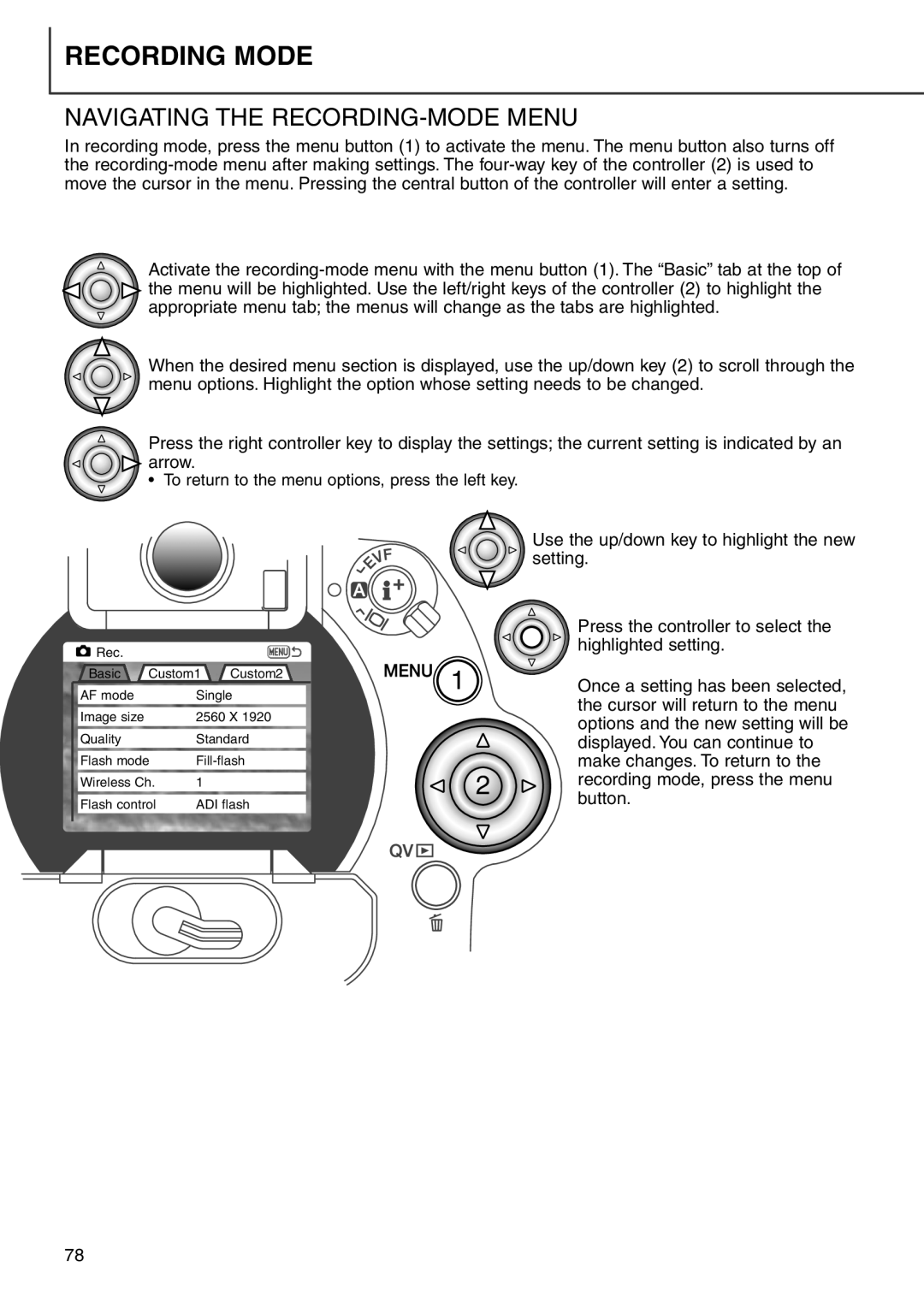RECORDING MODE
NAVIGATING THE RECORDING-MODE MENU
In recording mode, press the menu button (1) to activate the menu. The menu button also turns off the
Activate the ![]() the menu will be highlighted. Use the left/right keys of the controller (2) to highlight the
the menu will be highlighted. Use the left/right keys of the controller (2) to highlight the
appropriate menu tab; the menus will change as the tabs are highlighted.
When the desired menu section is displayed, use the up/down key (2) to scroll through the menu options. Highlight the option whose setting needs to be changed.
Press the right controller key to display the settings; the current setting is indicated by an ![]() arrow.
arrow.
• To return to the menu options, press the left key.
|
| Rec. |
|
|
|
|
|
|
| Basic | Custom1 | Custom2 | |||
|
| AF mode |
| Single |
| ||
|
|
|
|
| |||
|
| Image size |
| 2560 X 1920 |
| ||
|
|
|
|
| |||
|
| Quality |
| Standard |
| ||
|
|
|
| ||||
|
| Flash mode |
| ||||
|
|
|
|
|
|
| |
|
| Wireless Ch. | 1 |
|
|
| |
|
|
|
| ||||
|
| Flash control | ADI flash |
| |||
|
|
|
|
|
|
|
|
Use the up/down key to highlight the new setting.
| Press the controller to select the |
| highlighted setting. |
1 | Once a setting has been selected, |
| the cursor will return to the menu |
| options and the new setting will be |
| displayed. You can continue to | |
| make changes. To return to the | |
2 | recording mode, press the menu | |
button. | ||
|
78