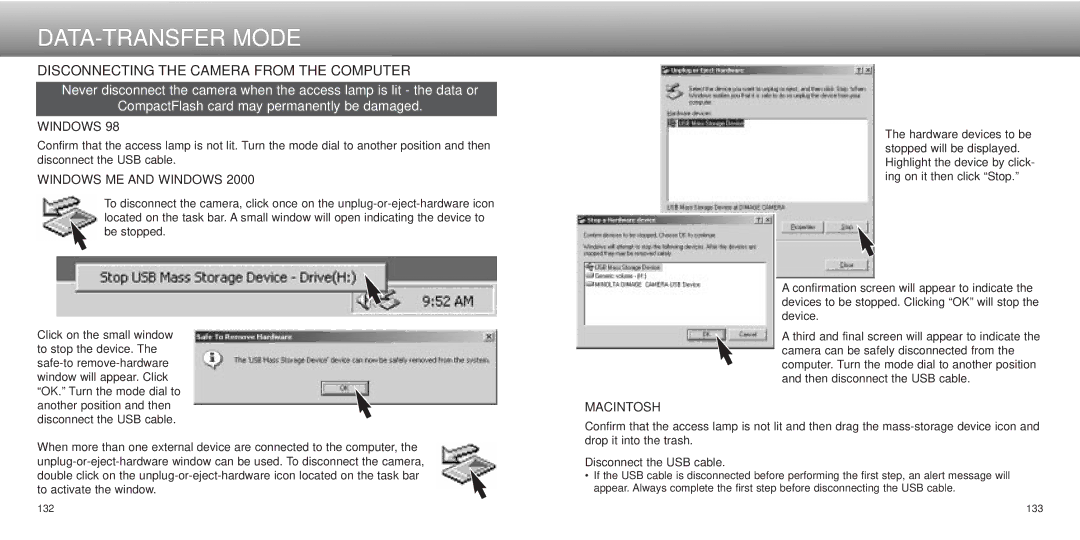DATA-TRANSFER MODE
DISCONNECTING THE CAMERA FROM THE COMPUTER
Never disconnect the camera when the access lamp is lit - the data or
CompactFlash card may permanently be damaged.
WINDOWS 98
Confirm that the access lamp is not lit. Turn the mode dial to another position and then disconnect the USB cable.
WINDOWS ME AND WINDOWS 2000
To disconnect the camera, click once on the
Click on the small window to stop the device. The
When more than one external device are connected to the computer, the
The hardware devices to be stopped will be displayed. Highlight the device by click- ing on it then click “Stop.”
A confirmation screen will appear to indicate the devices to be stopped. Clicking “OK” will stop the device.
A third and final screen will appear to indicate the camera can be safely disconnected from the computer. Turn the mode dial to another position and then disconnect the USB cable.
MACINTOSH
Confirm that the access lamp is not lit and then drag the
Disconnect the USB cable.
•If the USB cable is disconnected before performing the first step, an alert message will appear. Always complete the first step before disconnecting the USB cable.
132 | 133 |