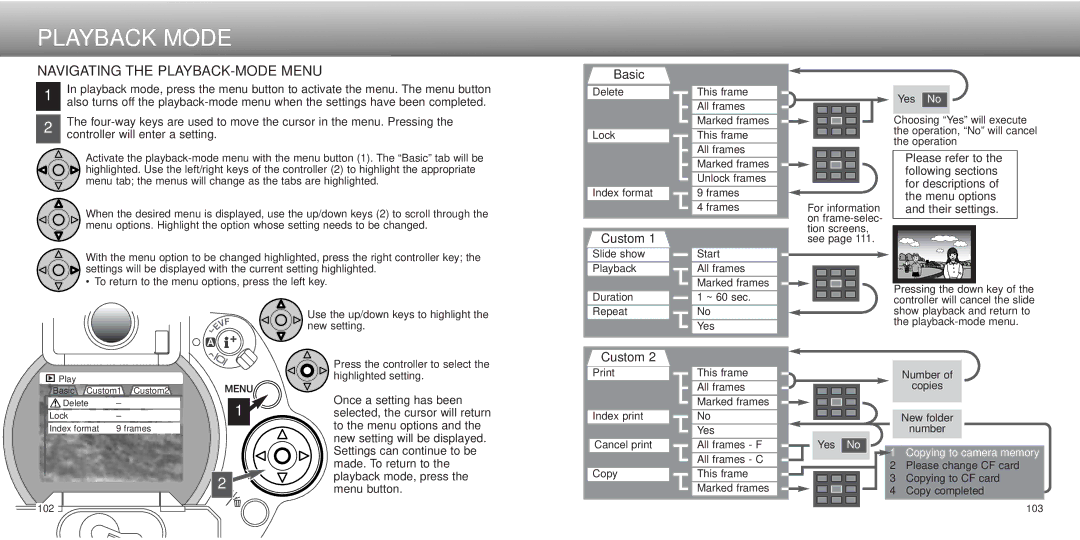PLAYBACK MODE
NAVIGATING THE PLAYBACK-MODE MENU
1 |
| In playback mode, press the menu button to activate the menu. The menu button |
|
| also turns off the |
|
| The |
2 |
| |
|
| controller will enter a setting. |
Basic
Delete
Lock
This frame
All frames
Marked frames
This frame
All frames
Yes No
Choosing “Yes” will execute the operation, “No” will cancel the operation
Activate the
When the desired menu is displayed, use the up/down keys (2) to scroll through the menu options. Highlight the option whose setting needs to be changed.
With the menu option to be changed highlighted, press the right controller key; the
![]()
![]() settings will be displayed with the current setting highlighted.
settings will be displayed with the current setting highlighted.
• To return to the menu options, press the left key.
Use the up/down keys to highlight the |
new setting. |
Index format
Custom 1
Slide show
Playback
Duration
Repeat
Marked frames
Unlock frames
9 frames
4 frames
Start
All frames
![]()
![]() Marked frames
Marked frames
1 ~ 60 sec.
No
Yes
For information on
Please refer to the following sections for descriptions of the menu options and their settings.
Pressing the down key of the controller will cancel the slide show playback and return to the
|
|
| Press the controller to select the |
Play |
|
| highlighted setting. |
Basic Custom1 | Custom2 | Once a setting has been | |
Delete | – | 1 | |
Lock | – | selected, the cursor will return | |
Index format | 9 frames | to the menu options and the | |
|
|
| new setting will be displayed. |
|
|
| Settings can continue to be |
|
|
| made. To return to the |
|
| 2 | playback mode, press the |
|
| menu button. | |
|
|
| |
Custom 2
Index print
Cancel print
Copy
This frame
All frames
Marked frames
No
Yes
All frames - F
All frames - C
This frame
Marked frames
Number of
copies
New folder
number
Yes No
1 Copying to camera memory
2 Please change CF card
3 Copying to CF card 4 Copy completed
102 | 103 |