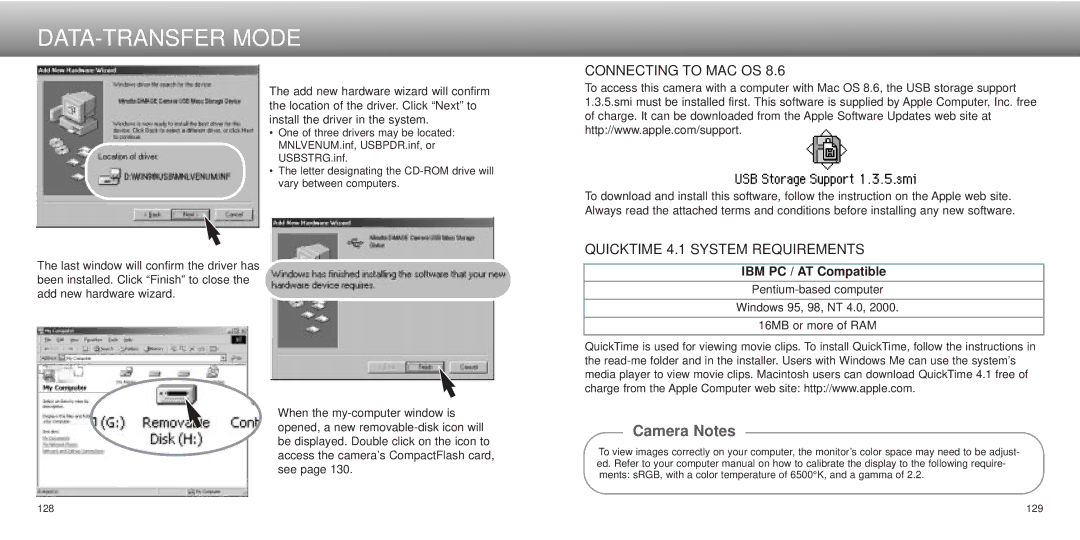DATA-TRANSFER MODE
CONNECTING TO MAC OS 8.6
The last window will confirm the driver has been installed. Click “Finish” to close the add new hardware wizard.
The add new hardware wizard will confirm the location of the driver. Click “Next” to install the driver in the system.
•One of three drivers may be located: MNLVENUM.inf, USBPDR.inf, or USBSTRG.inf.
•The letter designating the
When the
To access this camera with a computer with Mac OS 8.6, the USB storage support 1.3.5.smi must be installed first. This software is supplied by Apple Computer, Inc. free of charge. It can be downloaded from the Apple Software Updates web site at http://www.apple.com/support.
To download and install this software, follow the instruction on the Apple web site. Always read the attached terms and conditions before installing any new software.
QUICKTIME 4.1 SYSTEM REQUIREMENTS
IBM PC / AT Compatible
Windows 95, 98, NT 4.0, 2000.
16MB or more of RAM
QuickTime is used for viewing movie clips. To install QuickTime, follow the instructions in the
Camera Notes
To view images correctly on your computer, the monitor’s color space may need to be adjust- ed. Refer to your computer manual on how to calibrate the display to the following require- ments: sRGB, with a color temperature of 6500°K, and a gamma of 2.2.
128 | 129 |