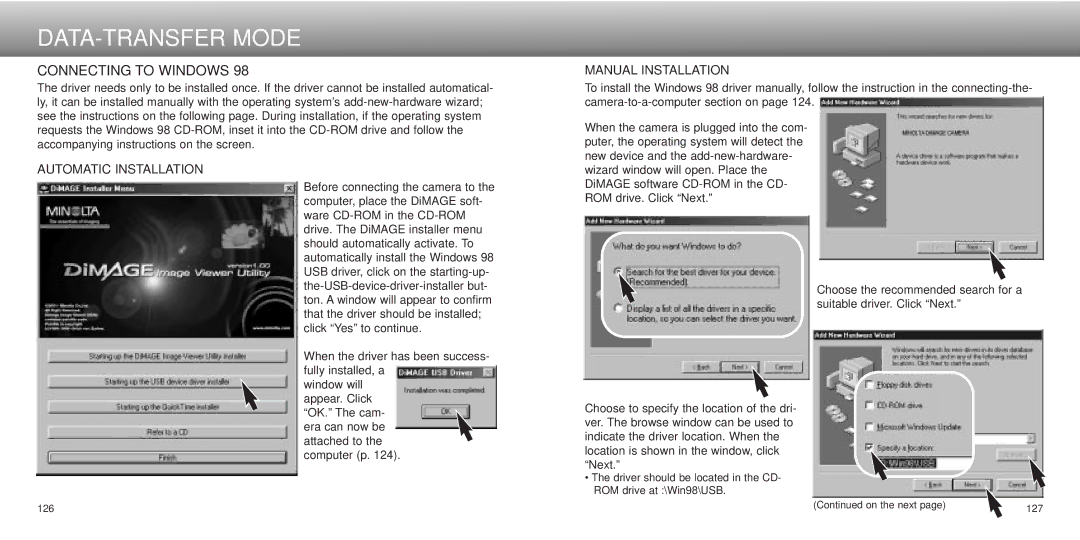DATA-TRANSFER MODE
CONNECTING TO WINDOWS 98
The driver needs only to be installed once. If the driver cannot be installed automatical- ly, it can be installed manually with the operating system’s
AUTOMATIC INSTALLATION
Before connecting the camera to the computer, place the DiMAGE soft- ware
When the driver has been success- fully installed, a
window will appear. Click “OK.” The cam- era can now be attached to the computer (p. 124).
126
MANUAL INSTALLATION
To install the Windows 98 driver manually, follow the instruction in the
When the camera is plugged into the com- puter, the operating system will detect the new device and the
Choose the recommended search for a suitable driver. Click “Next.”
Choose to specify the location of the dri- ver. The browse window can be used to indicate the driver location. When the location is shown in the window, click “Next.”
• The driver should be located in the CD- ROM drive at :\Win98\USB.
(Continued on the next page) | 127 |
|