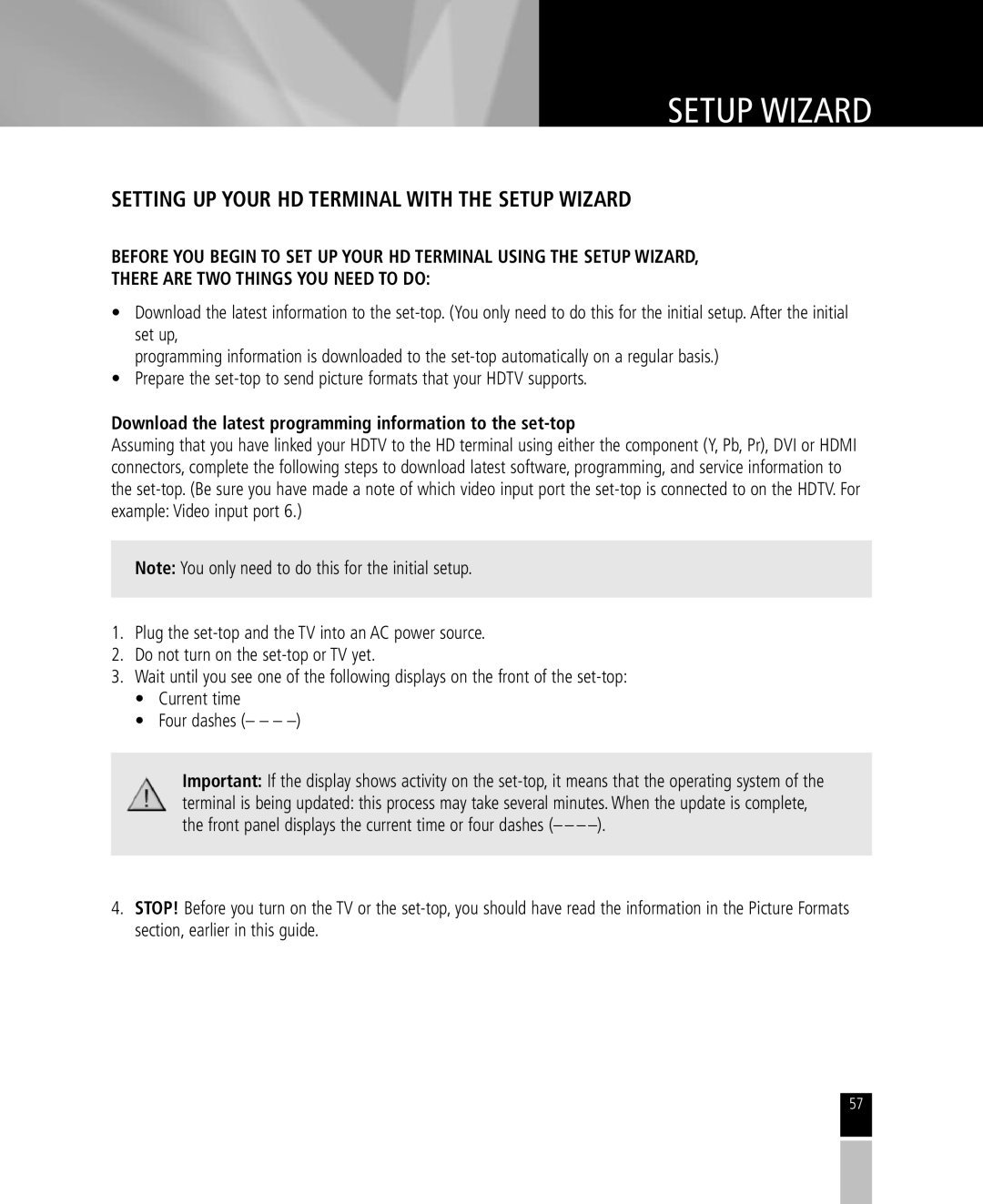SETUP WIZARD
SETTING UP YOUR HD TERMINAL WITH THE SETUP WIZARD
BEFORE YOU BEGIN TO SET UP YOUR HD TERMINAL USING THE SETUP WIZARD, THERE ARE TWO THINGS YOU NEED TO DO:
•Download the latest information to the
programming information is downloaded to the
•Prepare the
Download the latest programming information to the set-top
Assuming that you have linked your HDTV to the HD terminal using either the component (Y,Pb, Pr), DVI or HDMI connectors, complete the following steps to download latest software, programming, and service information to the
Note: You only need to do this for the initial setup.
1.Plug the
2.Do not turn on the
3.Wait until you see one of the following displays on the front of the
•Current time
•Four dashes (– – –
Important: If the display shows activity on the
terminal is being updated: this process may take several minutes. When the update is complete, the front panel displays the current time or four dashes (– – –
4.STOP! Before you turn on the TV or the
57