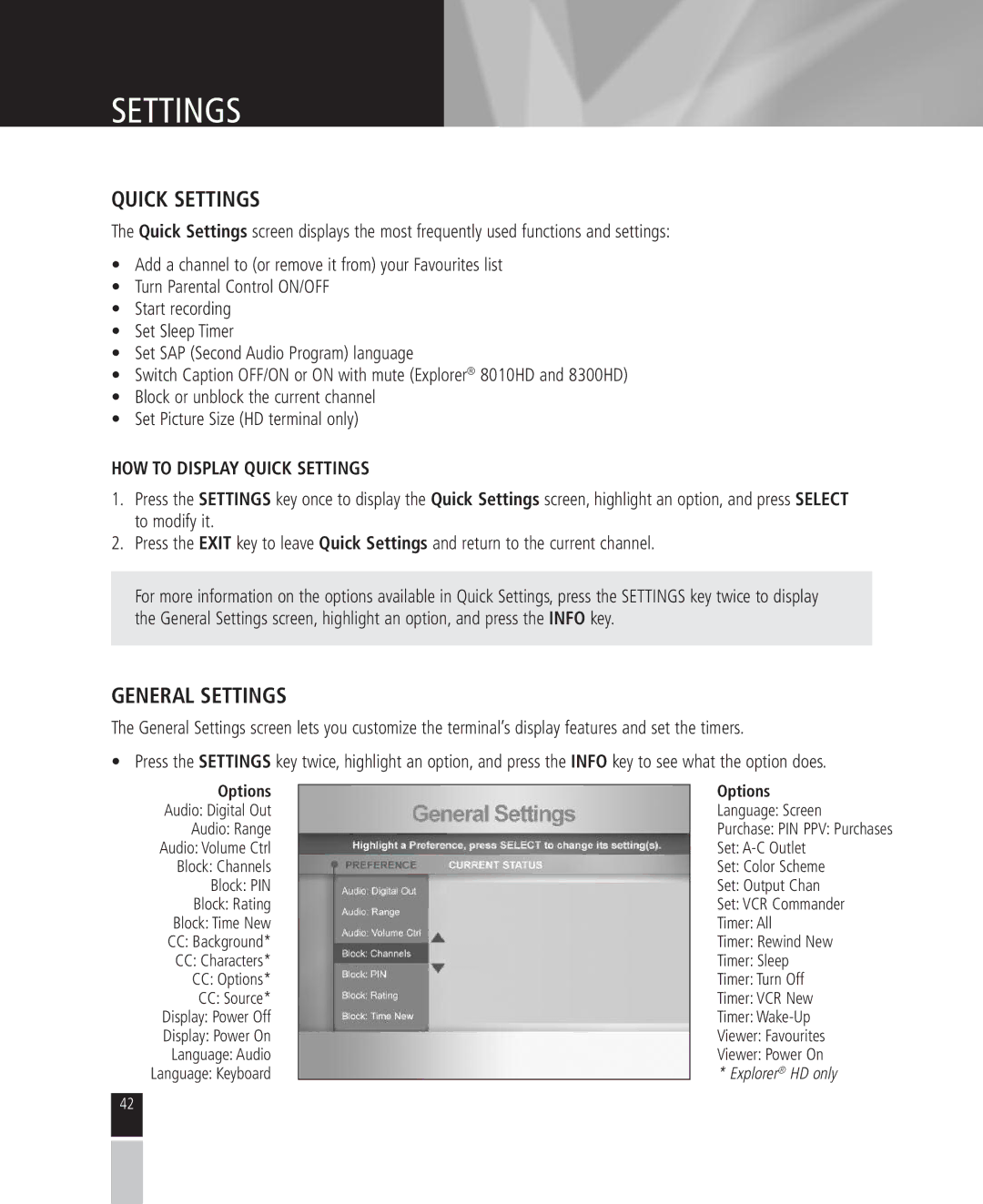SETTINGS
QUICK SETTINGS
The Quick Settings screen displays the most frequently used functions and settings:
•Add a channel to (or remove it from) your Favourites list
•Turn Parental Control ON/OFF
•Start recording
•Set Sleep Timer
•Set SAP (Second Audio Program) language
•Switch Caption OFF/ON or ON with mute (Explorer® 8010HD and 8300HD)
•Block or unblock the current channel
•Set Picture Size (HD terminal only)
HOW TO DISPLAY QUICK SETTINGS
1.Press the SETTINGS key once to display the Quick Settings screen, highlight an option, and press SELECT to modify it.
2.Press the EXIT key to leave Quick Settings and return to the current channel.
For more information on the options available in Quick Settings, press the SETTINGS key twice to display the General Settings screen, highlight an option, and press the INFO key.
GENERAL SETTINGS
The General Settings screen lets you customize the terminal’s display features and set the timers.
• Press the SETTINGS key twice, highlight an option, and press the INFO key to see what the option does.
Options
Audio: Digital Out
Audio: Range
Audio: Volume Ctrl
Block: Channels
Block: PIN
Block: Rating
Block: Time New
CC:Background*
CC:Characters*
CC:Options*
CC:Source* Display: Power Off Display: Power On Language: Audio
Language: Keyboard
Options
Language: Screen
Purchase: PIN PPV: Purchases
Set:
Set: Color Scheme
Set: Output Chan
Set: VCR Commander
Timer: All
Timer: Rewind New
Timer: Sleep
Timer: Turn Off
Timer: VCR New
Timer:
Viewer: Favourites
Viewer: Power On * Explorer® HD only
42