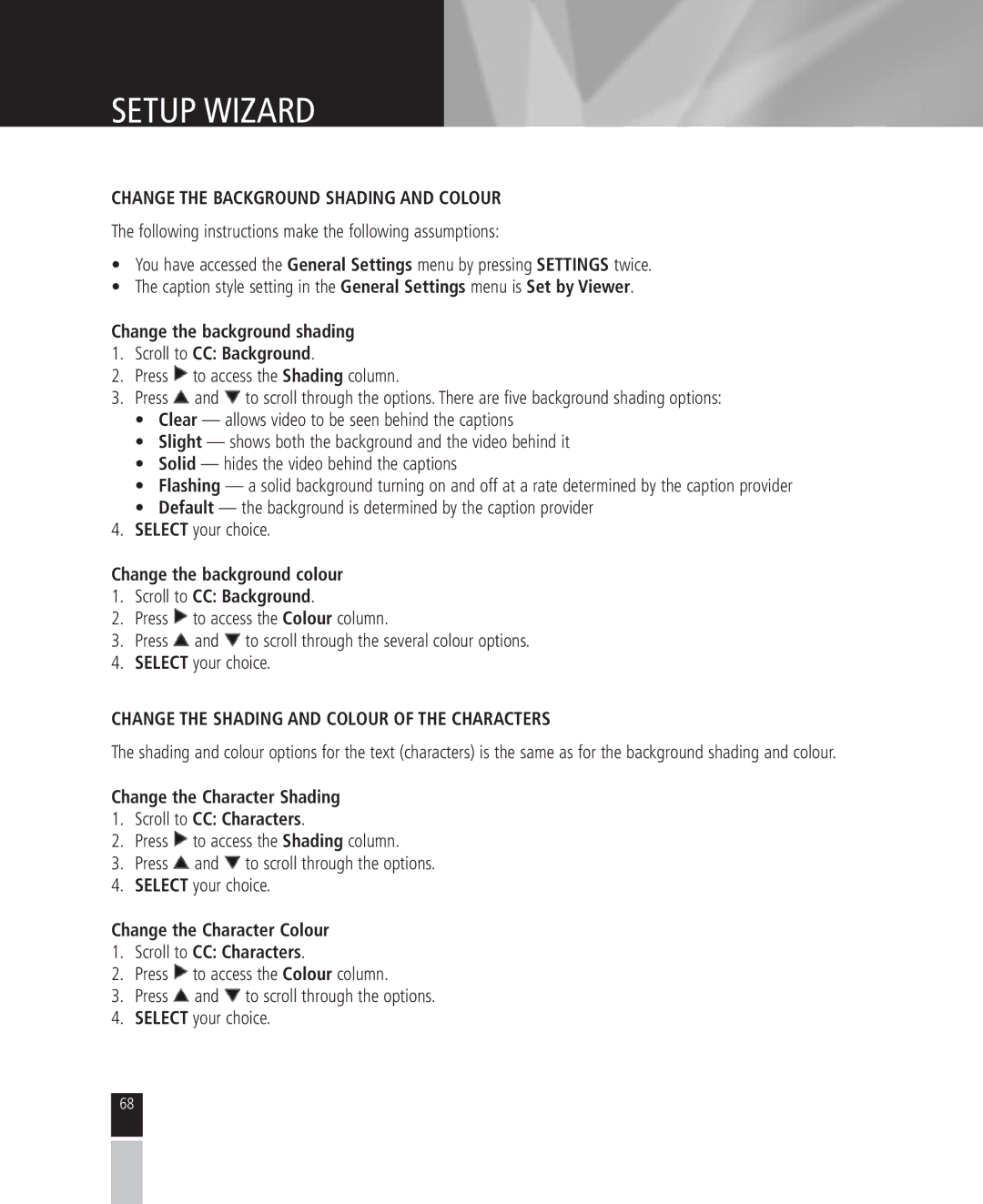SETUP WIZARD
CHANGE THE BACKGROUND SHADING AND COLOUR
The following instructions make the following assumptions:
•You have accessed the General Settings menu by pressing SETTINGS twice.
•The caption style setting in the General Settings menu is Set by Viewer.
Change the background shading
1.Scroll to CC: Background.
2.Press ![]() to access the Shading column.
to access the Shading column.
3.Press ![]() and
and ![]() to scroll through the options. There are five background shading options:
to scroll through the options. There are five background shading options:
•Clear — allows video to be seen behind the captions
•Slight — shows both the background and the video behind it
•Solid — hides the video behind the captions
•Flashing — a solid background turning on and off at a rate determined by the caption provider
•Default — the background is determined by the caption provider
4.SELECT your choice.
Change the background colour
1.Scroll to CC: Background.
2.Press ![]() to access the Colour column.
to access the Colour column.
3.Press ![]() and
and ![]() to scroll through the several colour options.
to scroll through the several colour options.
4.SELECT your choice.
CHANGE THE SHADING AND COLOUR OF THE CHARACTERS
The shading and colour options for the text (characters) is the same as for the background shading and colour.
Change the Character Shading
1.Scroll to CC: Characters.
2.Press ![]() to access the Shading column.
to access the Shading column.
3.Press ![]() and
and ![]() to scroll through the options.
to scroll through the options.
4.SELECT your choice.
Change the Character Colour
1.Scroll to CC: Characters.
2.Press ![]() to access the Colour column.
to access the Colour column.
3.Press ![]() and
and ![]() to scroll through the options.
to scroll through the options.
4.SELECT your choice.
68