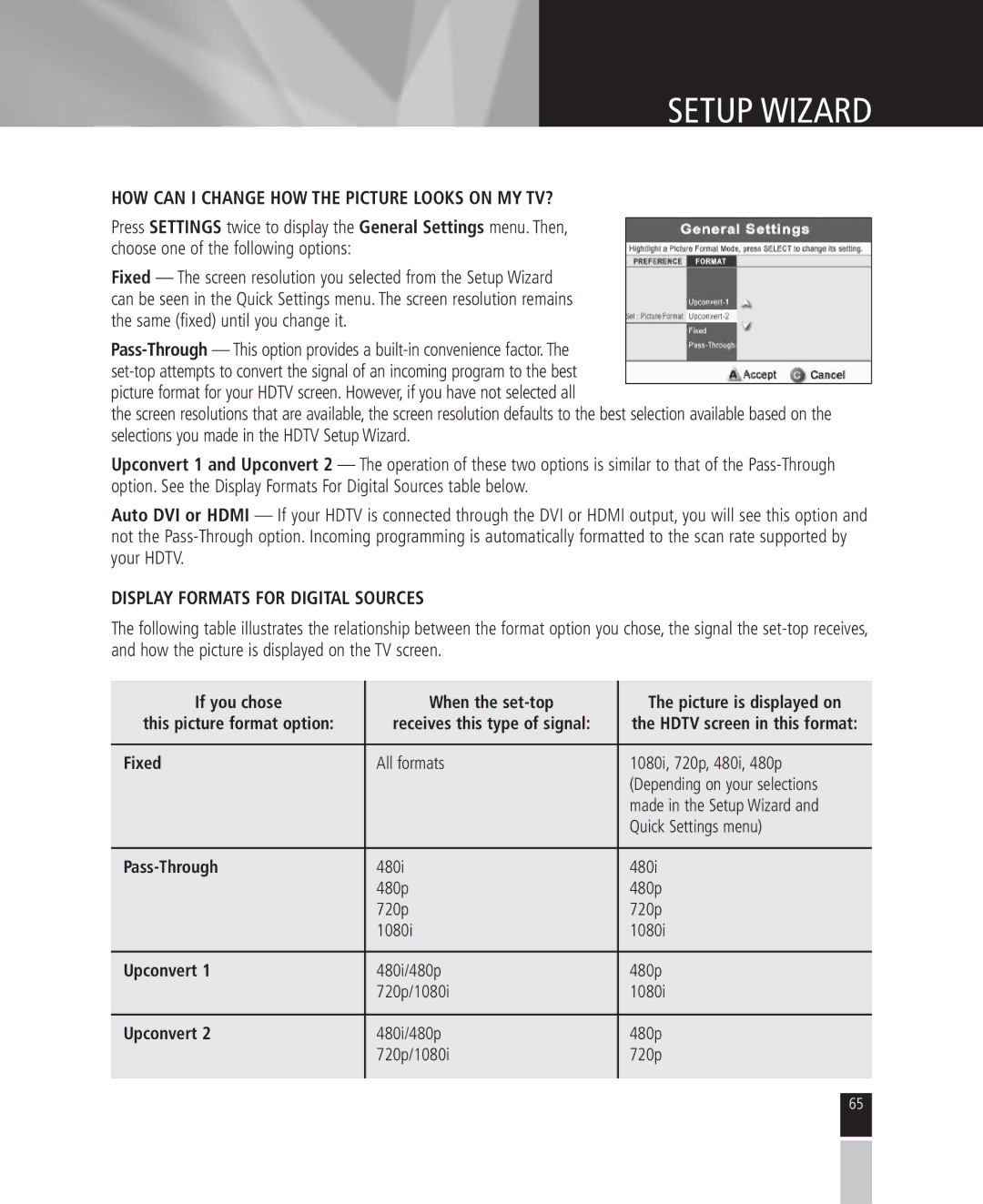SETUP WIZARD
HOW CAN I CHANGE HOW THE PICTURE LOOKS ON MY TV?
Press SETTINGS twice to display the General Settings menu. Then, choose one of the following options:
Fixed — The screen resolution you selected from the Setup Wizard can be seen in the Quick Settings menu. The screen resolution remains the same (fixed) until you change it.
the screen resolutions that are available, the screen resolution defaults to the best selection available based on the selections you made in the HDTV Setup Wizard.
Upconvert 1 and Upconvert 2 — The operation of these two options is similar to that of the
Auto DVI or HDMI — If your HDTV is connected through the DVI or HDMI output, you will see this option and not the
DISPLAY FORMATS FOR DIGITAL SOURCES
The following table illustrates the relationship between the format option you chose, the signal the
If you chose | When the | The picture is displayed on |
this picture format option: | receives this type of signal: | the HDTV screen in this format: |
|
|
|
Fixed | All formats | 1080i, 720p, 480i, 480p |
|
| (Depending on your selections |
|
| made in the Setup Wizard and |
|
| Quick Settings menu) |
|
|
|
480i | 480i | |
| 480p | 480p |
| 720p | 720p |
| 1080i | 1080i |
|
|
|
Upconvert 1 | 480i/480p | 480p |
| 720p/1080i | 1080i |
|
|
|
Upconvert 2 | 480i/480p | 480p |
| 720p/1080i | 720p |
|
|
|
65