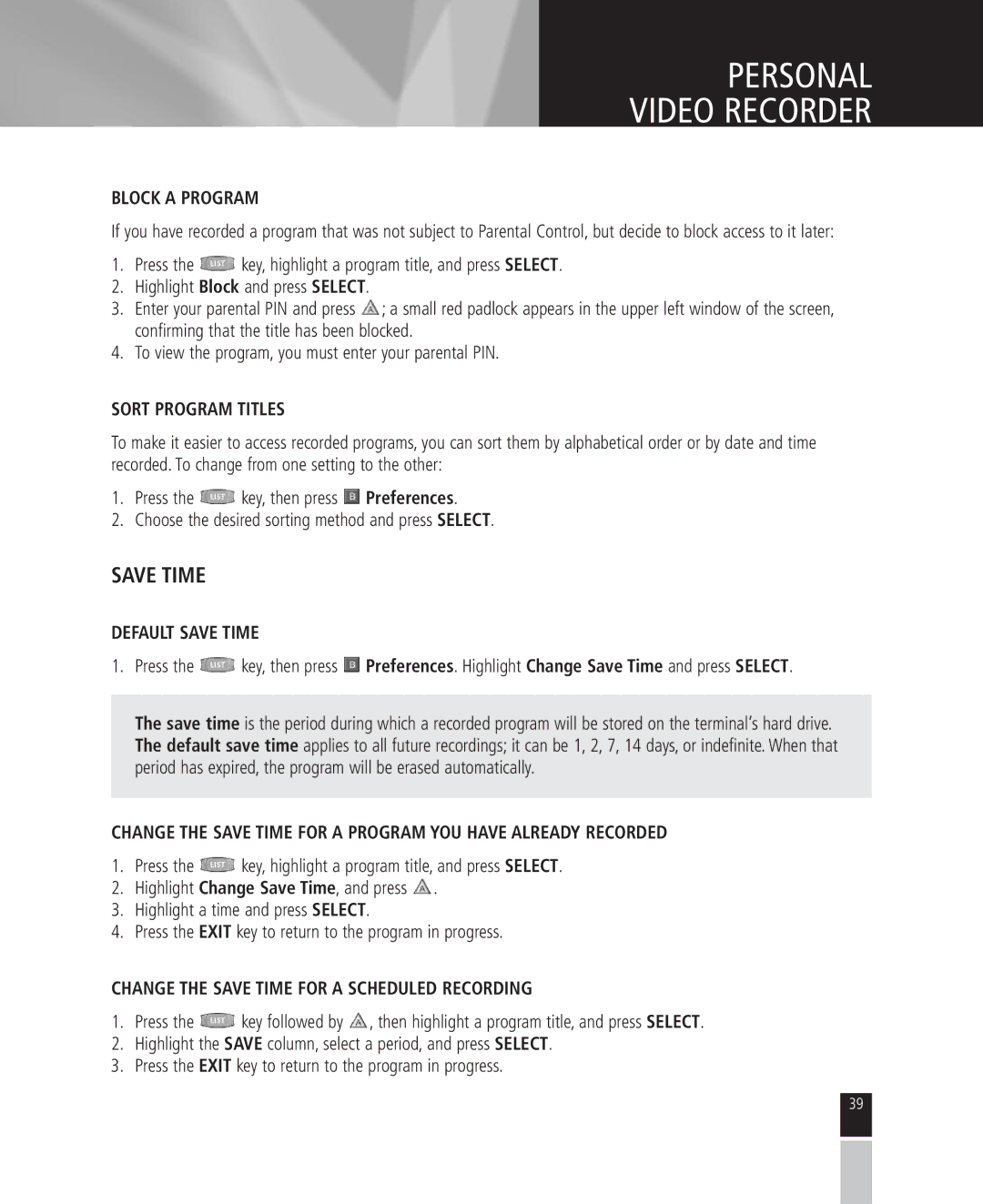PERSONAL
VIDEO RECORDER
BLOCK A PROGRAM
If you have recorded a program that was not subject to Parental Control, but decide to block access to it later:
1.Press the ![]() key, highlight a program title, and press SELECT.
key, highlight a program title, and press SELECT.
2.Highlight Block and press SELECT.
3.Enter your parental PIN and press ![]() ; a small red padlock appears in the upper left window of the screen, confirming that the title has been blocked.
; a small red padlock appears in the upper left window of the screen, confirming that the title has been blocked.
4.To view the program, you must enter your parental PIN.
SORT PROGRAM TITLES
To make it easier to access recorded programs, you can sort them by alphabetical order or by date and time recorded. To change from one setting to the other:
1.Press the ![]() key, then press
key, then press ![]() Preferences.
Preferences.
2.Choose the desired sorting method and press SELECT.
SAVE TIME
DEFAULT SAVE TIME
1.Press the ![]() key, then press
key, then press ![]() Preferences. Highlight Change Save Time and press SELECT.
Preferences. Highlight Change Save Time and press SELECT.
The save time is the period during which a recorded program will be stored on the terminal’s hard drive. The default save time applies to all future recordings; it can be 1, 2, 7, 14 days, or indefinite. When that period has expired, the program will be erased automatically.
CHANGE THE SAVE TIME FOR A PROGRAM YOU HAVE ALREADY RECORDED
1.Press the ![]() key, highlight a program title, and press SELECT.
key, highlight a program title, and press SELECT.
2.Highlight Change Save Time, and press ![]() .
.
3.Highlight a time and press SELECT.
4.Press the EXIT key to return to the program in progress.
CHANGE THE SAVE TIME FOR A SCHEDULED RECORDING
1.Press the ![]() key followed by
key followed by ![]() , then highlight a program title, and press SELECT.
, then highlight a program title, and press SELECT.
2.Highlight the SAVE column, select a period, and press SELECT.
3.Press the EXIT key to return to the program in progress.
39