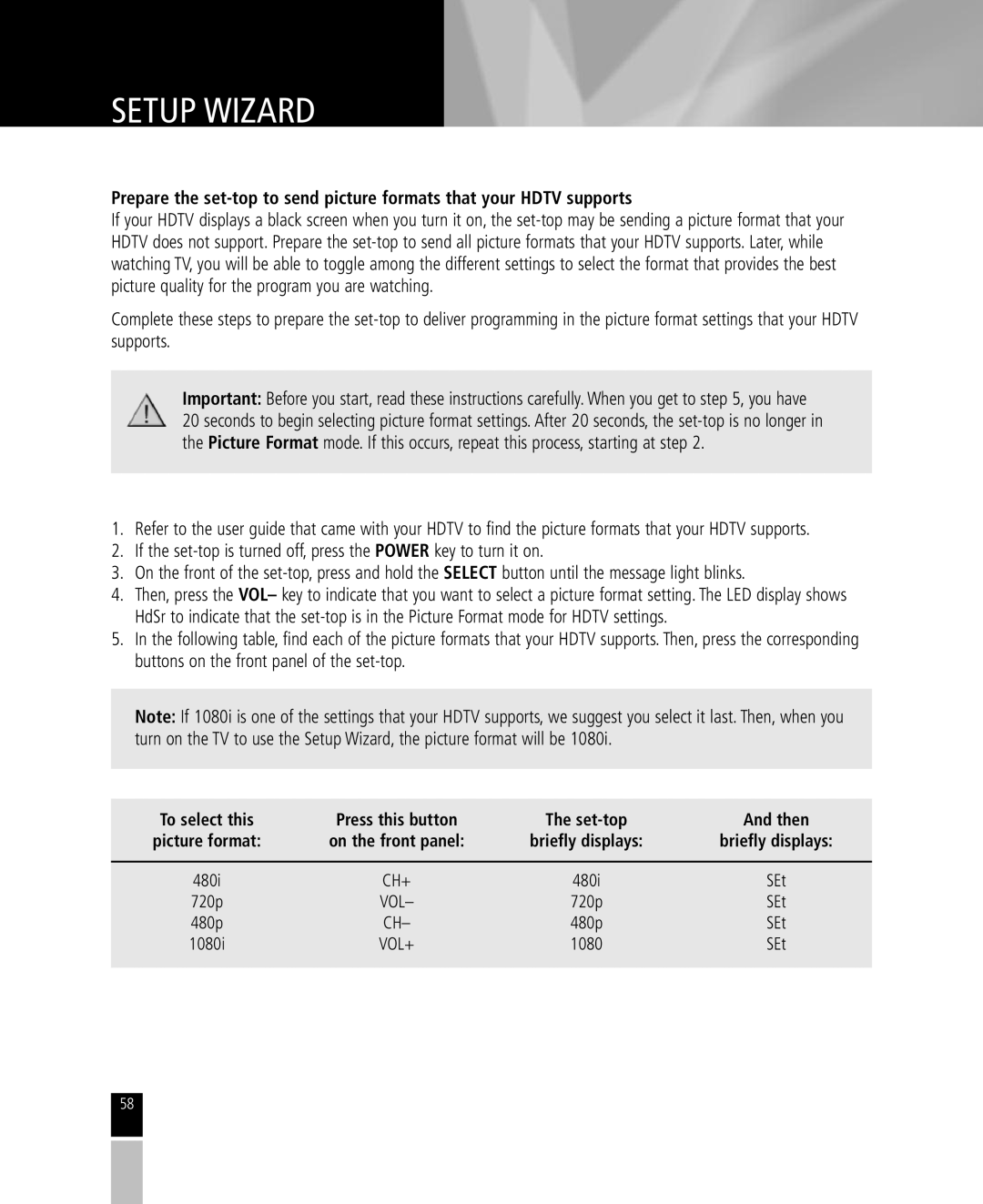SETUP WIZARD
Prepare the
If your HDTV displays a black screen when you turn it on, the
Complete these steps to prepare the
Important: Before you start, read these instructions carefully.When you get to step 5, you have 20 seconds to begin selecting picture format settings. After 20 seconds, the
1.Refer to the user guide that came with your HDTV to find the picture formats that your HDTV supports.
2.If the
3.On the front of the
4.Then, press the VOL– key to indicate that you want to select a picture format setting. The LED display shows HdSr to indicate that the
5.In the following table, find each of the picture formats that your HDTV supports. Then, press the corresponding buttons on the front panel of the
Note: If 1080i is one of the settings that your HDTV supports, we suggest you select it last. Then, when you turn on the TV to use the Setup Wizard, the picture format will be 1080i.
To select this | Press this button | The | And then |
picture format: | on the front panel: | briefly displays: | briefly displays: |
|
|
|
|
480i | CH+ | 480i | SEt |
720p | VOL– | 720p | SEt |
480p | CH– | 480p | SEt |
1080i | VOL+ | 1080 | SEt |
|
|
|
|
58