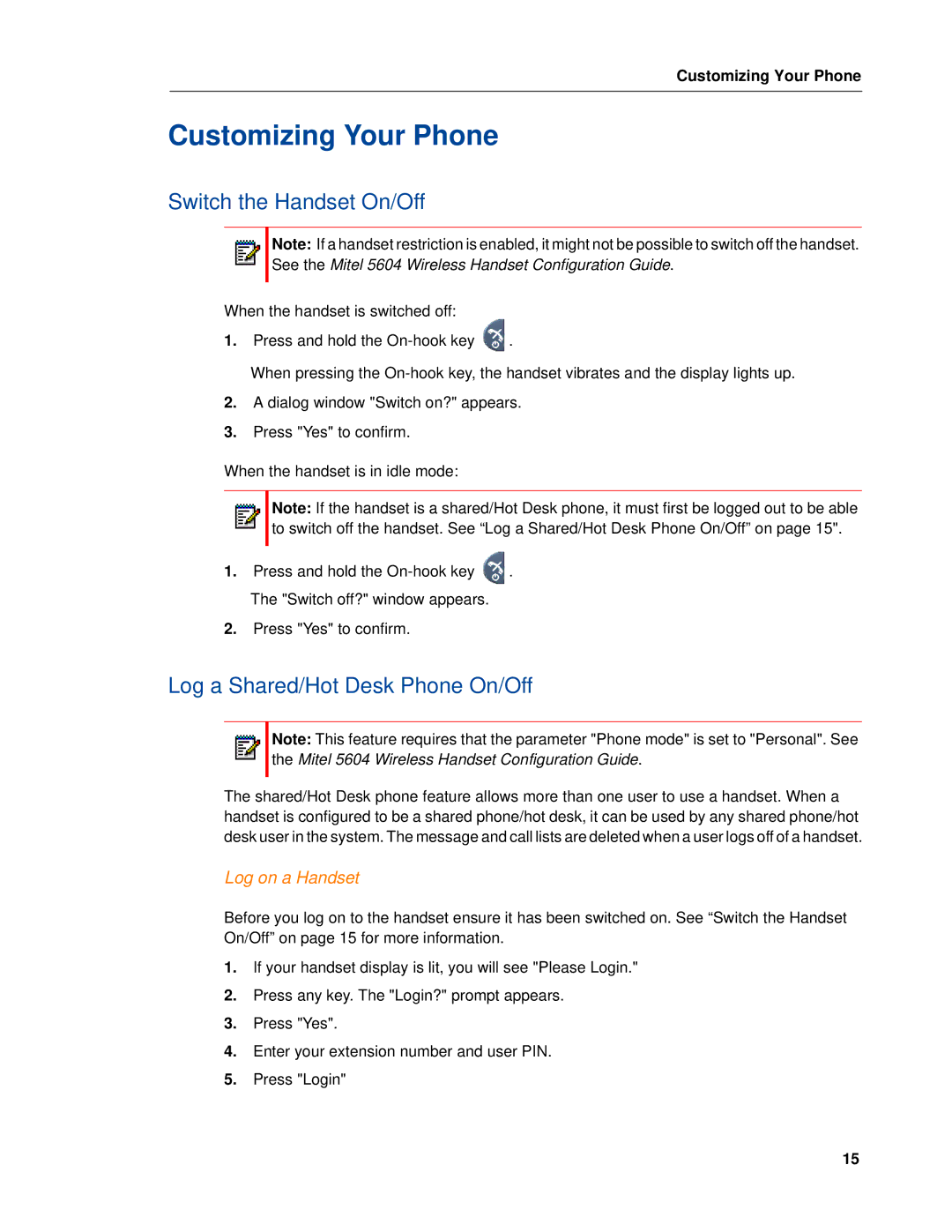5604 specifications
The Mitel 5604 IP Phone is a robust communication solution designed for businesses seeking to enhance their telephony experience. This desktop phone is part of Mitel’s suite of business communication systems and is particularly known for its user-friendly interface and advanced feature set tailored for productivity.One of the key features of the Mitel 5604 is its high-quality audio. It offers Handsfree speakerphone functionality, which enables users to engage in conversations without the need to hold the handset, thus promoting a collaborative work environment. The device also supports wideband audio, which ensures enhanced voice clarity during calls, reducing misunderstandings and increasing the effectiveness of communication.
The Mitel 5604 is equipped with a large, backlit LCD display, which provides users with a clear view of call information, directories, and menus. The intuitive interface makes navigating through features and settings simple, reducing the learning curve for new users. Additionally, with programmable keys, users can customize their phone experience by assigning frequently used functions or contacts for quick access.
In terms of connectivity, the Mitel 5604 supports Power over Ethernet (PoE), allowing for a single cable connection for both data and power. This feature simplifies the installation process and helps reduce clutter on the desk. The phone is also compatible with various VoIP protocols, providing flexibility for integration into existing communication networks.
Furthermore, the Mitel 5604 comes with built-in support for a wide range of applications, including call forwarding, call waiting, conference calling, and do not disturb functions. This makes it ideal for professionals who require advanced communication tools to manage their calls effectively.
Security is also a priority for Mitel, and the 5604 includes features such as encryption for secure communication. This is essential for businesses that handle sensitive information and require a high degree of privacy in their communications.
In summary, the Mitel 5604 IP Phone shines through its high-quality audio, user-friendly interface, versatile connectivity options, and extensive feature set designed for today’s fast-paced business environment. It serves as an essential tool for enhancing workplace productivity and effective communication.