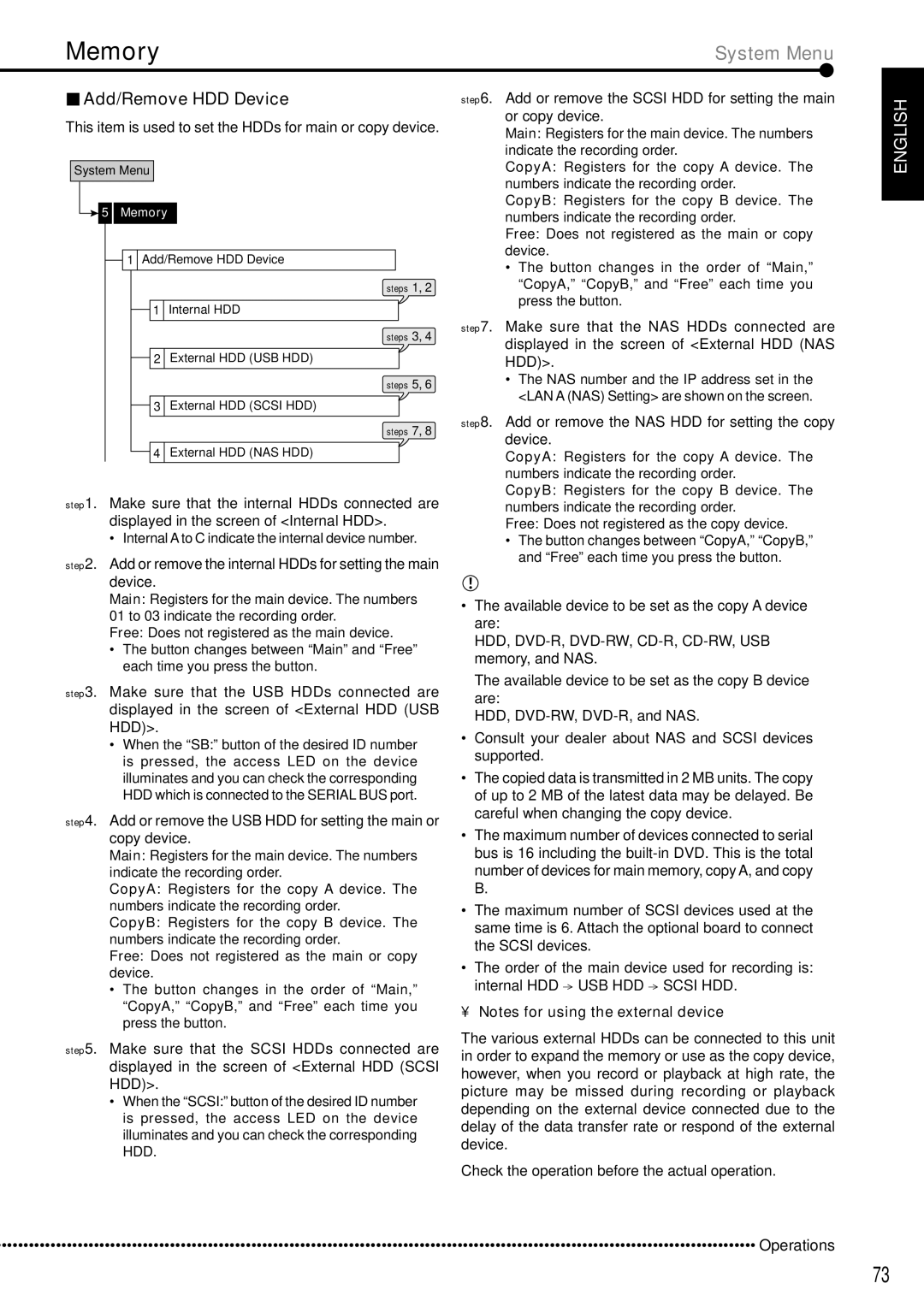DX-TL5000E specifications
The Mitsubishi Electronics DX-TL5000E is a cutting-edge digital video recorder (DVR) designed for versatile security surveillance applications. Renowned for its reliability and advanced features, this unit caters to a wide range of industries, including retail, banking, and transportation. The DX-TL5000E stands out in the market for its impressive performance and user-friendly functionality.One of the main features of the DX-TL5000E is its ability to support up to 64 camera inputs. This scalability allows users to monitor large premises effectively and ensures comprehensive coverage for critical areas. The DVR supports various camera types, including analog and IP cameras, making it adaptable to existing surveillance systems.
The unit is equipped with advanced recording capabilities, including real-time recording at up to 30 frames per second (fps) per channel. This ensures high-quality video capture, which is essential for accurately identifying individuals and events during playback. The DX-TL5000E also offers customizable recording modes, allowing users to set specific schedules or trigger recording based on motion detection.
Another notable technology in the DX-TL5000E is its digital compression techniques. Utilizing H.264 compression, the DVR optimizes storage efficiency while maintaining superior video quality. This means users can store extensive video footage without requiring excessive amounts of hard drive space. Additionally, the system supports RAID configuration, enhancing data redundancy and security.
The user interface of the DX-TL5000E is designed for quick navigation and ease of use. Users can access live feeds, playback footage, and manage settings through a straightforward on-screen menu. Furthermore, the DVR includes remote access capabilities, allowing users to view their surveillance feeds via mobile devices or computers, which adds flexibility and convenience.
With robust network features, the DX-TL5000E supports TCP/IP protocols, making it suitable for integration into modern network infrastructures. This enables remote monitoring, alarm notifications, and seamless connectivity with other security devices.
In conclusion, the Mitsubishi Electronics DX-TL5000E is an exceptional digital video recorder that combines advanced recording capabilities, high-quality video compression, and versatile connectivity options. Its extensive features and user-friendly design make it an ideal choice for businesses looking to enhance their security surveillance systems. Whether for large facilities or complex environments, the DX-TL5000E provides a reliable solution for comprehensive safety and security management.