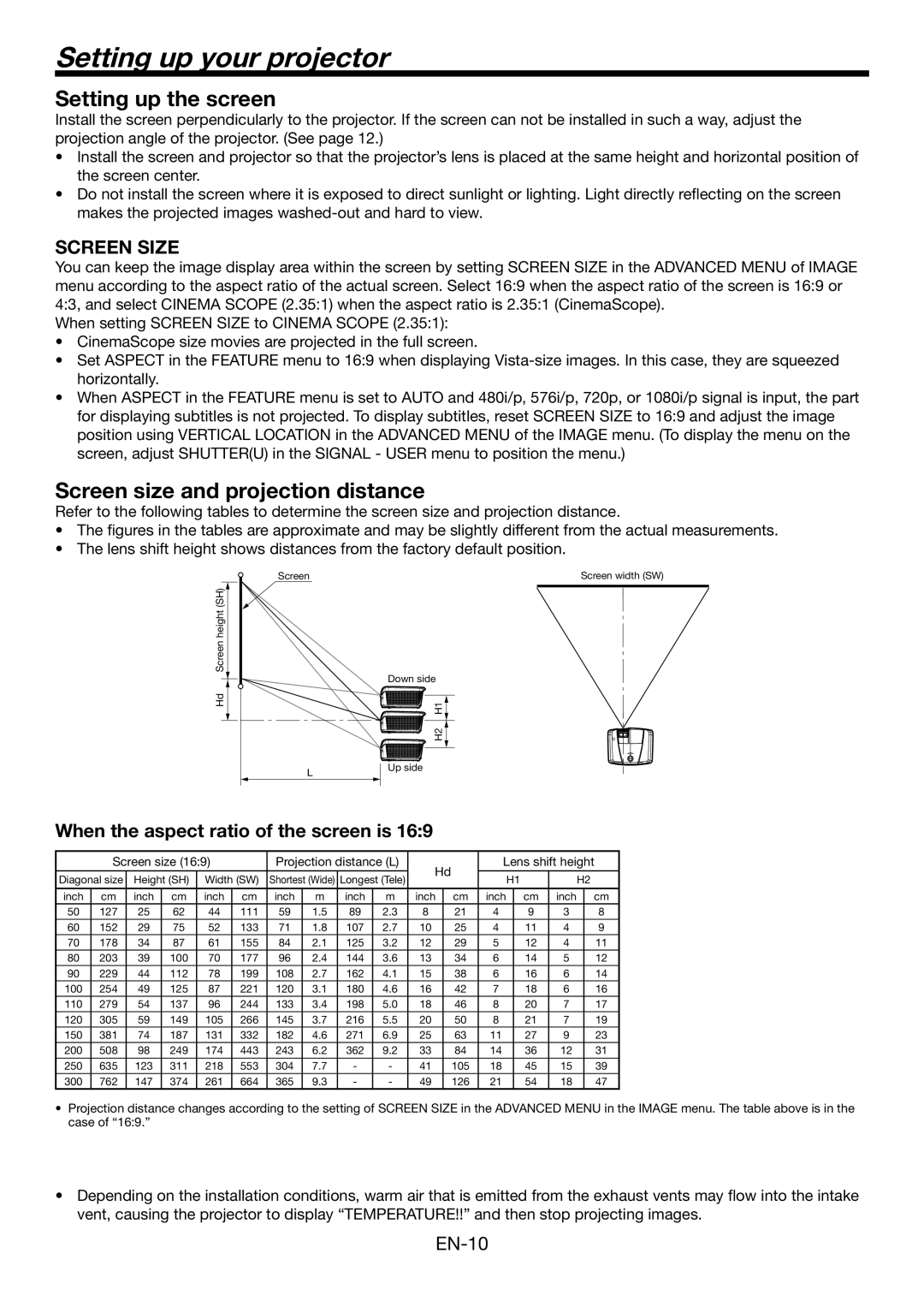Setting up your projector
Setting up the screen
Install the screen perpendicularly to the projector. If the screen can not be installed in such a way, adjust the projection angle of the projector. (See page 12.)
•Install the screen and projector so that the projector’s lens is placed at the same height and horizontal position of the screen center.
•Do not install the screen where it is exposed to direct sunlight or lighting. Light directly reflecting on the screen makes the projected images
SCREEN SIZE
You can keep the image display area within the screen by setting SCREEN SIZE in the ADVANCED MENU of IMAGE menu according to the aspect ratio of the actual screen. Select 16:9 when the aspect ratio of the screen is 16:9 or 4:3, and select CINEMA SCOPE (2.35:1) when the aspect ratio is 2.35:1 (CinemaScope).
When setting SCREEN SIZE to CINEMA SCOPE (2.35:1):
•CinemaScope size movies are projected in the full screen.
•Set ASPECT in the FEATURE menu to 16:9 when displaying
•When ASPECT in the FEATURE menu is set to AUTO and 480i/p, 576i/p, 720p, or 1080i/p signal is input, the part for displaying subtitles is not projected. To display subtitles, reset SCREEN SIZE to 16:9 and adjust the image position using VERTICAL LOCATION in the ADVANCED MENU of the IMAGE menu. (To display the menu on the screen, adjust SHUTTER(U) in the SIGNAL - USER menu to position the menu.)
Screen size and projection distance
Refer to the following tables to determine the screen size and projection distance.
•The figures in the tables are approximate and may be slightly different from the actual measurements.
•The lens shift height shows distances from the factory default position.
Hd Screen height (SH)
Screen | Screen width (SW) |
|
|
| Down side |
| H1 |
| H2 |
L | Up side |
|
When the aspect ratio of the screen is 16:9
| Screen size (16:9) |
| Projection distance (L) | Hd |
| Lens shift height | ||||||||||||
|
|
|
|
|
|
|
|
|
|
|
|
|
|
|
|
| ||
Diagonal size | Height (SH) | Width (SW) | Shortest (Wide) | Longest (Tele) |
|
| H1 |
| H2 | |||||||||
|
|
|
|
| ||||||||||||||
|
|
|
|
|
|
|
|
|
|
|
|
|
|
|
|
|
|
|
inch | cm | inch | cm | inch | cm | inch | m | inch | m | inch |
| cm | inch |
| cm | inch |
| cm |
50 | 127 | 25 | 62 | 44 | 111 | 59 | 1.5 | 89 | 2.3 | 8 |
| 21 | 4 |
| 9 | 3 |
| 8 |
60 | 152 | 29 | 75 | 52 | 133 | 71 | 1.8 | 107 | 2.7 | 10 |
| 25 | 4 |
| 11 | 4 |
| 9 |
70 | 178 | 34 | 87 | 61 | 155 | 84 | 2.1 | 125 | 3.2 | 12 |
| 29 | 5 |
| 12 | 4 |
| 11 |
80 | 203 | 39 | 100 | 70 | 177 | 96 | 2.4 | 144 | 3.6 | 13 |
| 34 | 6 |
| 14 | 5 |
| 12 |
90 | 229 | 44 | 112 | 78 | 199 | 108 | 2.7 | 162 | 4.1 | 15 |
| 38 | 6 |
| 16 | 6 |
| 14 |
100 | 254 | 49 | 125 | 87 | 221 | 120 | 3.1 | 180 | 4.6 | 16 |
| 42 | 7 |
| 18 | 6 |
| 16 |
110 | 279 | 54 | 137 | 96 | 244 | 133 | 3.4 | 198 | 5.0 | 18 |
| 46 | 8 |
| 20 | 7 |
| 17 |
120 | 305 | 59 | 149 | 105 | 266 | 145 | 3.7 | 216 | 5.5 | 20 |
| 50 | 8 |
| 21 | 7 |
| 19 |
150 | 381 | 74 | 187 | 131 | 332 | 182 | 4.6 | 271 | 6.9 | 25 |
| 63 | 11 |
| 27 | 9 |
| 23 |
200 | 508 | 98 | 249 | 174 | 443 | 243 | 6.2 | 362 | 9.2 | 33 |
| 84 | 14 |
| 36 | 12 |
| 31 |
250 | 635 | 123 | 311 | 218 | 553 | 304 | 7.7 | - | - | 41 |
| 105 | 18 |
| 45 | 15 |
| 39 |
300 | 762 | 147 | 374 | 261 | 664 | 365 | 9.3 | - | - | 49 |
| 126 | 21 |
| 54 | 18 |
| 47 |
•Projection distance changes according to the setting of SCREEN SIZE in the ADVANCED MENU in the IMAGE menu. The table above is in the case of “16:9.”
•Depending on the installation conditions, warm air that is emitted from the exhaust vents may flow into the intake
vent, causing the projector to display “TEMPERATURE!!” and then stop projecting images.