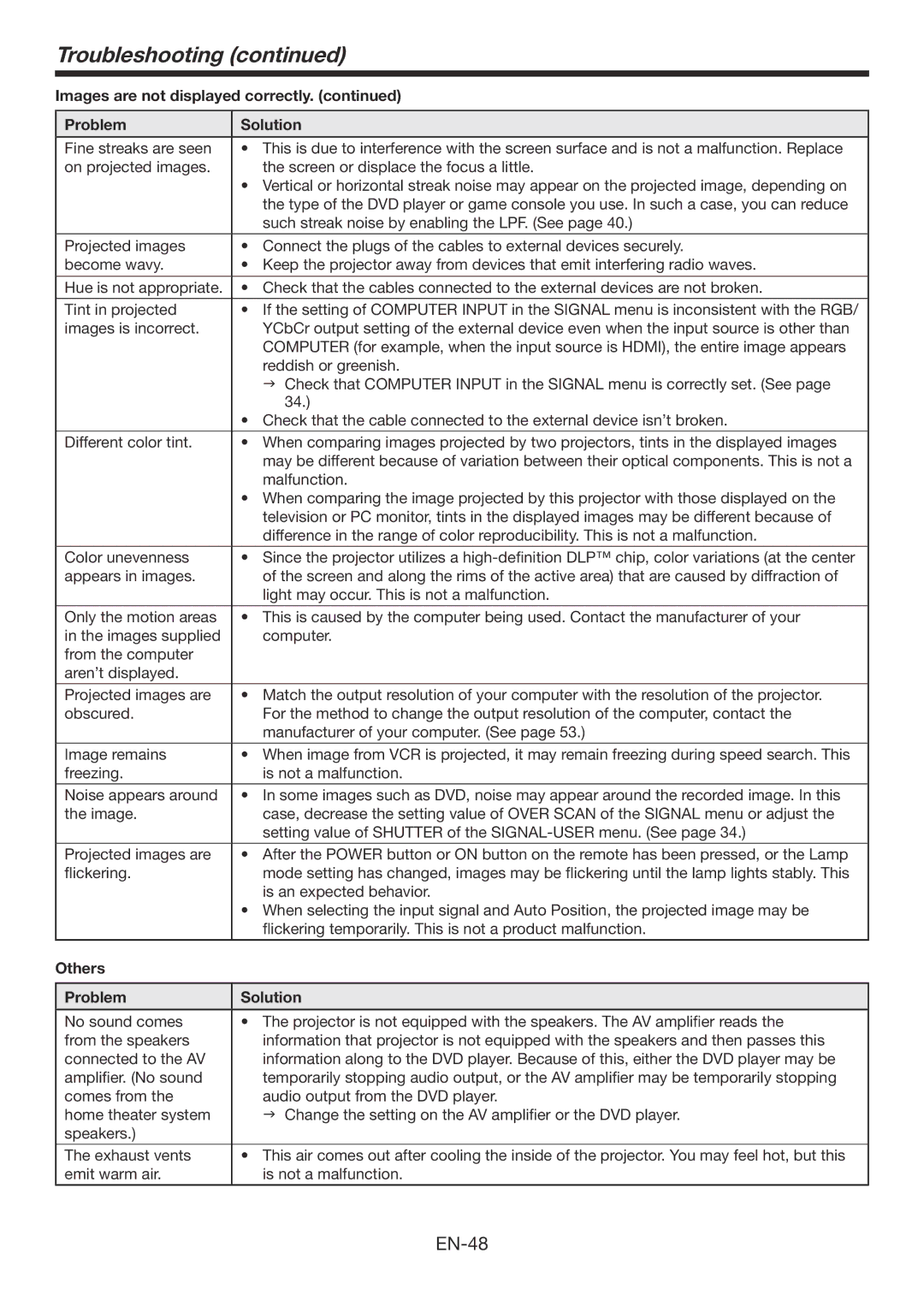Troubleshooting (continued)
Images are not displayed correctly. (continued)
Problem | Solution |
|
|
| |
Fine streaks are seen | • This is due to interference with the screen surface and is not a malfunction. Replace | |
on projected images. | the screen or displace the focus a little. |
|
| • Vertical or horizontal streak noise may appear on the projected image, depending on | |
| the type of the DVD player or game console you use. In such a case, you can reduce | |
| such streak noise by enabling the LPF. (See page 40.) |
|
|
| |
Projected images | • Connect the plugs of the cables to external devices securely. | |
become wavy. | • Keep the projector away from devices that emit interfering radio waves. | |
|
| |
Hue is not appropriate. | • Check that the cables connected to the external devices are not broken. | |
Tint in projected | • If the setting of COMPUTER INPUT in the SIGNAL menu is inconsistent with the RGB/ | |
images is incorrect. | YCbCr output setting of the external device even when the input source is other than | |
| COMPUTER (for example, when the input source is HDMI), the entire image appears | |
| reddish or greenish. |
|
| Check that COMPUTER INPUT in the SIGNAL menu is correctly set. (See page | |
| 34.) |
|
| • Check that the cable connected to the external device isn’t broken. | |
Different color tint. | • When comparing images projected by two projectors, tints in the displayed images | |
| may be different because of variation between their optical components. This is not a | |
| malfunction. |
|
| • When comparing the image projected by this projector with those displayed on the | |
| television or PC monitor, tints in the displayed images may be different because of | |
| difference in the range of color reproducibility. This is not a malfunction. | |
Color unevenness | • Since the projector utilizes a | |
appears in images. | of the screen and along the rims of the active area) that are caused by diffraction of | |
| light may occur. This is not a malfunction. |
|
Only the motion areas | • This is caused by the computer being used. Contact the manufacturer of your | |
in the images supplied | computer. |
|
from the computer |
|
|
aren’t displayed. |
|
|
Projected images are | • Match the output resolution of your computer with the resolution of the projector. | |
obscured. | For the method to change the output resolution of the computer, contact the | |
| manufacturer of your computer. (See page 53.) |
|
Image remains | • When image from VCR is projected, it may remain freezing during speed search. This | |
freezing. | is not a malfunction. |
|
Noise appears around | • In some images such as DVD, noise may appear around the recorded image. In this | |
the image. | case, decrease the setting value of OVER SCAN of the SIGNAL menu or adjust the | |
| setting value of SHUTTER of the | |
Projected images are | • After the POWER button or ON button on the remote has been pressed, or the Lamp | |
flickering. | mode setting has changed, images may be flickering | until the lamp lights stably. This |
| is an expected behavior. |
|
| • When selecting the input signal and Auto Position, the projected image may be | |
| flickering temporarily. This is not a product malfunction. | |
Others |
|
|
|
|
|
Problem | Solution |
|
|
| |
No sound comes | • The projector is not equipped with the speakers. The AV amplifier reads the | |
from the speakers | information that projector is not equipped with the speakers and then passes this | |
connected to the AV | information along to the DVD player. Because of this, either the DVD player may be | |
amplifier. (No sound | temporarily stopping audio output, or the AV amplifier | may be temporarily stopping |
comes from the | audio output from the DVD player. |
|
home theater system | Change the setting on the AV amplifier or the DVD | player. |
speakers.) |
|
|
|
| |
The exhaust vents | • This air comes out after cooling the inside of the projector. You may feel hot, but this | |
emit warm air. | is not a malfunction. |
|
|
|
|