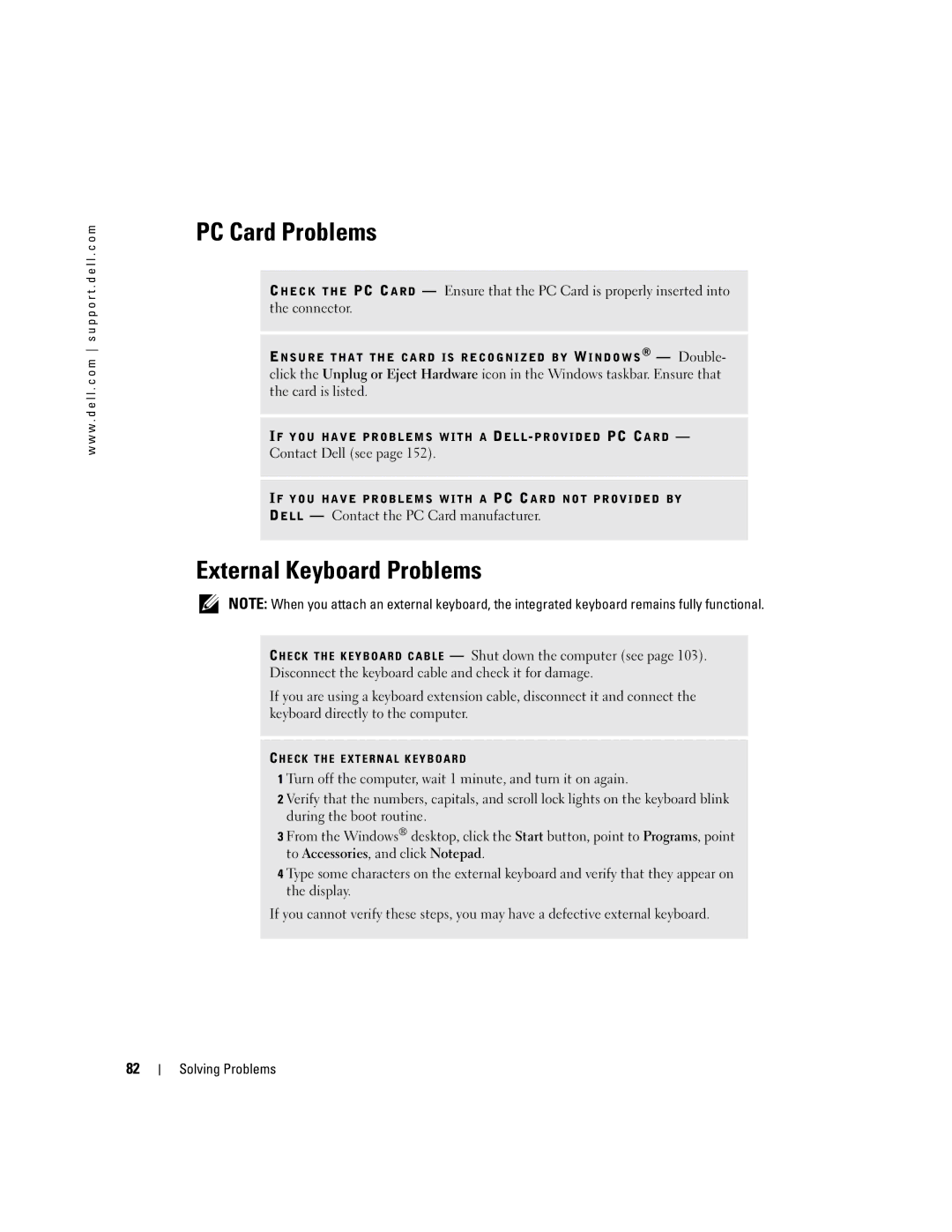w w w . d e l l . c o m s u p p o r t . d e l l . c o m
PC Card Problems
CHECK THE PC CARD — Ensure that the PC Card is properly inserted into the connector.
ENSURE THAT THE CARD IS RECOGNIZED BY WINDOWS® — Double- click the Unplug or Eject Hardware icon in the Windows taskbar. Ensure that the card is listed.
IF YOU HAVE PROBLEMS WITH A
Contact Dell (see page 152).
IF YOU HAVE PROBLEMS WITH A PC CARD NOT PROVIDED BY
DELL — Contact the PC Card manufacturer.
External Keyboard Problems
NOTE: When you attach an external keyboard, the integrated keyboard remains fully functional.
C HECK THE KEYBOARD CABLE — Shut down the computer (see page 103). Disconnect the keyboard cable and check it for damage.
If you are using a keyboard extension cable, disconnect it and connect the keyboard directly to the computer.
C HECK THE EXTERNAL KEYBOARD
1 Turn off the computer, wait 1 minute, and turn it on again.
2 Verify that the numbers, capitals, and scroll lock lights on the keyboard blink during the boot routine.
3 From the Windows® desktop, click the Start button, point to Programs, point to Accessories, and click Notepad.
4 Type some characters on the external keyboard and verify that they appear on the display.
If you cannot verify these steps, you may have a defective external keyboard.
82