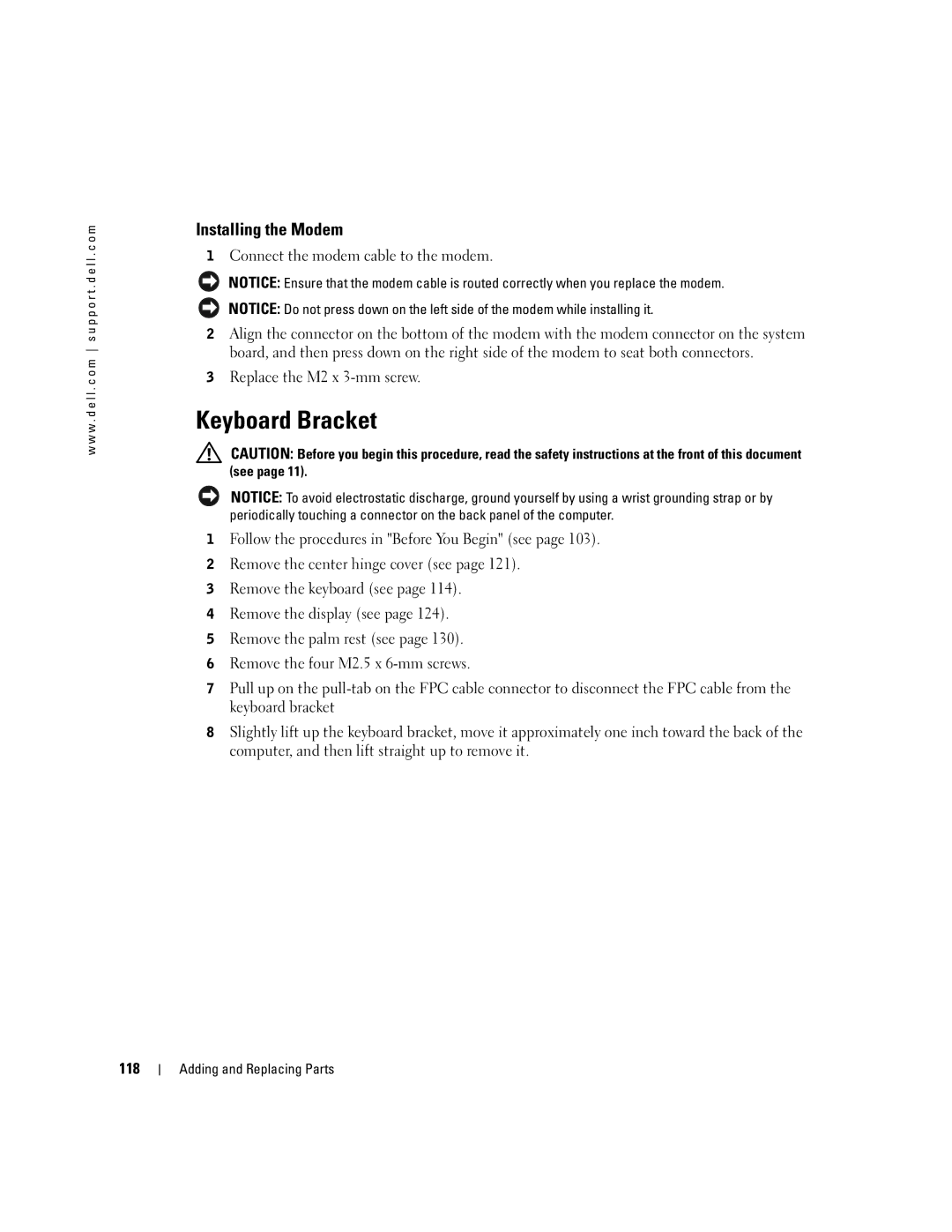w w w . d e l l . c o m s u p p o r t . d e l l . c o m
Installing the Modem
1Connect the modem cable to the modem.
NOTICE: Ensure that the modem cable is routed correctly when you replace the modem.
NOTICE: Do not press down on the left side of the modem while installing it.
2Align the connector on the bottom of the modem with the modem connector on the system board, and then press down on the right side of the modem to seat both connectors.
3Replace the M2 x 3-mm screw.
Keyboard Bracket
CAUTION: Before you begin this procedure, read the safety instructions at the front of this document (see page 11).
NOTICE: To avoid electrostatic discharge, ground yourself by using a wrist grounding strap or by periodically touching a connector on the back panel of the computer.
1Follow the procedures in "Before You Begin" (see page 103).
2Remove the center hinge cover (see page 121).
3Remove the keyboard (see page 114).
4Remove the display (see page 124).
5Remove the palm rest (see page 130).
6Remove the four M2.5 x
7Pull up on the
8Slightly lift up the keyboard bracket, move it approximately one inch toward the back of the computer, and then lift straight up to remove it.
118